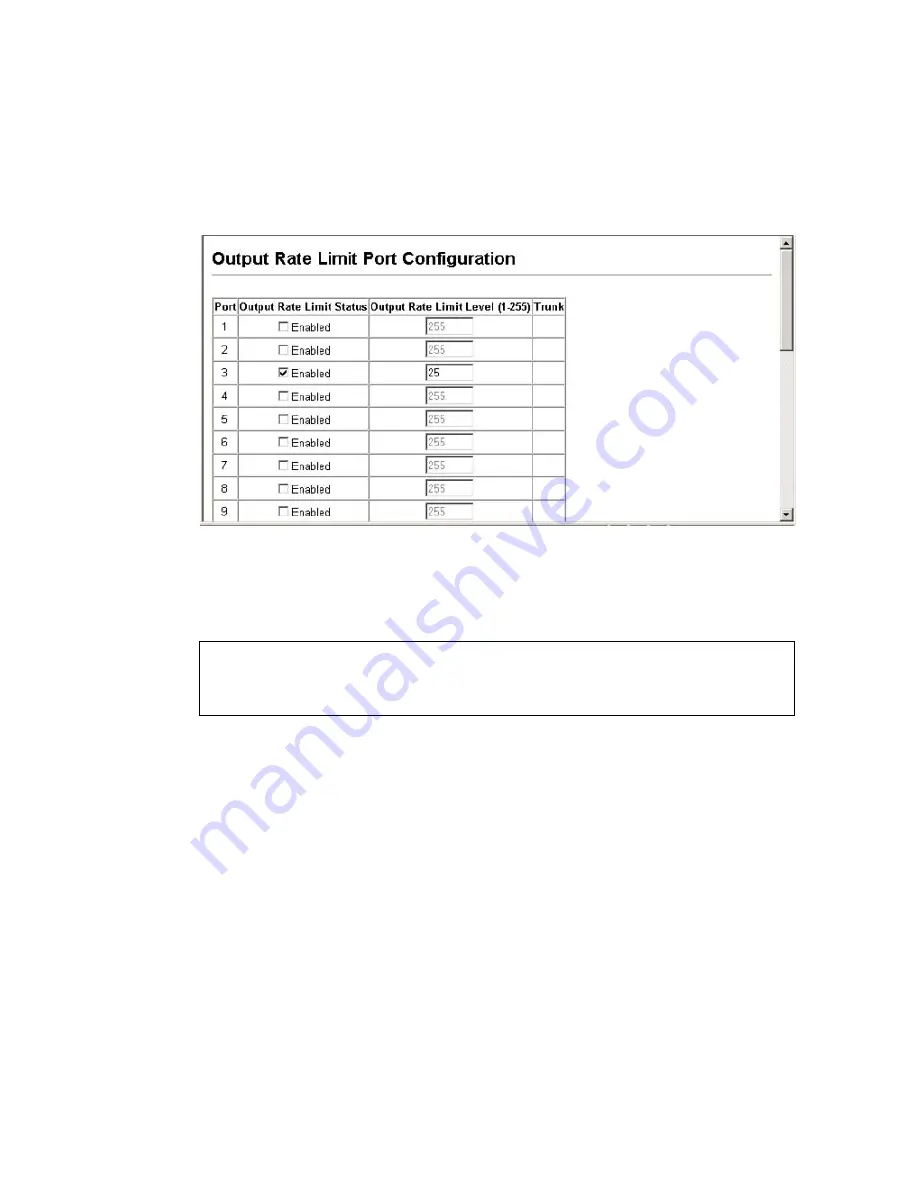
P
ORT
C
ONFIGURATION
3-115
Web
– Click Port, Rate Limit, Input/Output Port/Trunk Configuration.
Enable the Rate Limit Status for the required interfaces, set the Rate Limit
Level, and click Apply.
Figure 3-51 Output Rate Limit Port Configuration
CLI -
This example sets the rate limit level for input and output traffic
passing through port 3.
Showing Port Statistics
You can display standard statistics on network traffic from the Interfaces
Group and Ethernet-like MIBs, as well as a detailed breakdown of traffic
based on the RMON MIB. Interfaces and Ethernet-like statistics display
errors on the traffic passing through each port. This information can be
used to identify potential problems with the switch (such as a faulty port or
unusually heavy loading). RMON statistics provide access to a broad range
of statistics, including a total count of different frame types and sizes
passing through each port. All values displayed have been accumulated
since the last system reboot, and are shown as counts per second. Statistics
are refreshed every 60 seconds by default.
Console(config)#interface ethernet 1/3
4-146
Console(config-if)#rate-limit input level 25
4-162
Console(config-if)#rate-limit output level 25
4-162
Console(config-if)#
Содержание TigerSwitch
Страница 2: ......
Страница 19: ...CONTENTS xv Glossary Index...
Страница 20: ...CONTENTS xvi...
Страница 36: ...INTRODUCTION 1 10...
Страница 504: ...TROUBLESHOOTING B 4...
Страница 517: ......
















































