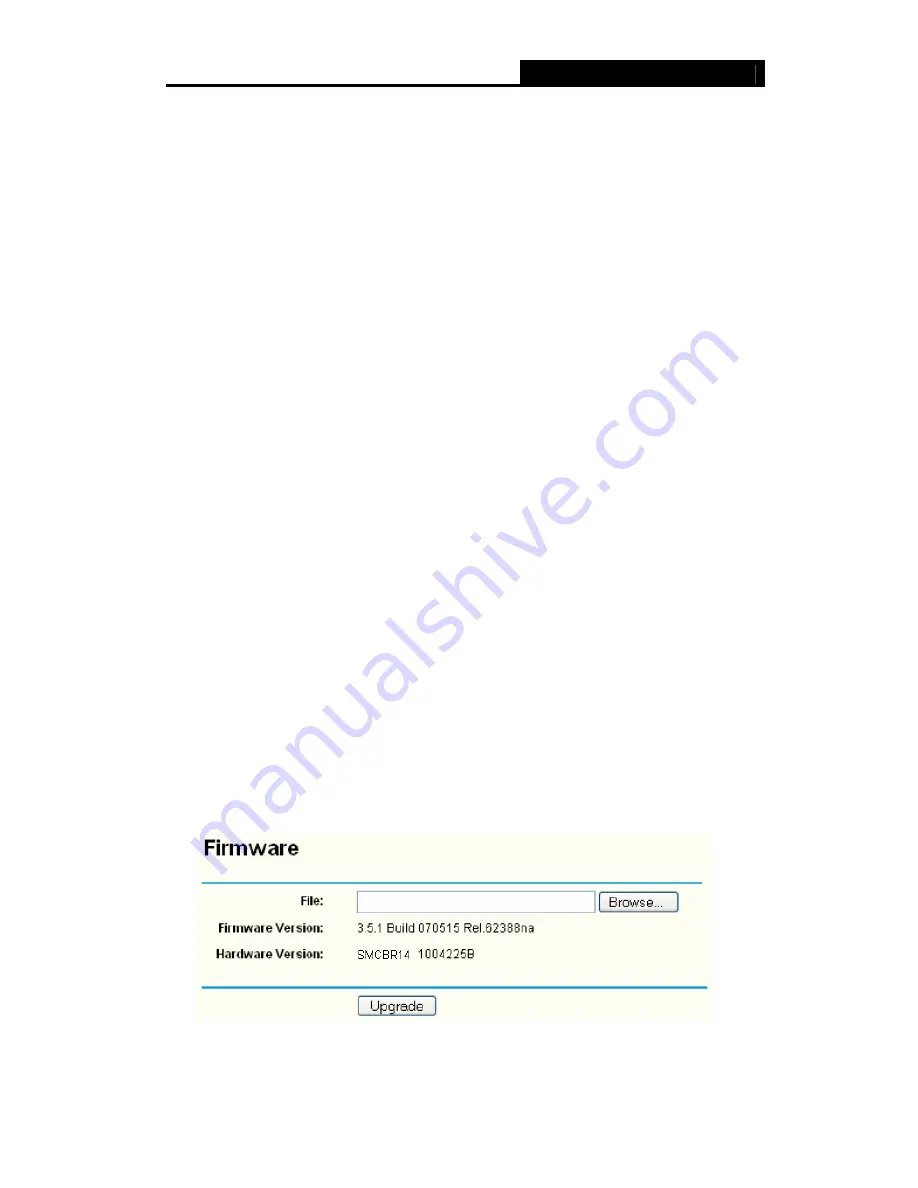
SMCBR14
Cable/DSL Router User Guide
54
¾
Preferable NTP Server -
Enter the address for the NTP Server, then the Router will
get the time from the Preferable NTP Server firstly. In addition, the Router built-in
some common NTP Servers, so it can get time automatically once it connects the
Internet.
To configure the system manually:
Step 1:
Select your local time zone.
Step 2:
Enter date and time in the right blanks.
Step 3:
Select Using Daylight Saving Time if you need, and configure the begin time
and end time for the function.
Step 4:
Click Save to save the configuration.
To configure the system automatically:
Step 1:
Select your local time zone.
Step 2:
Enter the IP address for Preferable NTP Server, then the Router will get the
time from the Preferable NTP Server firstly.
Step 3:
Click the
Get GMT
button to get system time from Internet if you have
connected to the Internet.
)
Note:
1) This setting will be used for some time-based functions such as firewall. You
must specify your time zone once you login to the router successfully, or else, the
time limited on these functions will not take effect.
2) The time will be lost if the router is turned off.
3) The router will obtain GMT time automatically from Internet if it has already
connected to the Internet.
4.11.2 Firmware
Choose menu “
System Tools
→
Firmware
”, you can update the latest version of
firmware for the Router on the screen (shown in Figure 4-49).
Figure 4-49
¾
Firmware Version
-
This displays the current firmware version.
Содержание SMCBR14 WIRED BARRICADE
Страница 1: ...EZ Connect N Draft 11n Wireless USB2 0 Adapter WIRED BARRICADE Router SMCBR14...
Страница 78: ...SMCBR14...





























