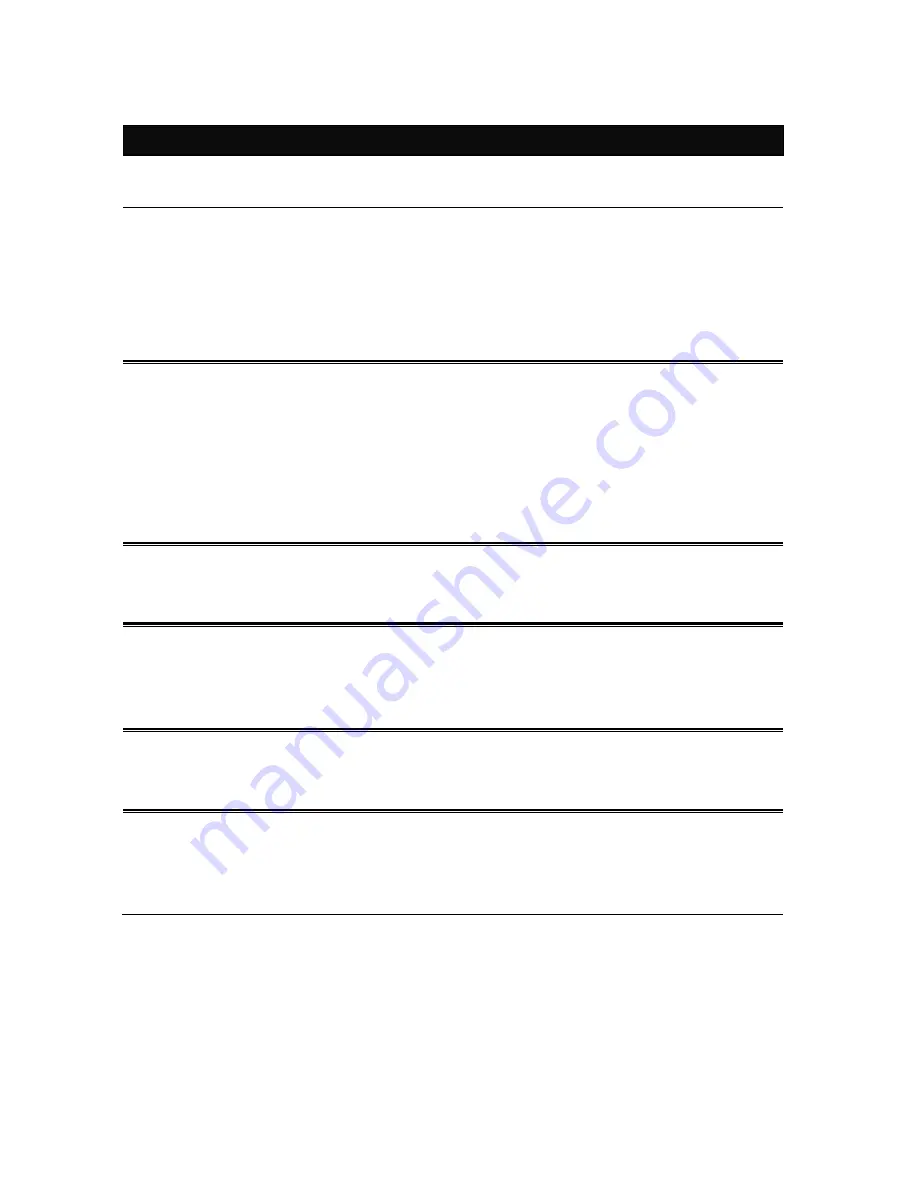
8
Chapter 1. Installation notice
The first thing you need to know before you begin to install……
1. Before installing, make sure your PC meets these requirements for hardware
installation:
z
Microsoft Windows® 98SE, ME, 2000, XP, Vista, Mac OS or Linux OS
z
Pentium® III or better, clock rate faster than 2.0GHz recommended
z
Resource on your PC
At least one free Ethernet port for SMCHPAV-ETH device
2. Your PC must not be configured for another network. This means that:
z
No network clients except for Microsoft Network*, Client for Netware*
Networks, or Microsoft Family Logon* are installed
z
No network services except file and printer sharing for Microsoft Networks or
Personal Web Server* are installed
z
No network protocols except Microsoft’s TCP/IP, IPX/SPX, NetBEUI, or Net
BIOS support for IPX/SPX are installed
3. Network installation requires two steps:
1. Install the SMCHPAV-ETH device
2. For each PC to be added to the network, repeat the process
4. Check that you have the following parts for each PC on the network:
Quick installation guide for SMCHPAV-ETH device:
1. SMCHPAV-ETH
device
2. Ethernet Cable (CAT 5)
5. Familiarize yourself with the Powerline device connections:
There is only one Ethernet port. This is used for the connection with PC, xDSL Router,
Cable Modem, or Wireless AP.
6. Limitation of the PLC device:
To meet the safety regulation, the longest distance between powerline devices is
limited to 100 meter and for in-house use only. More than 100 meter will cause the
signal reduction or data loss.
Содержание EZ Connect Powerline SMCHPAV-ETH
Страница 26: ...SMCHPAV ETH...
























