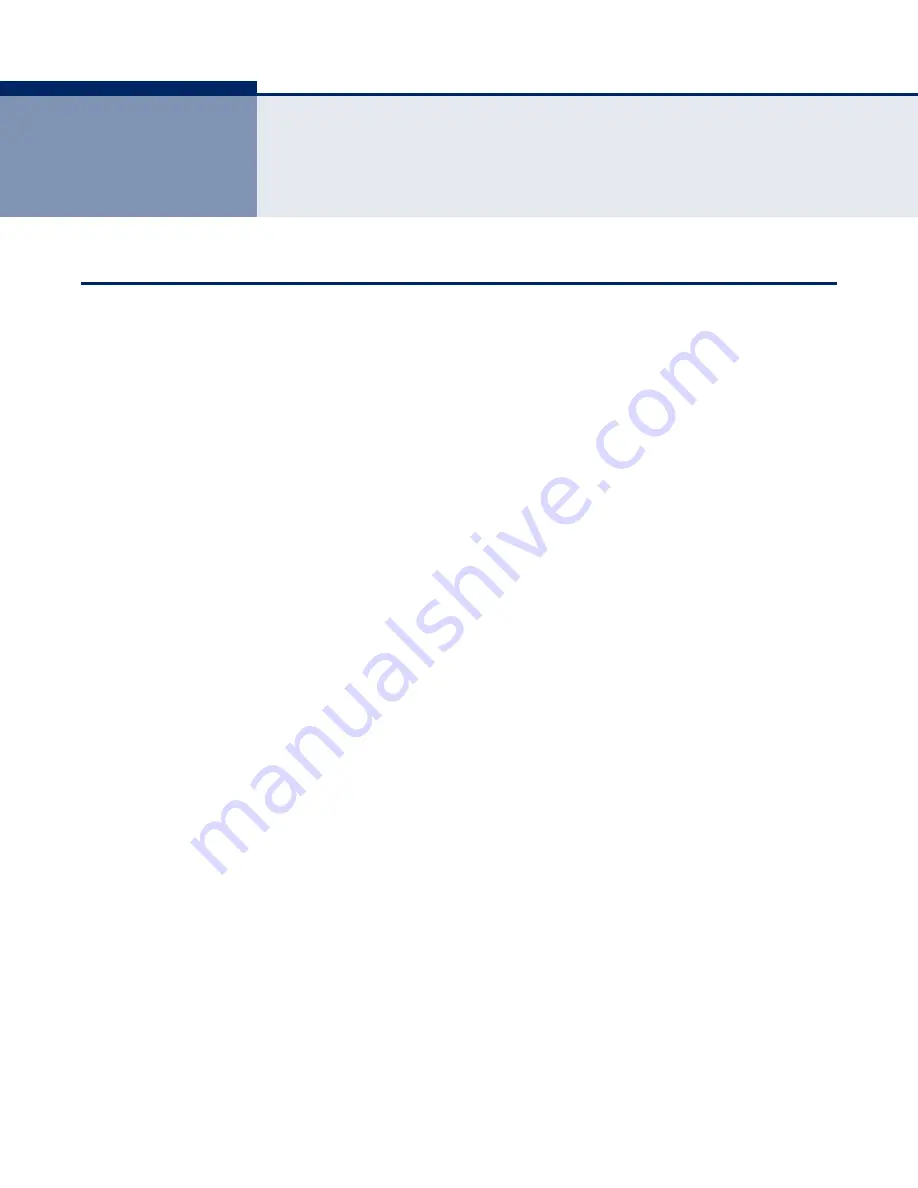
– 20 –
3
Q
UICK
I
NSTALLATION
G
UIDE
TCP/IP C
ONFIGURATION
This chapter shows you how to quickly configure the basic functions of your
SMCWGBR14-N2 Wireless N Gigabit Router using the Quick Setup Wizard.
The default IP address of the SMCWGBR14-N2 Wireless N Gigabit Router is
192.168.2.1. And the default Subnet Mask is 255.255.255.0. These values
can be changed as needed. In this guide, the default values are used for all
descriptions.
Connect a local PC to one of the LAN ports on the Router. Then configure
the IP address for the PC in one of the following two ways.
Configure the IP address manually
1.
Set up the TCP/IP Protocol for your PC. If you need instructions on how
to do this, refer to
“Configuring the PCs” on page 119
2.
Configure the network parameters. The IP address is 192.168.2.xxx
(“xxx” is any number from 2 to 254), the Subnet Mask is
255.255.255.0, and the Gateway is 192.168.2.1 (the Router's default
IP address).
Obtain an IP address automatically
1.
Set the TCP/IP Protocol to “Obtain an IP address automatically” mode
on your PC. If you need instructions on how to do this, refer to
“Configuring the PCs” on page 119
.
2.
The built-in DHCP server will assign an IP address for the PC.
Now you can run the Ping command from the command prompt to verify
the network connection between your PC and the Router. The following
example is for Windows 2000 OS.
Open a command prompt, and type “ping 192.168.2.1” and then press
Enter.
If the displayed result is similar to the following figure, it means the
connection between your PC and the Router is functioning.
Содержание Edge-corE NETWORKS BARRICADE SMCWGBR14-N2
Страница 1: ...USER GUIDE BARRICADETM N 802 11n Wireless 4 port Gigabit Broadband Router SMCWGBR14 N2...
Страница 19: ...CHAPTER 2 Connecting the Router Connecting the Router 19 Figure 3 Hardware Installation...
Страница 27: ...CHAPTER 3 Quick Installation Guide Quick Installation Guide 27 Figure 14 Quick Setup reboot...






























