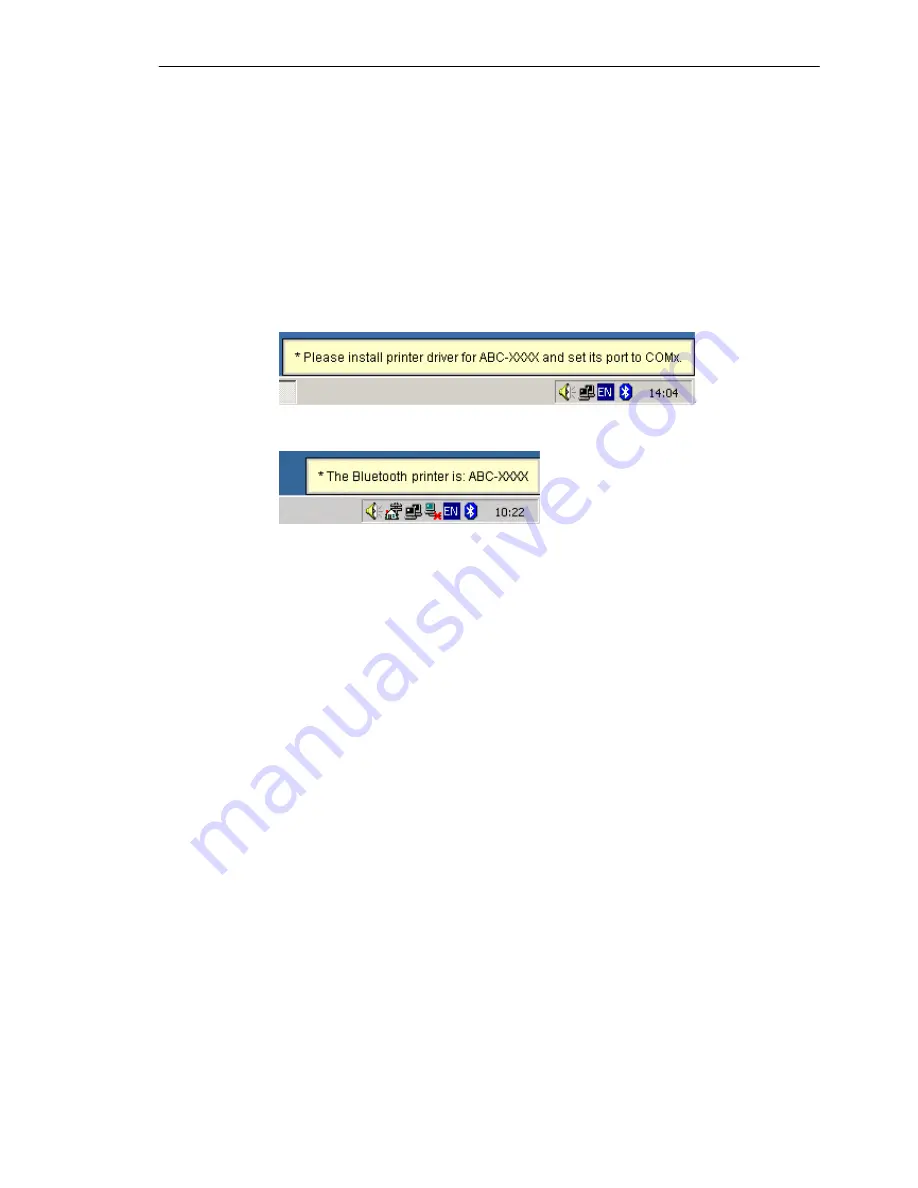
SMC Networks - IVT BlueSoleil™ User Manual
65
♦
If there is no driver installed for the Bluetooth printer, then
BlueSoleil™ displays a message asking the user to install a driver
for the Bluetooth Printer, see the Windows system icons in the
bottom right hand corner of the Windows desktop. (Figure 10.1)
Install the driver for the printer on Computer A and set its port
to COMx.
♦
If there is already a driver installed for the Bluetooth printer, a
message appears indicating that the Bluetooth printer is ready
(Figure 10.2). BlueSoleil™ sets the Bluetooth printer’s port to
COMx (e.g. COM3). If there are several drivers for the Bluetooth
printer installed on Computer A, BlueSoleil™ automatically sets
one of them as the Bluetooth printer.
Figure 10.1: Bluetooth Printer Driver is not installed
Figure 10.2: Bluetooth Printer Driver is ready
Step 9:
Print documents.
♦
Computer A and Bluetooth Printer B are now connected. On
Computer A, open the document that you want to print. Select
File |Print.
Then select the Bluetooth printer and print.
Step 10:
Disconnect the Bluetooth Printer.
♦
Right-click the HCRP service icon; select
Disconnect
on the
pop up menu. (Figure 10.3)
Содержание BT-EDR
Страница 1: ......
Страница 3: ......
Страница 12: ...SMC Networks IVT BlueSoleil User Manual 9 Figure 2 4 BlueSoleil Service Window Main Elements My Service Icons...
Страница 29: ...SMC Networks IVT BlueSoleil User Manual 26 Figure 4 2 BlueSoleil DUN Connection Status window...
Страница 41: ...SMC Networks IVT BlueSoleil User Manual 38 Figure 6 9 Download files from Computer A...
Страница 69: ...SMC Networks IVT BlueSoleil User Manual 66 Figure 10 3 Disconnect from the Bluetooth Printer...





























