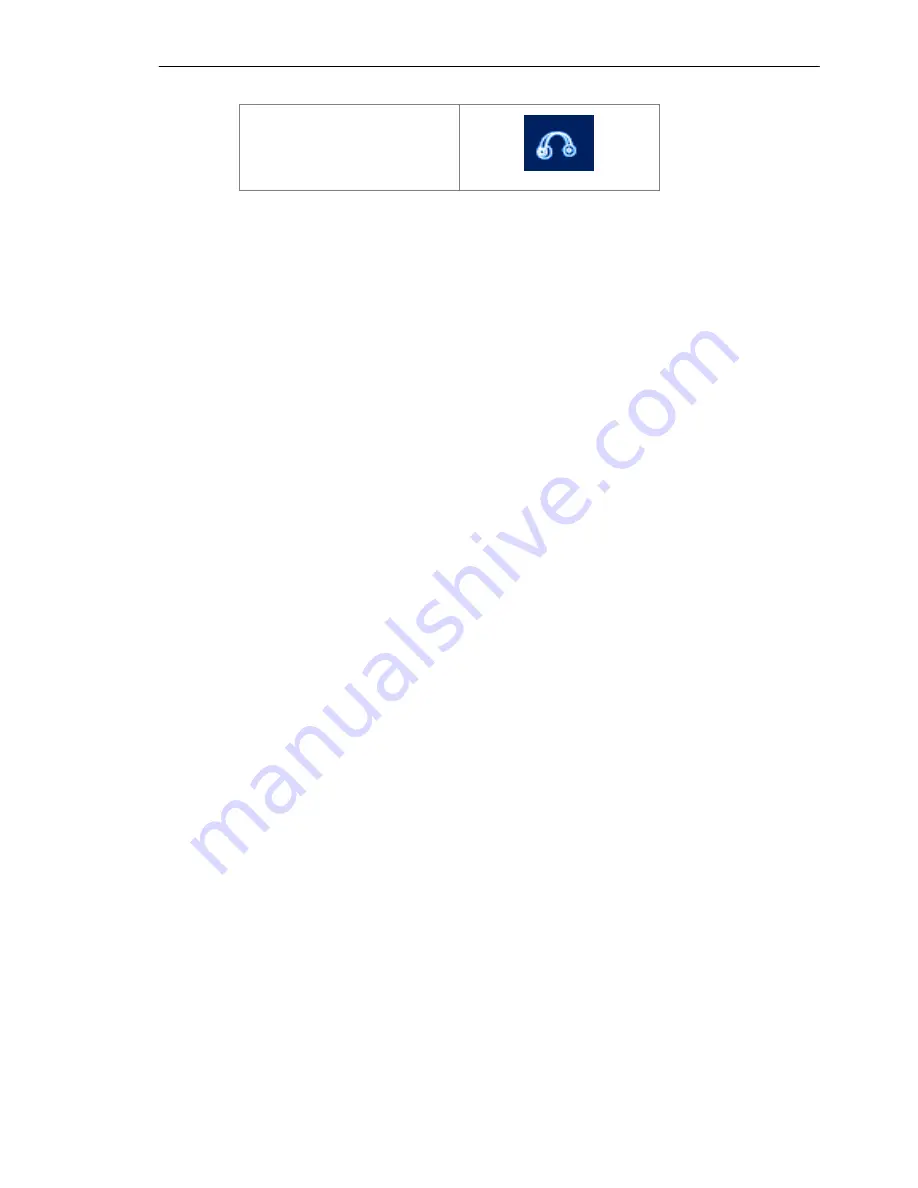
SMC Networks - IVT BlueSoleil™ User Manual
11
Headset AG
The following colors indicate the status of the Bluetooth service:
♦
White (Idle)
Normal status.
♦
Pink (Started)
My Bluetooth service is started.
♦
Green (Connected)
A remote device has connected to my Bluetooth service.
Functions:
13.
Single-click to select.
14.
Double-click to start/stop a service.
15.
Right-click to display the pop-up menu with related operations.
Содержание BT-EDR
Страница 1: ......
Страница 3: ......
Страница 12: ...SMC Networks IVT BlueSoleil User Manual 9 Figure 2 4 BlueSoleil Service Window Main Elements My Service Icons...
Страница 29: ...SMC Networks IVT BlueSoleil User Manual 26 Figure 4 2 BlueSoleil DUN Connection Status window...
Страница 41: ...SMC Networks IVT BlueSoleil User Manual 38 Figure 6 9 Download files from Computer A...
Страница 69: ...SMC Networks IVT BlueSoleil User Manual 66 Figure 10 3 Disconnect from the Bluetooth Printer...















































