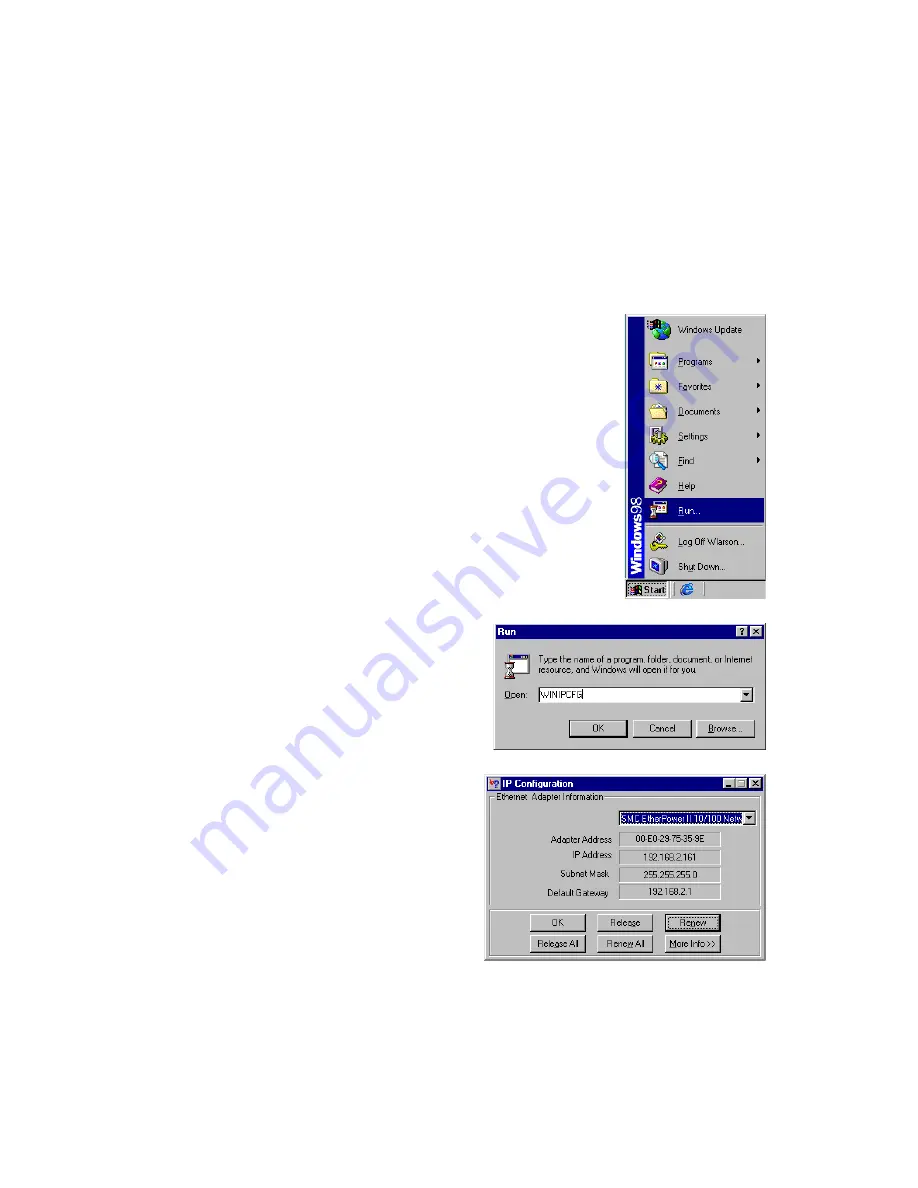
S
ETTING
U
P
TCP/IP
TO
W
ORK
WITH
THE
B
ARRICADE
5-14
Step 3. Obtain IP Settings from Your Barricade
Now that you have configured your computer to connect to your
Barricade, it needs to obtain new network settings. By releasing old IP
settings and renewing them with settings from your Barricade, you will also
verify that you have configured your computer correctly.
1. Click “Start/Run.”
2. Type “WINIPCFG” and click
“OK.” It may take a minute or
two for the “IP Configuration”
window to appear.
3. From the dropdown menu,
select your network card.
Click “Release” and then
“Renew.” Verify that your IP
address is now 192.168.2.xxx,
your Subnet Mask is
255.255.255.0 and your
Default Gateway is 192.168.
2.1. These values confirm that
your Barricade is functioning. Click “OK” to close the “IP
Configuration” window.
Содержание Barricade SMC7004VBR
Страница 2: ......
Страница 18: ...INTRODUCTION 1 6 ...
Страница 26: ...INSTALLATION 2 8 ...
Страница 28: ...TCP IP CONFIGURATION 3 2 ...
Страница 51: ...CONFIGURING THE BARRICADE 4 23 ...
Страница 54: ...ADVANCED SETUP 4 26 3 Click OK and then the APPLY button to save your settings as shown on previous page ...
Страница 55: ...CONFIGURING THE BARRICADE 4 27 Intrusion Detection ...
Страница 59: ...CONFIGURING THE BARRICADE 4 31 Configuration Tools Choose a function and click More Configuration ...
Страница 108: ...SETTING UP TCP IP TO WORK WITH THE BARRICADE 5 44 ...
Страница 112: ...TROUBLESHOOTING A 4 ...
Страница 116: ...CABLES B 4 ...
Страница 119: ...SPECIFICATIONS C 3 Safety CSA NRTL UL1950 CSA 22 2 950 GS EN60950 CB IEC60950 Warranty Limited Lifetime ...
Страница 120: ...SPECIFICATIONS C 4 ...
Страница 121: ......






























