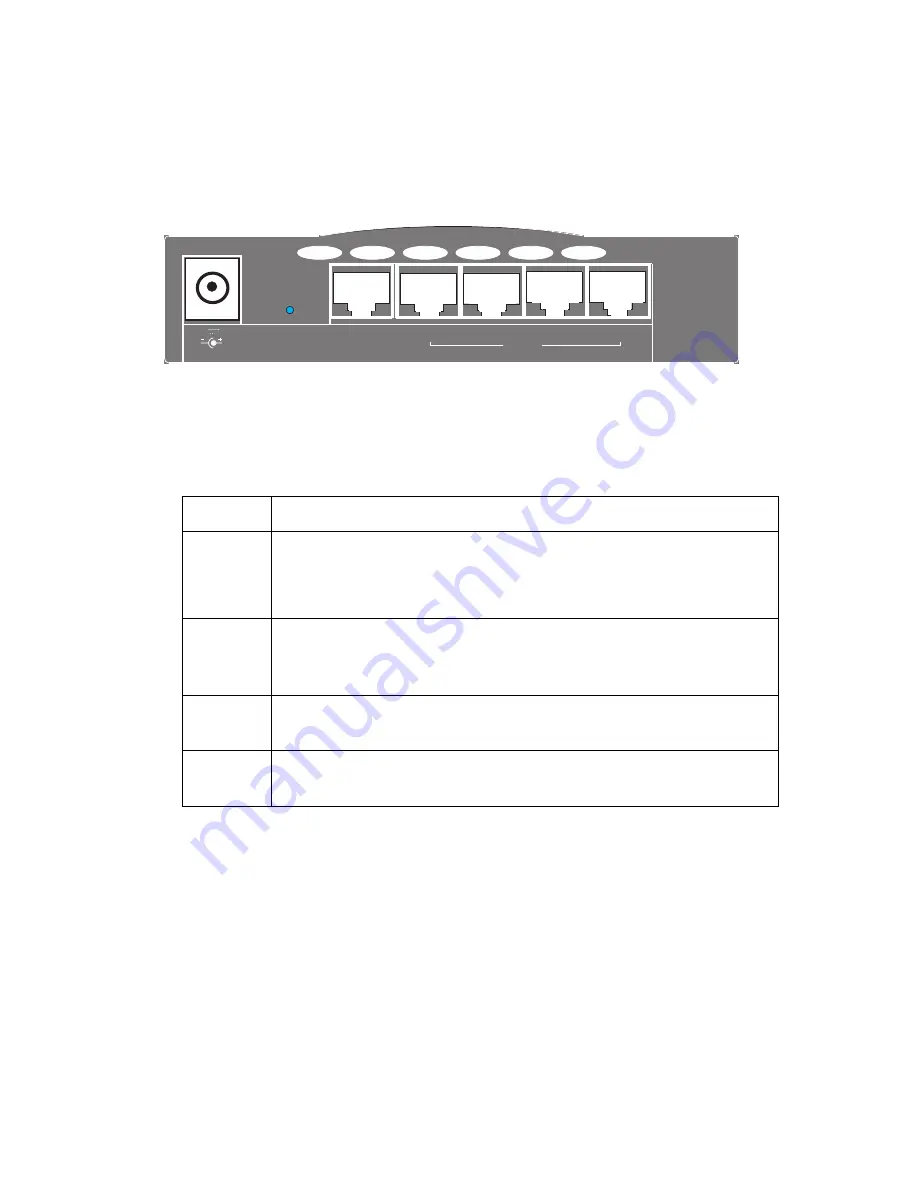
I
NSTALLATION
2-4
Rear Panel
Figure 2-2. Rear Panel
Item
Description
6V 1A
Connect the included power adapter to this port.
Warning
: Using the wrong type of power adapter may cause
damage.
Reset
Use this button to reset the power or restore the default factory
settings. Reboot by pushing 1 second. Return all settings to the
factory defaults by pushing 5 seconds.
WAN
WAN port (RJ-45). Connect a cable modem, DSL modem, or an
Ethernet router to this port.
LAN
Four 10/100 Autosensing switch ports (RJ-45). Connect devices on
your local area network to these ports (such as a PC, hub, or switch).
WAN
LAN
4
3
2
1
6V
1A
Reset
Содержание Barricade SMC7004VBR
Страница 2: ......
Страница 18: ...INTRODUCTION 1 6 ...
Страница 26: ...INSTALLATION 2 8 ...
Страница 28: ...TCP IP CONFIGURATION 3 2 ...
Страница 51: ...CONFIGURING THE BARRICADE 4 23 ...
Страница 54: ...ADVANCED SETUP 4 26 3 Click OK and then the APPLY button to save your settings as shown on previous page ...
Страница 55: ...CONFIGURING THE BARRICADE 4 27 Intrusion Detection ...
Страница 59: ...CONFIGURING THE BARRICADE 4 31 Configuration Tools Choose a function and click More Configuration ...
Страница 108: ...SETTING UP TCP IP TO WORK WITH THE BARRICADE 5 44 ...
Страница 112: ...TROUBLESHOOTING A 4 ...
Страница 116: ...CABLES B 4 ...
Страница 119: ...SPECIFICATIONS C 3 Safety CSA NRTL UL1950 CSA 22 2 950 GS EN60950 CB IEC60950 Warranty Limited Lifetime ...
Страница 120: ...SPECIFICATIONS C 4 ...
Страница 121: ......
















































