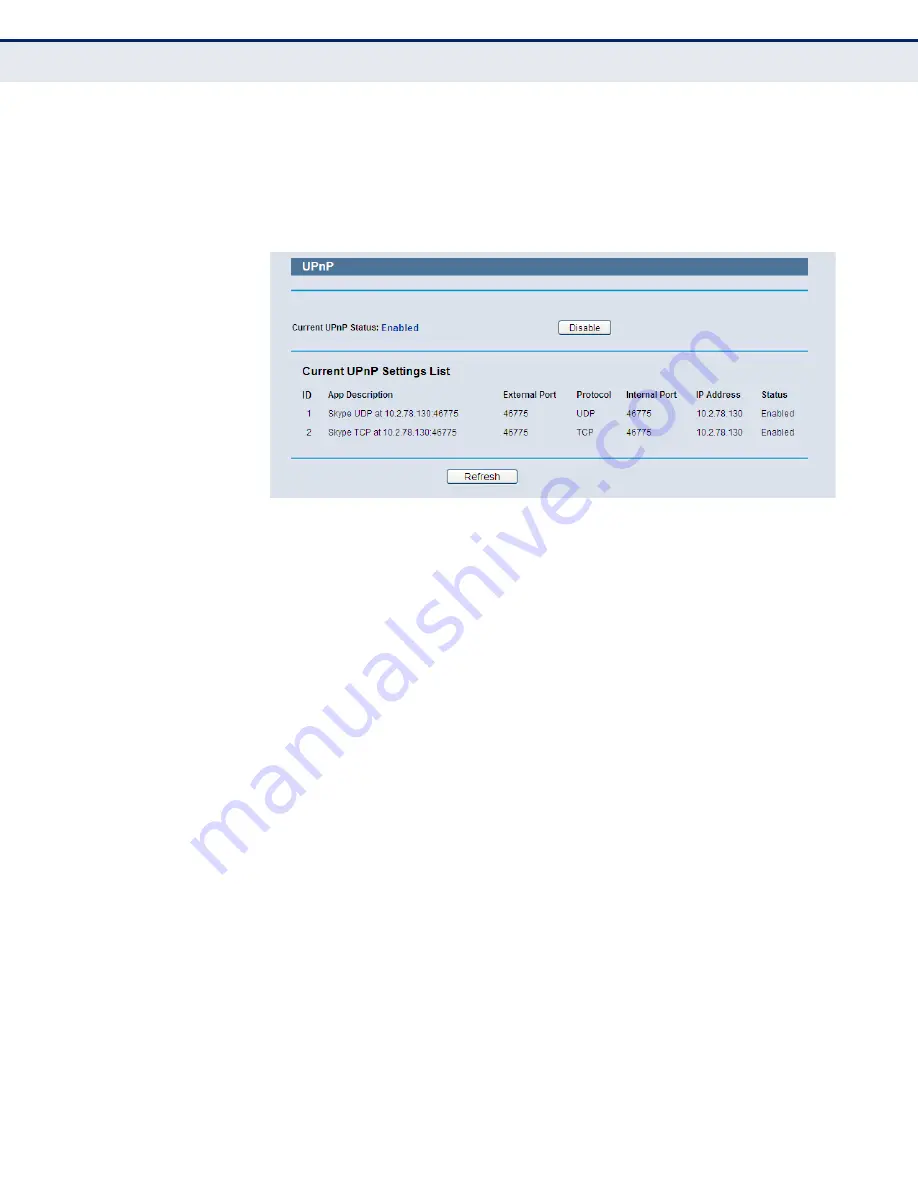
C
HAPTER
4
| Configuring the Router
Forwarding
– 81 –
UP
N
P
Select
Forwarding -> UPnP
from the menu; you can view the
information about UPnP (Universal Plug and Play) in the screen (shown in
). The UPnP feature allows devices, such as Internet computers,
to access the local host resources or devices as needed. UPnP devices can
be automatically discovered by the UPnP service application on the LAN.
Figure 67: UPnP
◆
Current UPnP Status
- UPnP can be enabled or disabled by clicking
the Enable or Disable button. As allowing this may present a risk to
security, this feature is enabled by default.
◆
Current UPnP Settings List
- This table displays the current UPnP
information.
■
App Description
- The description provided by the application in
the UPnP request
■
External Port
- External port, which the router opened for the
application.
■
Protocol
- Shows which type of protocol is opened.
■
Internal Port
- Internal port, which the router opened for local
host.
■
IP Address
- The UPnP device that is currently accessing the
router.
■
Status
- The port’s status displayed here. “Enabled” means that
port is still active. Otherwise, the port is inactive.
Click Refresh to update the Current UPnP Settings List.
Содержание BARRICADE N SMCWBR14SN5V2
Страница 1: ...USER GUIDE BARRICADE N 150Mbps 4 Port Wireless Broadband Router SMCWBR14S N5 ...
Страница 23: ... 23 TABLES Table 1 Key Hardware Features 25 Table 2 LED Behavior 26 ...
Страница 31: ...CHAPTER 2 Connecting the Router Connecting the Router 31 Figure 4 Client Router Mode WISP Signal Noteboook PC ...
Страница 39: ...CHAPTER 3 Quick Installation Guide Quick Installation Guide 39 Figure 16 Quick Setup Finish ...
















































