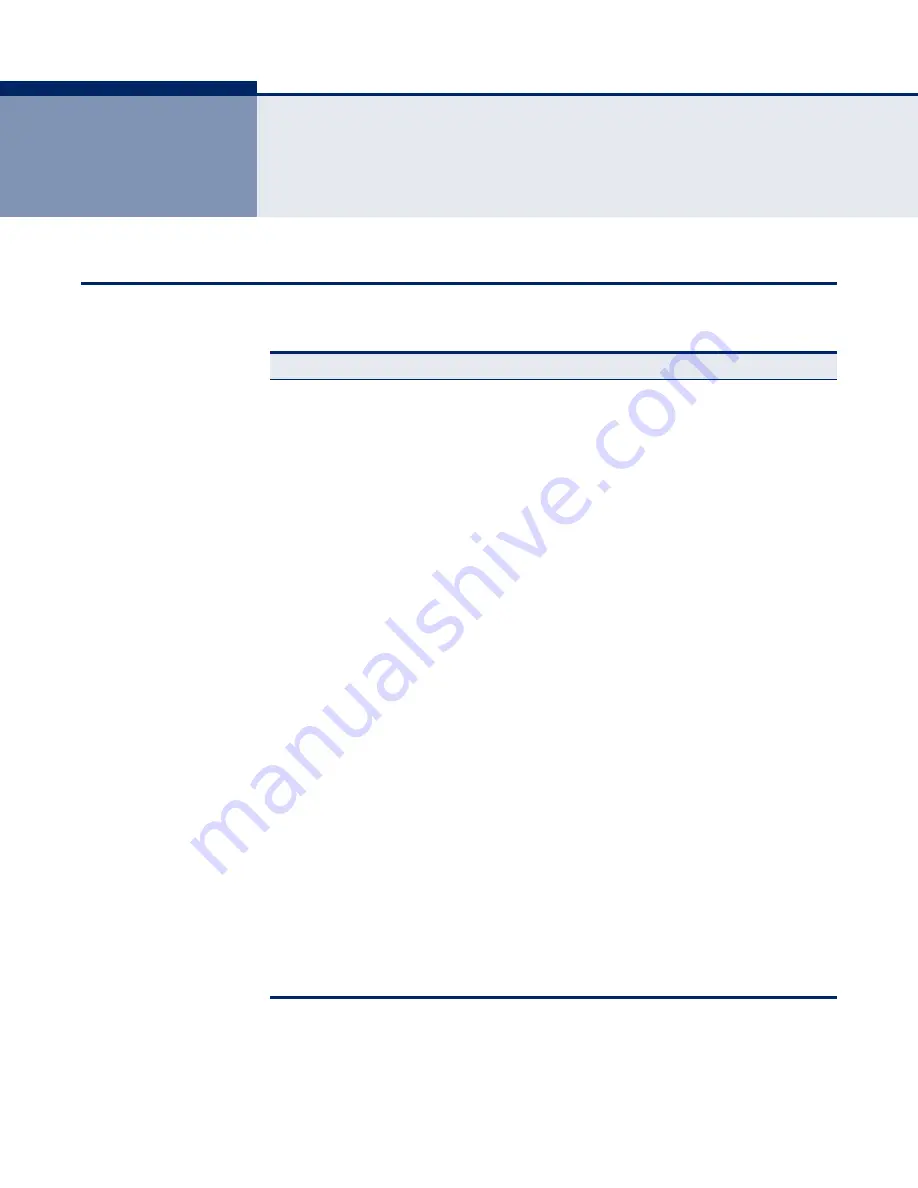
– 377 –
B
T
ROUBLESHOOTING
P
ROBLEMS
A
CCESSING
THE
M
ANAGEMENT
I
NTERFACE
Table 47: Troubleshooting Chart
Symptom
Action
Cannot connect using
Telnet, web browser, or
SNMP software
◆
Be sure the switch is powered up.
◆
Check network cabling between the management station and
the switch.
◆
Check that you have a valid network connection to the switch
and that the port you are using has not been disabled.
◆
Be sure you have configured the VLAN interface through
which the management station is connected with a valid IP
address, subnet mask and default gateway.
◆
Be sure the management station has an IP address in the
same subnet as the switch’s IP interface to which it is
connected.
◆
If you are trying to connect to the switch via the IP address
for a tagged VLAN group, your management station, and the
ports connecting intermediate switches in the network, must
be configured with the appropriate tag.
◆
If you cannot connect using Telnet, you may have exceeded
the maximum number of concurrent Telnet/SSH sessions
permitted. Try connecting again at a later time.
Cannot connect using
Secure Shell
◆
If you cannot connect using SSH, you may have exceeded
the maximum number of concurrent Telnet/SSH sessions
permitted. Try connecting again at a later time.
◆
Be sure the control parameters for the SSH server are
properly configured on the switch, and that the SSH client
software is properly configured on the management station.
◆
Be sure you have generated a public key on the switch, and
exported this key to the SSH client.
◆
Be sure you have set up an account on the switch for each
SSH user, including user name, authentication level, and
password.
◆
Be sure you have imported the client’s public key to the
switch (if public key authentication is used).
Cannot access the on-
board configuration
program via a serial port
connection
◆
Be sure you have set the terminal emulator program to
VT100 compatible, 8 data bits, 1 stop bit, no parity, and the
baud rate set to 115200 bps.
◆
Check that the null-modem serial cable conforms to the pin-
out connections provided in the Installation Guide.
Forgot or lost the
password
◆
Contact your local distributor.
Содержание 8028L2
Страница 1: ...MANAGEMENT GUIDE TigerSwitchTM 10 100 1000 28 Port Gigabit Ethernet Switch SMC8028L2 ...
Страница 6: ...ABOUT THIS GUIDE 6 ...
Страница 22: ...FIGURES 22 ...
Страница 26: ...SECTION Getting Started 26 ...
Страница 46: ...CHAPTER 2 Initial Switch Configuration Managing System Files 46 ...
Страница 48: ...SECTION Web Configuration 48 ...
Страница 133: ...CHAPTER 4 Configuring the Switch Simple Network Management Protocol 133 Figure 34 SNMP System Configuration ...
Страница 144: ...CHAPTER 4 Configuring the Switch Configuring DHCP Relay and Option 82 Information 144 ...
Страница 184: ...CHAPTER 6 Performing Basic Diagnostics Running Cable Diagnostics 184 ...
Страница 238: ...CHAPTER 12 Port Commands 238 ...
Страница 244: ...CHAPTER 13 Link Aggregation Commands 244 ...
Страница 262: ...CHAPTER 15 RSTP Commands 262 ...
Страница 272: ...CHAPTER 16 IEEE 802 1X Commands 272 ...
Страница 282: ...CHAPTER 17 IGMP Commands 282 ...
Страница 290: ...CHAPTER 18 LLDP Commands 290 ...
Страница 296: ...CHAPTER 19 MAC Commands 296 ...
Страница 306: ...CHAPTER 21 PVLAN Commands 306 ...
Страница 318: ...CHAPTER 22 QoS Commands 318 ...
Страница 352: ...CHAPTER 26 SNMP Commands 352 ...
Страница 355: ...CHAPTER 27 HTTPS Commands 355 EXAMPLE HTTPS redirect enable HTTPS ...
Страница 356: ...CHAPTER 27 HTTPS Commands 356 ...
Страница 362: ...CHAPTER 29 UPnP Commands 362 ...
Страница 370: ...CHAPTER 31 Firmware Commands 370 ...
Страница 372: ...SECTION Appendices 372 ...
Страница 386: ...GLOSSARY 386 ...
Страница 390: ...INDEX 390 W web interface access requirements 49 configuration buttons 50 home page 50 menu list 51 panel display 51 ...
Страница 391: ...INDEX 391 ...
Страница 392: ...149100000079A R01 SMC8028L2 ...
















































