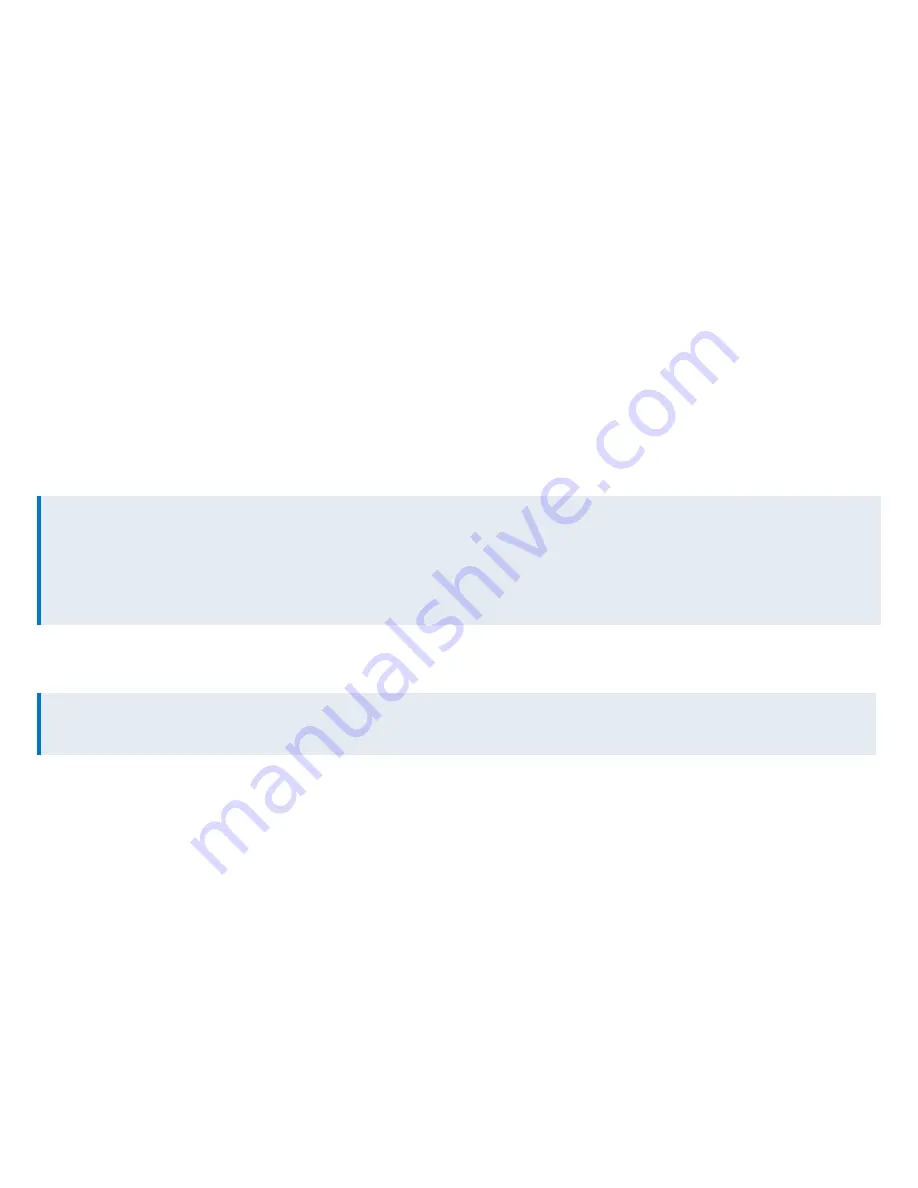
3.
Ensure that there is connectivity through the appliance.
This will ensure that Ethernet bypass is working.
4.
Install a straight through cable (blue) between Exinda’s management port and the LAN switch.
5.
Plug in the power cord.
6.
Optional: Connect a monitor cable and USB keyboard for the initial configuration.
7.
Switch on the appliance and ensure that the rear NIC lights flash and traffic is passing through.
0.2 Step 2 - Start Exinda
There are two possible ways to start your Exinda Appliance:
0.2.1 Jumpstart from the web interface
By default, the Exinda appliance obtains an IP address from DHCP on the management interface (Gb1). It finds the IP that the appliance
obtained, refer to the section below.
Note
If the Exinda does not obtain a DHCP address, it will default to IP address
172.14.1.57
. If this happens, connect a PC with a straight-
through cable directly to Gb1, configure your PC's network adapter with an IP in the
172.14.1.0/24
subnet (IP:
172.14.1.58
;
netmask:
255.255.255.0
). Open a web browser and connect to the Web User Interface by typing
https://172.14.1.57
in the address field.
1.
From a web browser go to the following website:
www.findmyexinda.com
. This will download an applet and automatically
find the recently installed Exinda appliance.
www.findmyexinda.com uses a multicast packet to find local Exinda appliances. Therefore, you need to be on the same physical
local LAN for this to work.
2.
Click on the Exinda appliance that has been found.
3.
Log in with the username=
admin
and password=
exinda
.
4.
Read and accept the
End User License Agreement
.
5.
The system automatically starts the
Configuration Wizard
. Complete all steps.
6.
Click
Save
in the status bar. Click ‘advanced mode’ in the title area.
This finished the initial configuration.
Содержание GFI EXINDA 4062V2
Страница 1: ...EXINDA 4062V2 QUICK START GUIDE ...





