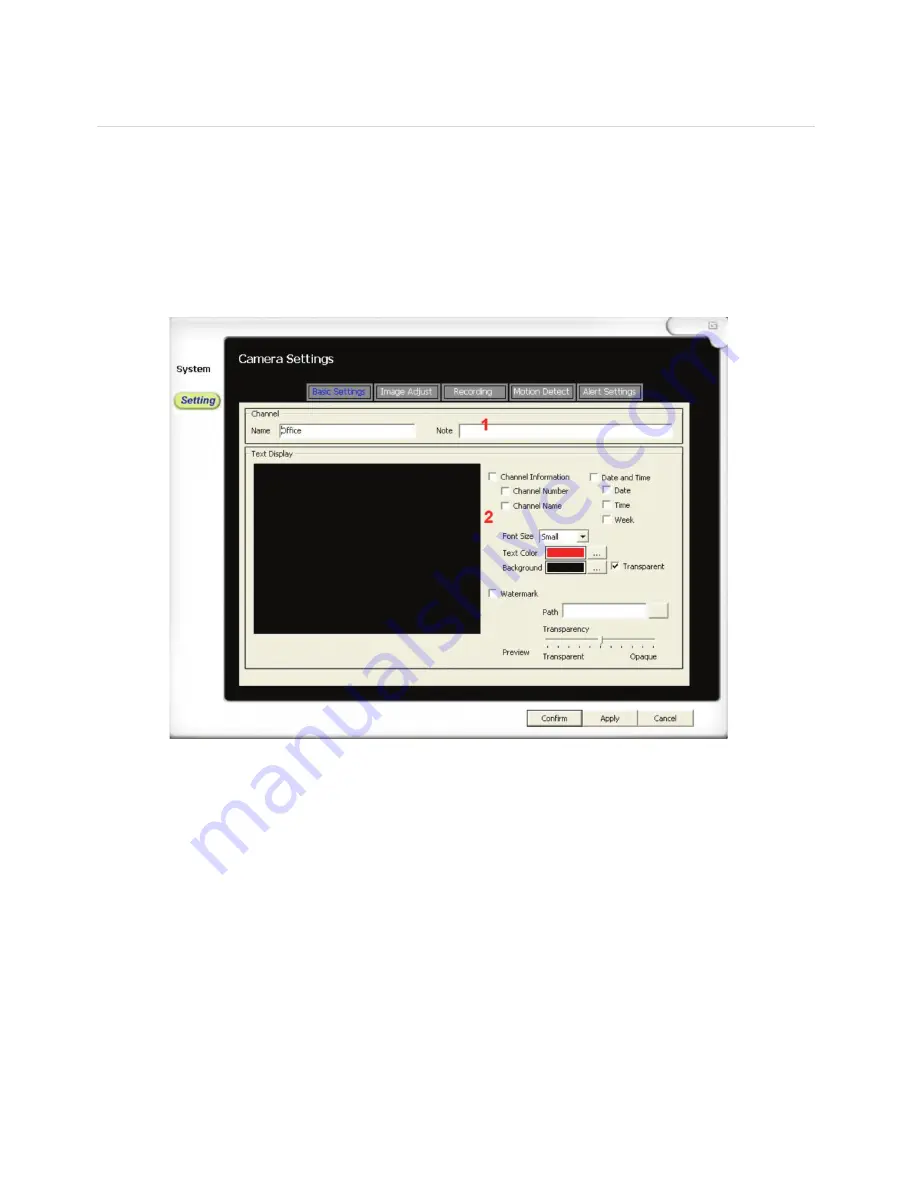
Basic Settings
To view the camera’s settings window, click on the ‘
Setting
’ button. A new window opens
up with three (3) tabs; ‘
Basic Settings’
, ‘
Image Adjust’
and ‘
Recording’.
From here you can enter the following information as shown below:
1.
Name & Note:
Customise the camera name and description
2.
Text Display:
You can choose the information to be displayed on the screen:
•
Channel Information
: Enable/Disable the display Channel Number and Name
• Date Time
: Enable/Disable the display of Date, Time and/or Week
• Font Size
: Adjust the font size
• Text color
: Choose the color the text to be displayed
• Background
: Colour surrounding the text (or select transparent)
• Watermark
: Enable/Disable a customised watermark
SYSTEM SETTINGS continued










































