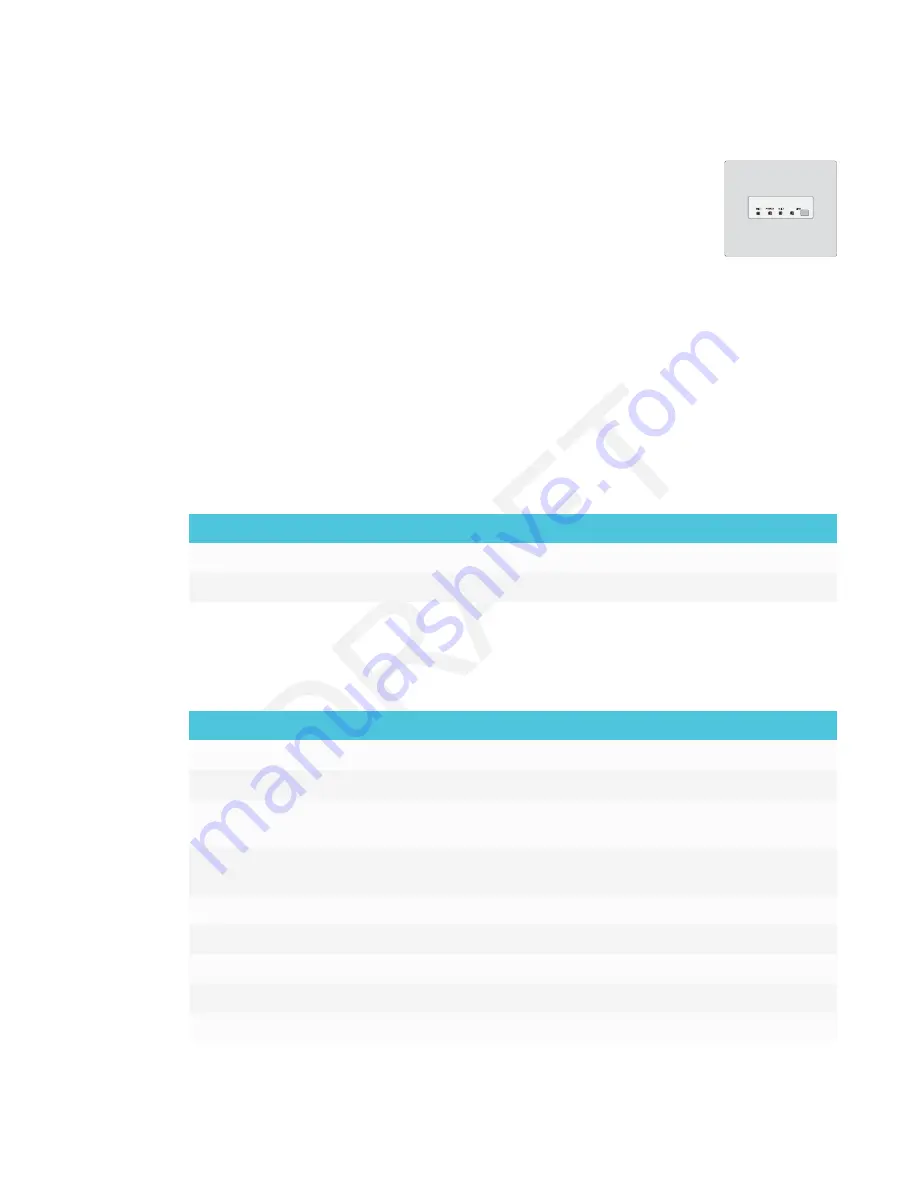
CHAPTER 1
WELCOME
10
SMART Audio 400 classroom amplification system
Available for education models, the SMART Audio 400 classroom amplification
system provides high-quality audio amplification. The system comes with a
teacher microphone and optional student microphone. Multiple speaker
options are available, including wall- and ceiling-mounted speakers. The
amplifier receives audio signals from the microphones and translates them into
crystal-clear sound through the speakers.
For more information, see the
SMART Audio 400 classroom amplification system specifications
).
USB extenders
As noted in
Connecting cables for room computers, guest laptops and other input sources
page 23, the USB connection between the display and computer should be no longer than 16'
(5 m). If you need to connect a computer that is more than 16' (5 m) from the display, use one of the
following USB extenders:
Extender
Specifications
USB-XT
CAT5-XT-1100
More information
In addition to this guide, SMART provides the following documents for the display:
Document
Link
Quick reference
User’s guide
SMART Board 7000 series interactive display installation
instructions
SMART Board 7000 Pro series interactive display installation
instructions
SBID-7075 specifications
SBID-7086 specifications
SBID-7275 specifications
SBID-7286 specifications
SBID-7075P specifications
















































