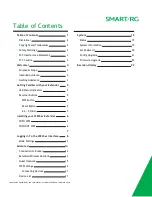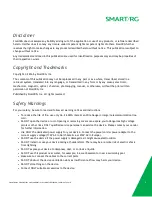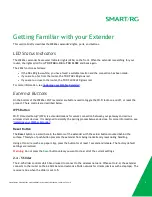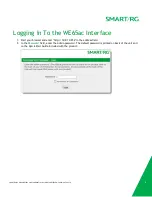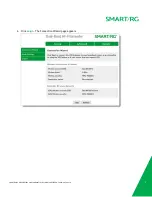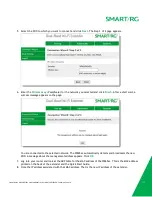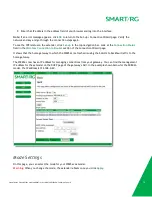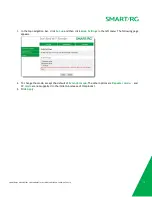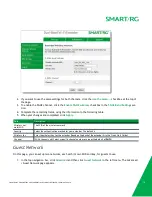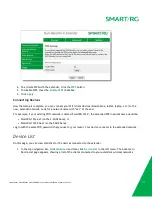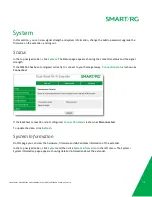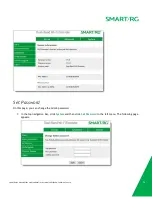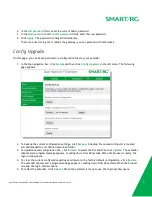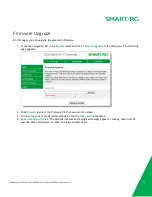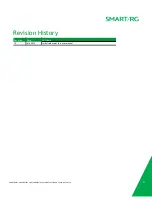Отзывы:
Нет отзывов
Похожие инструкции для WE65ac

54220
Бренд: Hamilton Beach Страницы: 36

HBH550
Бренд: Hamilton Beach Страницы: 20

HDC-UHD Series
Бренд: IDK Страницы: 104

Vida Sana
Бренд: PRINCESS HOUSE Страницы: 10

EXT-DVIKVM-LAN-L
Бренд: Gefen Страницы: 62

IR Link Mini
Бренд: Ebode Страницы: 28

BBLFP050
Бренд: Wolfgang Puck Страницы: 22

B203-101-PNP
Бренд: Tripp Lite Страницы: 12

AT-VGA180AR
Бренд: Atlona Страницы: 10

Pro 600 Series
Бренд: Novis Страницы: 144

VHB300
Бренд: Viking Страницы: 16

MS61100016716
Бренд: Mainstays Страницы: 20

Q-SYS QIO Series
Бренд: QSC Страницы: 19

ES3
Бренд: Blendtec Страницы: 20

KW-4724
Бренд: KYOWA Страницы: 3

RSD0623
Бренд: rock space Страницы: 2

ZXT-120
Бренд: Zipato Страницы: 52

HR2000
Бренд: Philips Страницы: 100