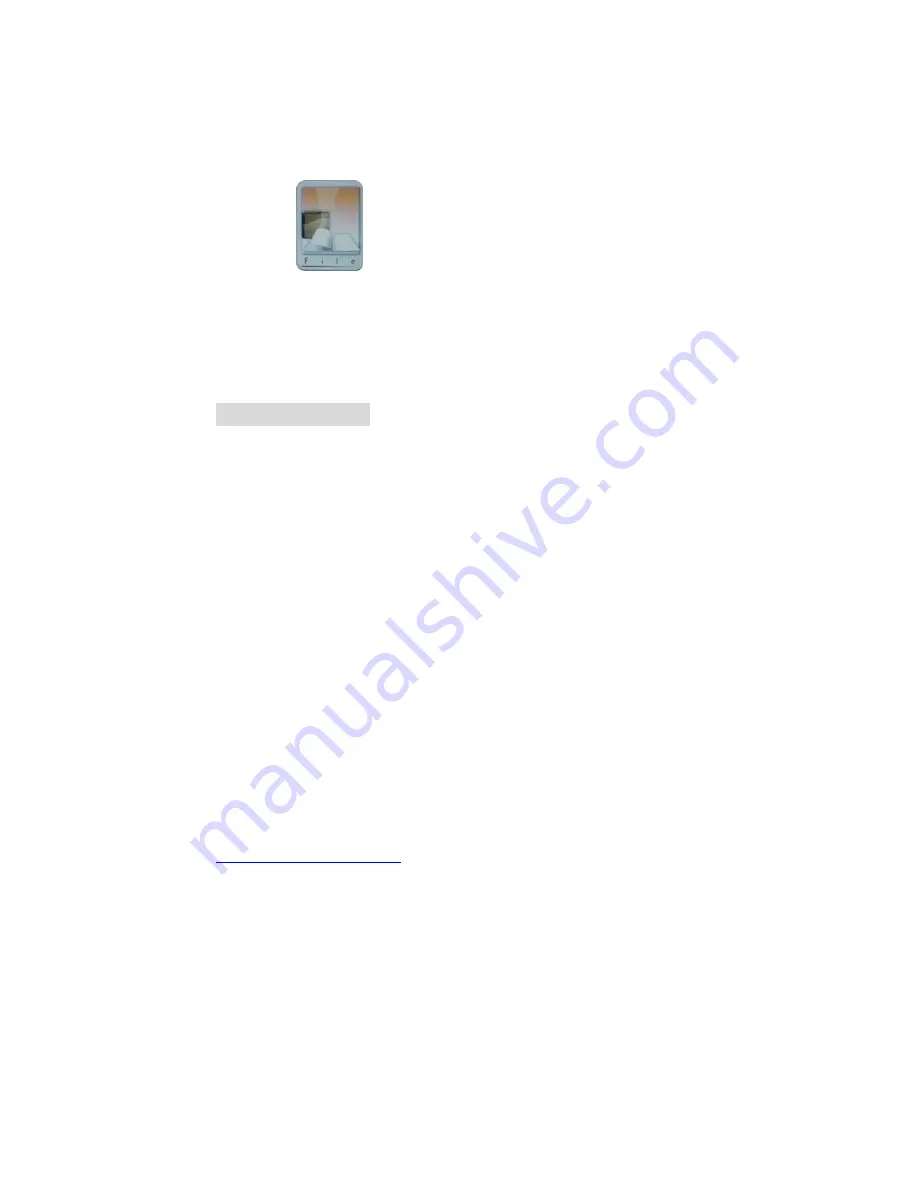
www.smartpartsproducts.com
Page
12
c. Volume
You can turn up or turn down the volume using the
Volume buttons on your remote control.
The File Folder
The frame will now preview all the files on your card. If
they are picture files you will see a low resolution version
of that picture.
The Set Up Menu
The Set Up menu let’s you pre-set some of the major functions on
your frame.
Press the Set-Up button on your remote control while you are in
the Select Mode or Select Card Mode!
The menu gives you 3 Main Choices:
PHOTO
MUSIC
SYSTEM
And the choice to EXIT.
a. Photo
Option
In this mode you can pre-set the options for displaying your
pictures and particularly the options for your slideshow.
You select your options by pressing Enter and return to the
previous menu option by pressing the Exit button.














