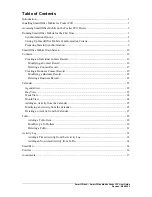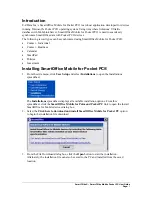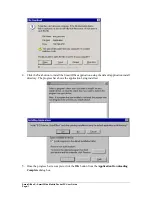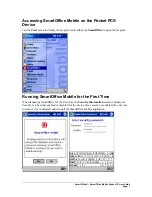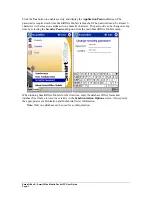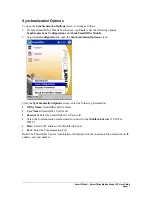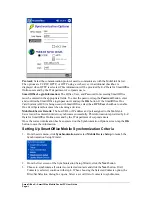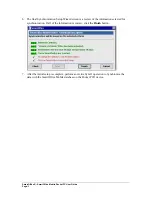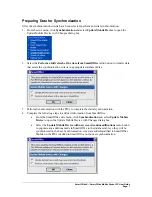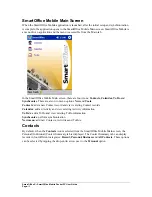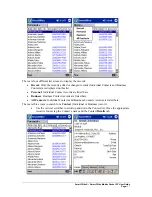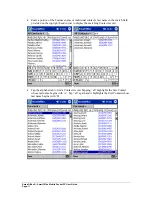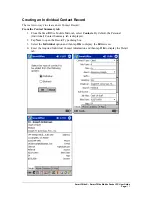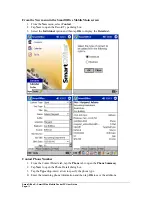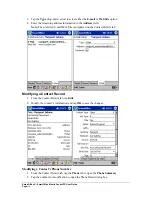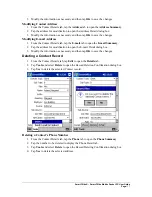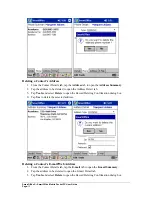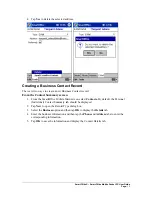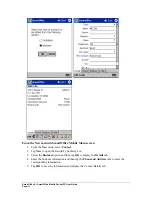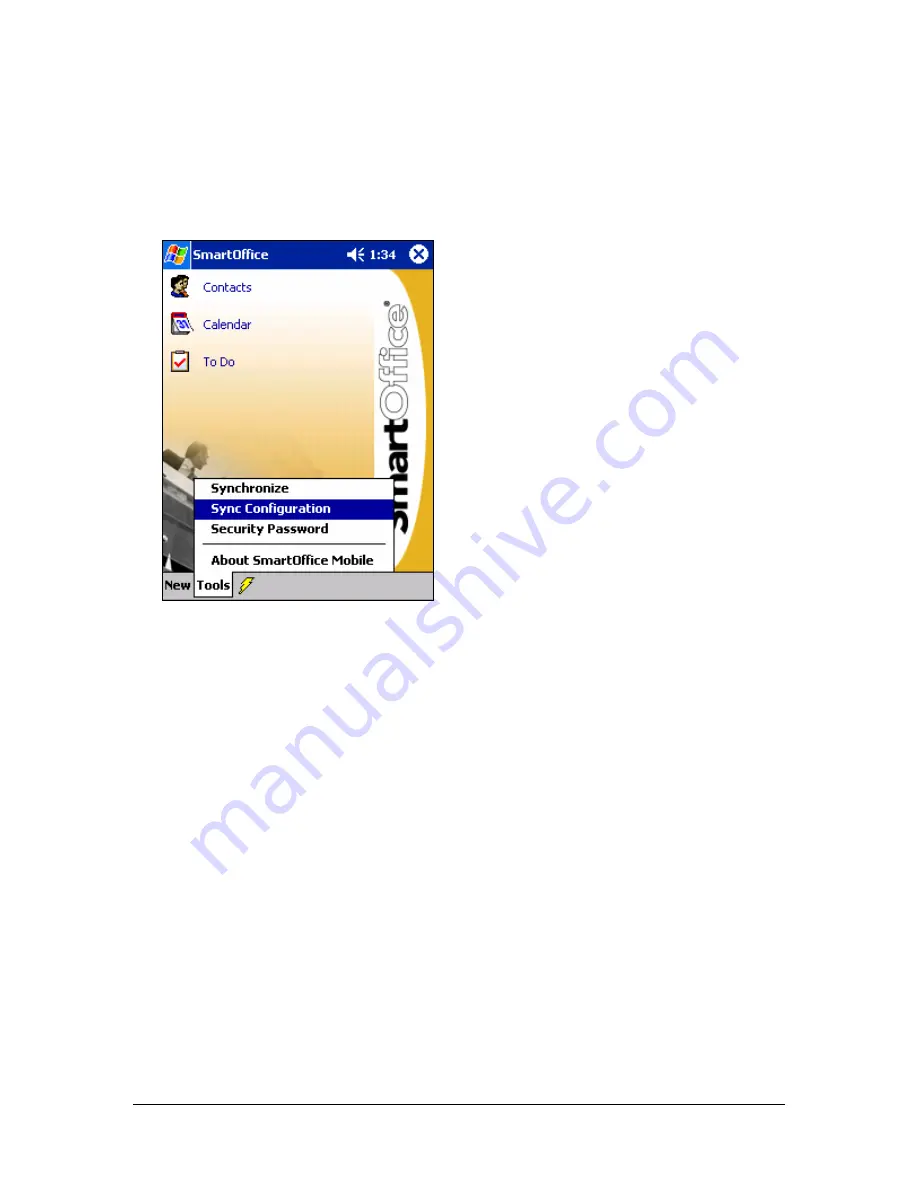
Synchronization Options
To open the
Synchronization Options
screen, continue as follows:
1.
From the SmartOffice Mobile Main screen, tap
Tools
to list the following options:
Synchronize Sync Configuration
and
About SmartOffice Mobile
.
2.
Select
Sync Configuration
to open the
Synchronization Options
screen.
From the
Synchronization Options
screen, enter the following information:
•
Office Name:
SmartOffice Office Name
•
User Name:
SmartOffice User Name
•
Password:
Enter the SmartOffice User Password
•
Select the communication method used to connect to the
MobiLink Server
(TCP/IP or
HTTP)
•
Host:
Enter the IP address of the MobiLink Server
•
Port:
Enter the Communication Port
Note
: The SmartOffice System Administrator should provide the communication method, host IP
address, and port number.
SmartOffice® – SmartOffice Mobile Pocket PC User Guide
Page:
5