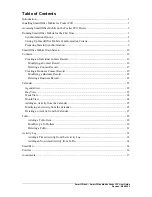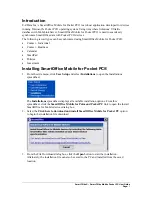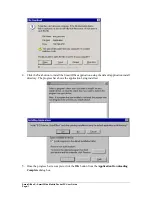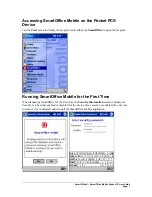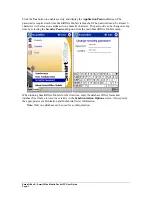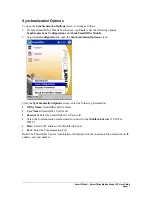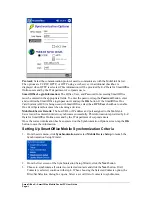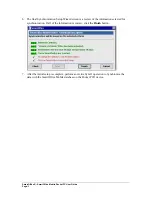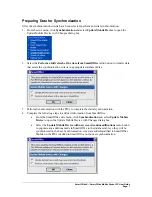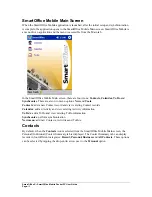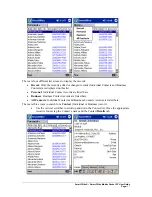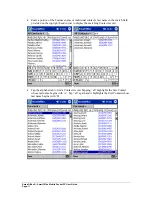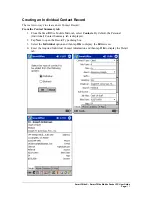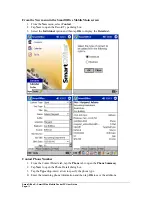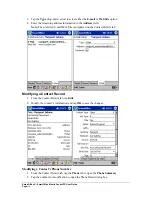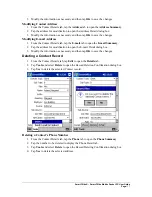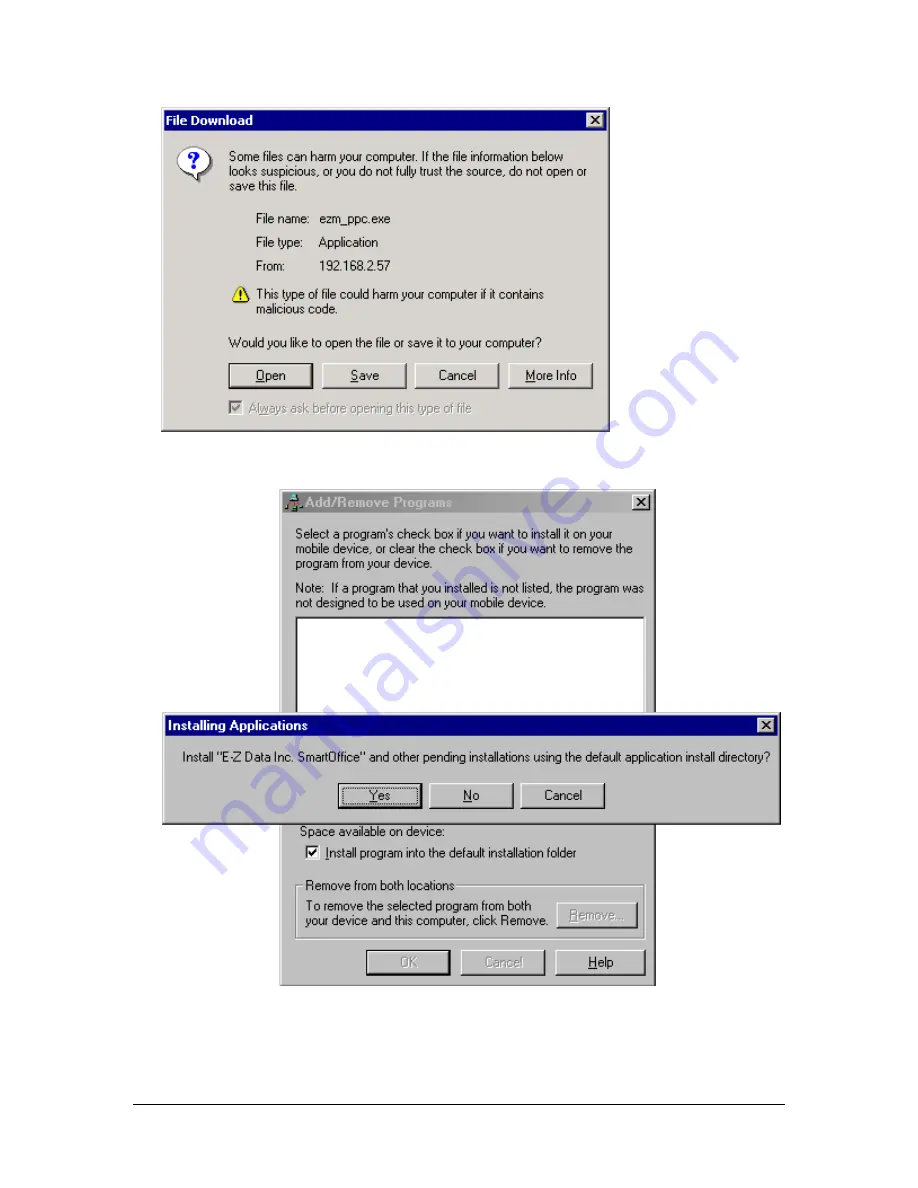
4.
Click the
Yes
button to install the SmartOffice application using the default application install
directory. The progress bar shows the application being installed.
5.
Once the progress bar is complete, click the
OK
button from the
Application Downloading
Complete
dialog box.
SmartOffice® – SmartOffice Mobile Pocket PC User Guide
Page:
2