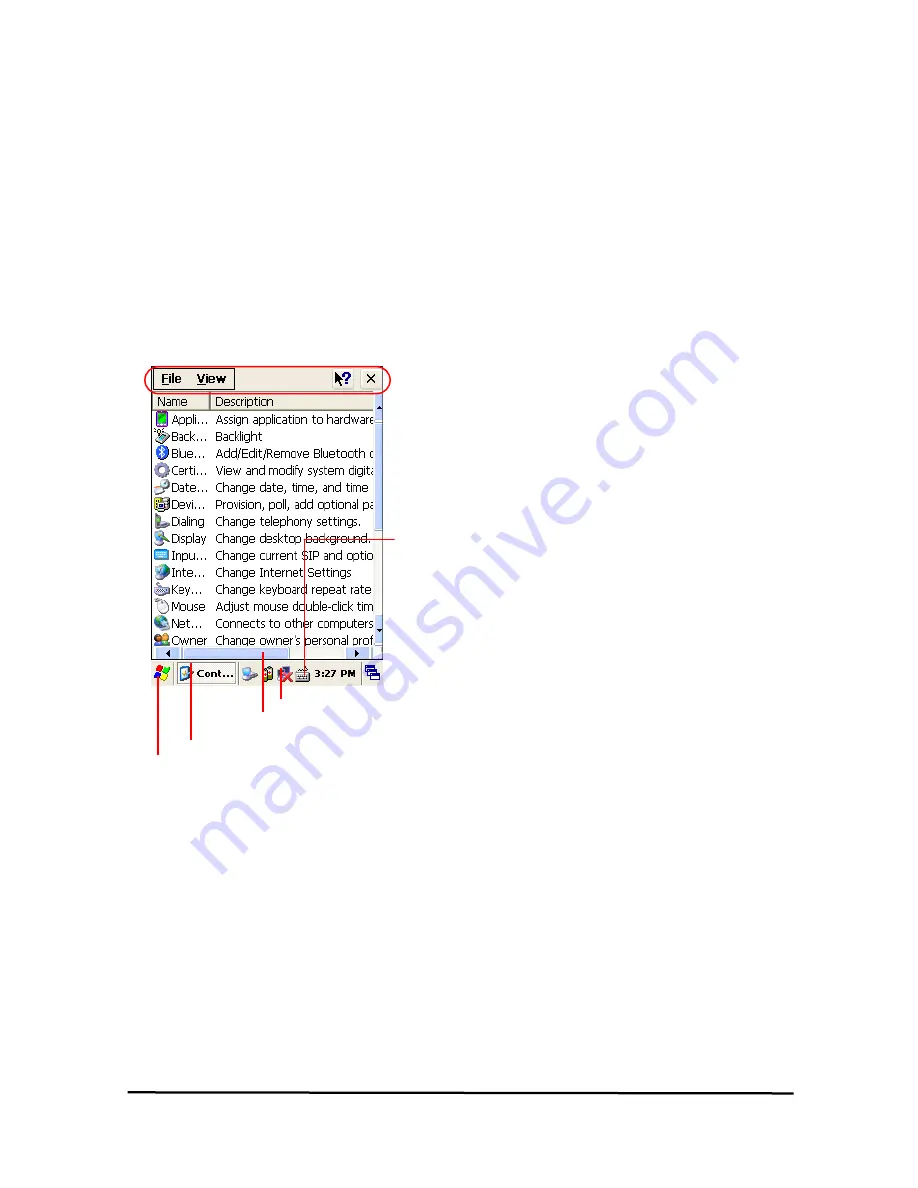
Chap 2. Windows Program
This chapter introduces Microsoft Windows Mobile 5.0 for Pocket PC. While using the SAMMI
Mobile Computer, keep these key points in mind:
1)
Tap Start
on the
navigation bar
,
located at the bottom
of the screen, to quickly move to
programs, files, and settings.
2)
Tap and hold
an item to see a
pop-up menu
containing a list of actions you can perform.
1. Basic Information
1.1 Task Bar and Command Bar
The task bar is located at the bottom of the screen. It displays the active program and current time,
switch to programs, input panel, and battery status.
Command bar
Input panel
WLAN status
Battery status
Current program
Tap to start a program
Figure 1. Task Bar and Command Bar
Use the command bar to perform tasks in programs. The command bar includes menu names,
functions.
1.2 Pop-up Menus
Use pop-up menus to quickly perform an action on an item. For example, you can use a pop-up
menu to delete or copy of an item. To access a pop-up menu, tap and hold the item on which you
want to perform the action. When the menu appears, tap the action you want to perform, or tap
anywhere outside the menu to close the menu without doing the action.
SmartAT-870 User Reference
25






























