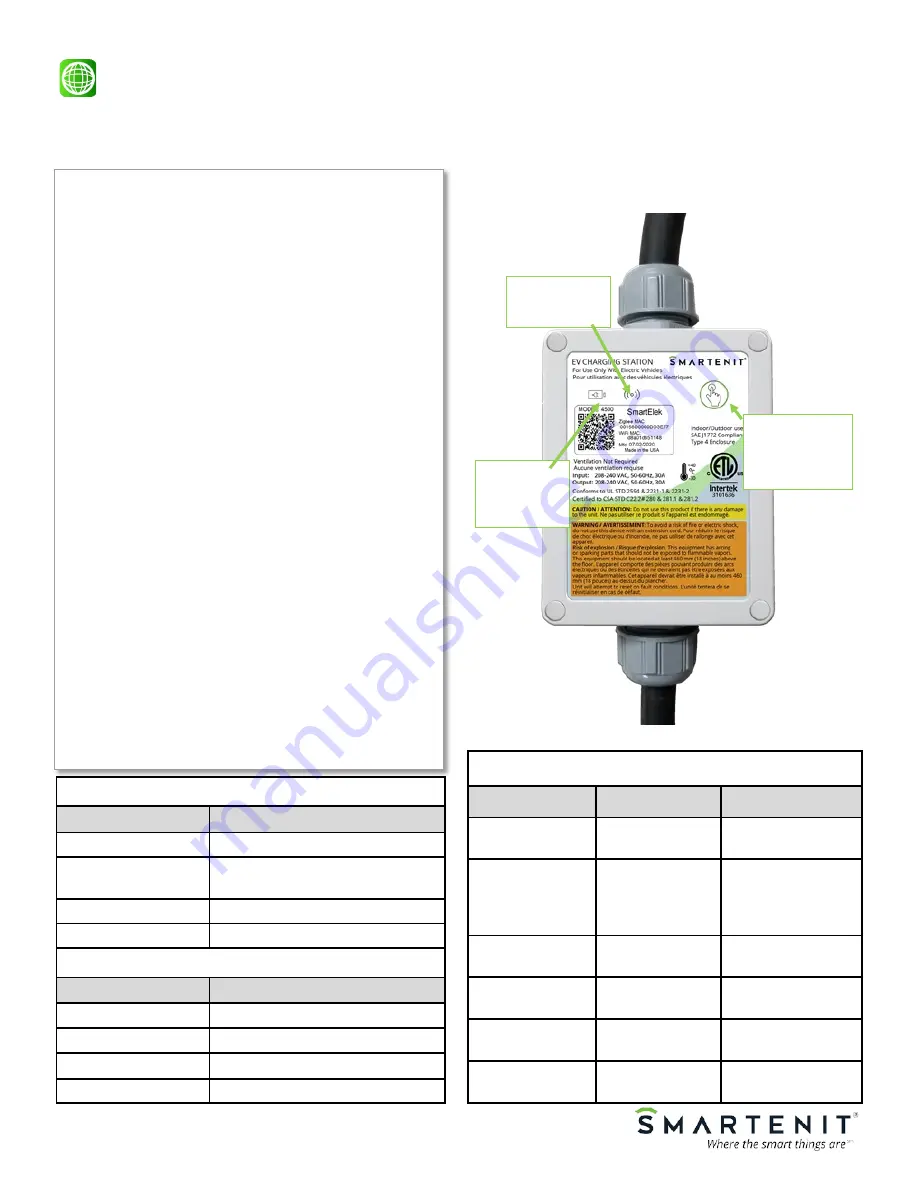
Technical Support
© 2019, 2020 Smartenit, Inc.—Rev 0.7 8/28/2020
SmartElek and ElekNet are trademarks of Smartenit, Inc.
Zigbee is a registered trademark of the zigbee alliance
Product Guide
5
SmartElek Model #4500 IoT Connected 30A L1/L2 EVSE (EV Charging Station)
SET Pushbutton Functionality
Operation
Pushbutton
Device Behavior
Factory reset and
leave network
Tap 13 times
Status LED will begin
fast blinking
Close Zigbee Per-
mit Join
Press and hold
for 3 seconds
when device is in
open permit join
Status LED will stop
flashing
Soft Reset (Reboot
Device)
Tap 10 times
Device restarts
Request Firmware
Update (OTA)
Tap 6 times
Toggle Wi
-
Fi
Tap 7 times
Switch to Wi
-
Fi
mode
Restore Factory
Settings
Tap 9 times
Metering reset with-
out leaving network
NETWORK LED (Blue) Indications
Pattern
Indication
Fast Flashing
Searching for Zigbee network
Solid
Joined to a Zigbee network or Wi
-
Fi
enabled and operational
Flash once per second
Open permit join Zigbee
2 blips per second
Disconnected from Zigbee network
STATUS LED (Green/Red) Indication
Color/Pattern
Indication
Off
EV is not plugged
-
in
Green / Solid
Plugged in. Not charging
Green / Flashing
Plugged in, charging
Red / Flashing
Fault—Unplug to reset
OPERATING INSTRUCTIONS
Upon powering up the EVSE:
the device completes
its internal checks and turns the STATUS light to a
steady green indicating normal operation without any
faults detected. If the STATUS light flashes red, a fault
was detected such as GFCI check, missing ground,
software error, etc., and it is not safe to operate the
EVSE. On a fault condition the EVSE may attempt to
recover by resetting itself.
Note that in normal operation
some faults may re-
quire resetting the unit through the SET button to re-
cover even after the fault is removed
.
Get familiar with your EVSE control pushbutton and
indicators as all interaction with the unit is done via
the single pushbutton and two LED indicator lights.
The SET button functionality is explained in the table
below, as is the behavior of the two LEDs.
Under normal operation, the device is a plug
-
and
-
forget appliance and you should never have to inter-
act with it, other than to look at the indicator lights to
check the status of the charging session. The blue LED
is useful when initially adding the unit to a home au-
tomation network and later checking its connectivity
status.
At this point, you can plug
-
in to a vehicle for simple,
unattended charging, or set up for convenient use
with our app and optionally our ElekNet IoT Services.
The NETWORK light will flash blue if the device is not
connected to an IoT service. Refer to the following
instructions for setup with Zigbee or Wi
-
Fi networks.
Get Familiar with SmartElek
SET Pushbutton
—
Restores factory
settings, joins device
to network, binds to
other devices.
STATUS LED
—
Green if Normal.
Flashing Red if
Fault
NETWORK LED
—
Indicates network
and binding status


























