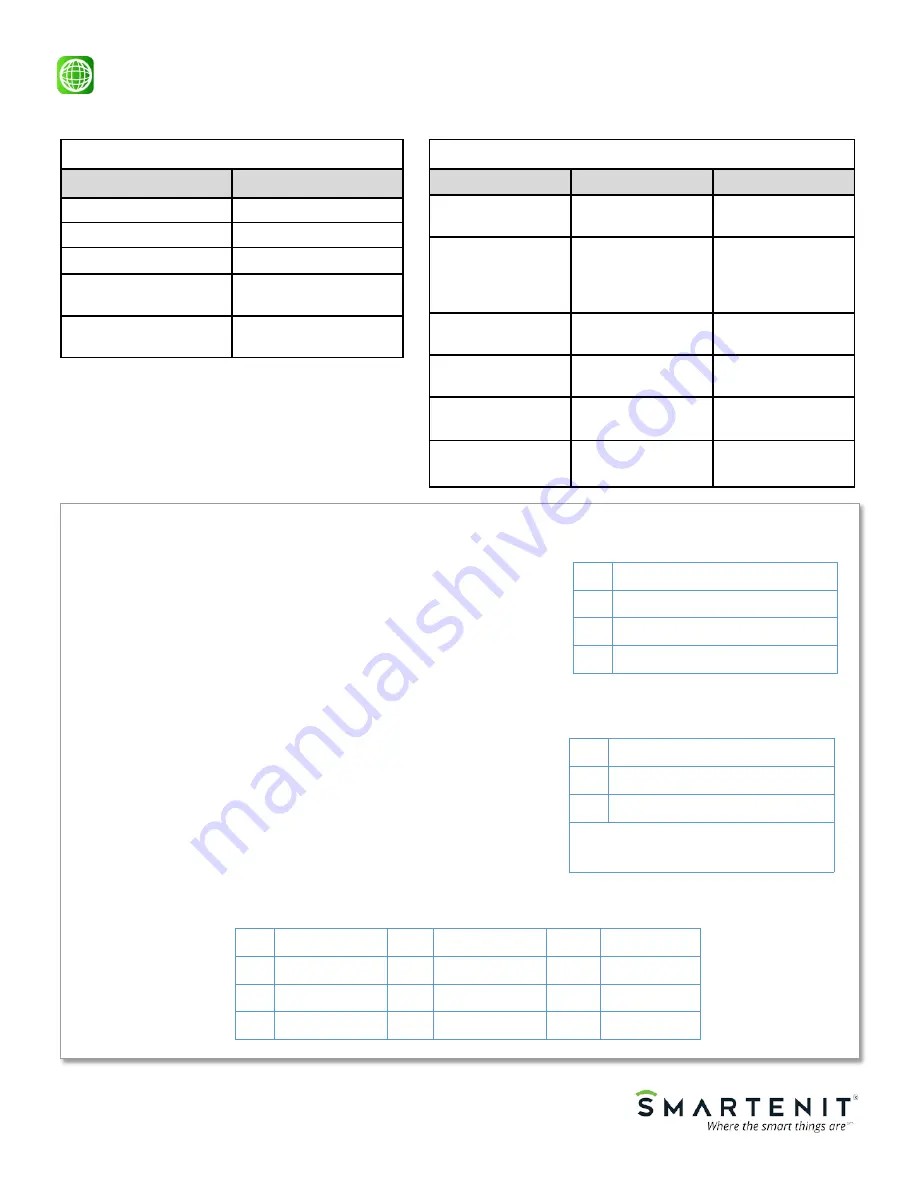
© 2020 Compacta International, Ltd.—Rev 0.1 05/28/2020
IoTeMtr and Smartenit are trademarks of Compacta International, Ltd
Zigbee is a registered trademark of the zigbee alliance
Quick Start Guide
Technical Support
Setup
1)
Setup Operation Mode
1.
Tap pushbutton two times then hold it for 3 seconds. LED will
go off indicating device is now in Mode configuration
2.
Now tap the number of times to select the desired mode using
the table on the right. The LED will then blink the number of
times tapped to confirm the selection.
2)
Setup CT connected to each channel
1.
Tap four times then hold pushbutton for 3 seconds. LED will
turn off indicating device is in CT configuration
2.
Use the table on the right to select the channel(s) to be config-
ured. The LED will then blink the number of times tapped to
confirm the selection
3.
Use the table below to select the type of CT connected to the
selected channel. LED will then blink the number of tapped
times to confirm selection.
SET Pushbutton Functionality
Operation
Pushbutton
Device Behavior
Leave Network
Tap 13 times
Status LED will begin
fast blinking
Close Permit Join
Press and hold for 3
seconds when de-
vice is in open per-
mit join
Status LED will stop
flashing
Soft Reset (Reboot
Device)
Tap 10 times
Request Firmware
Update (OTA)
Tap 6 times
Restore Factory Set-
tings
Tap 9 times
Setup Operation
Mode and CT gain
See below
See below
Status LED Indications
Pattern
Indication
Fast Flashing
Searching for network
Solid
Joined to network
Flash once per second
Open permit join
Short blip, pause
-
0.5 secs
Binding to Endpoint 1
(On/Off)
2 blips per second
Disconnected from net-
work
Taps
Mode
1
Single
-
Phase—
6
Channels (default)
2
Split Phase—
6
Channels
3
3 Phase—
2
Channels
Taps
Channel Selected
1
-
6
Select channel 1
-
6*
7
Select all channels
* If device is in 3
-
Phase mode, select cha-
nel 1 or 2, or 7 for both channels
Taps
CT Selected
Taps
CT Selected
Taps
CT Selected
1
10A
4
40A
7
100A
2
20A
5
50A
8
200A
3
30A (Default)
6
60A
9
400A




