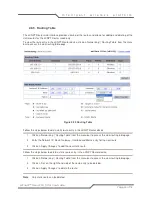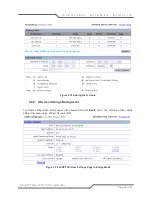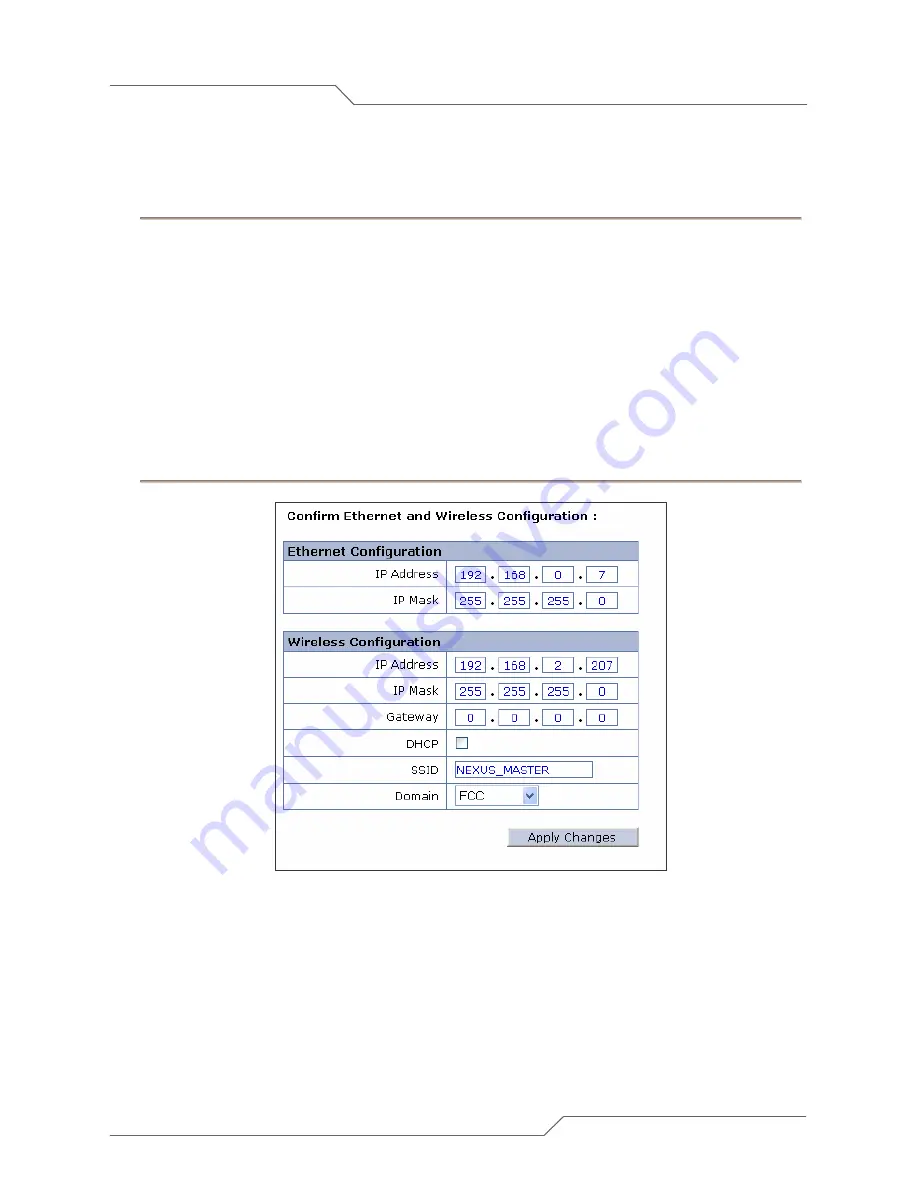
Page 20 of 78
i n t e l l i g e n t w i r e l e s s p l a t f o r m
airClient™ Nexus PRO TOTAL User Guide
2.6. aCNPT Bridge to aCNPT Router/NAT
Follow the steps below to change aCNPT Bridge mode to aCNPT Router/NAT mode
1. Go to ‘Tools | System Configuration’ drop down menu. The ‘System Configuration’ will be
displayed.
2. Click on the ‘Current Operational Mode’ link to go to the ‘System Configuration’ page. Choose
‘Router’ (or NAT) under the ‘Remote Device’ option.
3. Click on ‘Apply Changes’. A confirmation pop-up window will be displayed.
4. Enter the fields for ‘IP Address’, ‘IP Mask’ and ‘Gateway’ for ‘Ethernet Configuration’ and
‘Wireless Configuration’.
5. Enter the SSID and the Domain of a remote radio.
6. Click on ’Apply Changes’ button to change the settings. The device will be rebooted and set to
the chosen operational mode.
Figure 2-8 Changing aCNPT Bridge to aCNPT Router/NAT