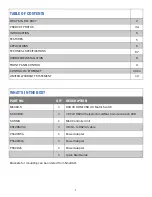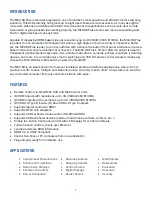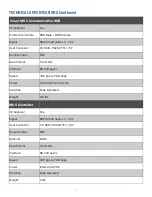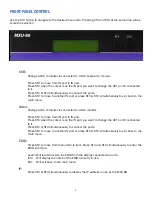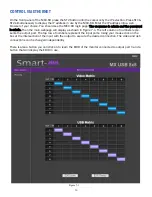8
HARDWARE INSTALLATION
Connecting the Smart Mux Hub to the MXU-88 Is quick and easy.
1) Connect the 3.5mm proprietary serial cable to the MXU-88 round serial connection located on the back
far left, looking at the back of the unit. Connect the other end, to the db9 connection on the “Smart Mux
Hub” labeled RS232 located to the left of the RJ 45 connections.
2) Connect the ac adapter.
Connecting the “Mux Control Units” to the “Smart Mux Hub” is just as easy.
Only the first 8 RJ connections are active. The rest are for future development.
1) Connect a CAT5 or 6 utp cable to any of the active RJ45 connections. Connect the other end to the
”Mux Control Unit”. That’s it!! Maximum cable length is 200’. Ac adapters are not necessary in most situa-
tions when connecting to the “Mux Control Units”. Power is supplied through the attached cabling.
Using the “Mux Control Units”
Once everything is connected and powered on, the buttons on the “Mux Control Unit” are illuminated.
Pressing any of the 8 buttons will display the content of that connection on your screen.
For mouse and keyboard control of the input you are watching, long press the button. The button led will
flash. And you are now have total control of the computer you are viewing.
KVM extenders can be used to extend placement of Displays and USB devices.