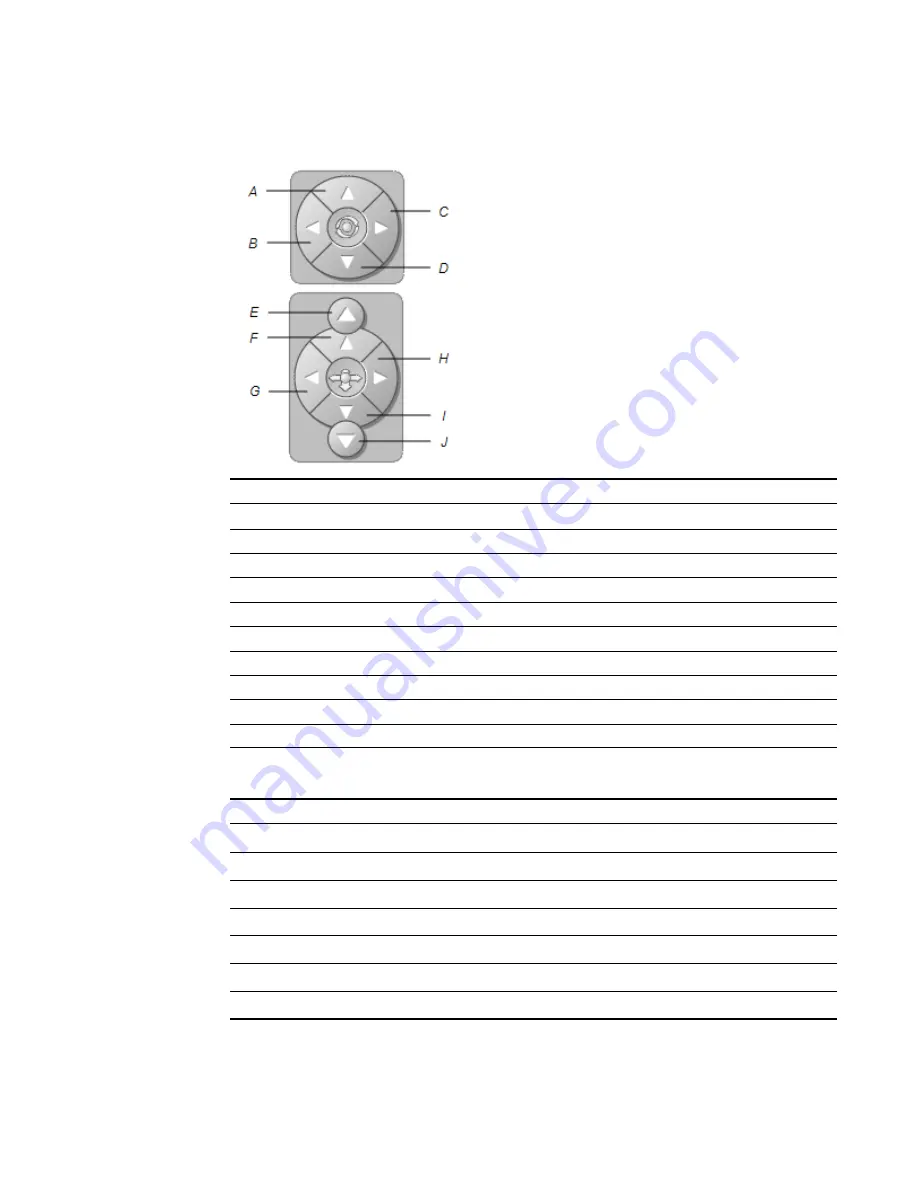
3. Navigate the 3D scene using the navigation controls.
Button
Use to:
A
Change your orientation upward.
B
Change your orientation to the left.
C
Change your orientation to the right.
D
Change your orientation downward.
E
Raise elevation.
F
Move forward in the scene.
G
Move to the left in the scene.
H
Move to the right in the scene.
I
Move backward in the scene.
J
Lower elevation.
Alternatively, keyboard buttons can be used to navigate the 3D scene.
Keyboard button
Use to:
W
Change your orientation upward.
A
Change your orientation to the left.
D
Change your orientation to the right.
S
Change your orientation downward.
PAGE UP
Raise elevation.
UP ARROW
Move forward in the scene.
LEFT ARROW
Move to the left in the scene.
C H A P T E R 2
Inserting and manipulating 3D models
11
Содержание Smart Notebook 3D Tools
Страница 1: ...SMART Notebook 3D Tools User s guide...
Страница 4: ......
Страница 8: ......
Страница 18: ......
Страница 22: ...S scenes 9 SketchUp 15 W Warehouse 16 Windows operating systems 2 I N D E X 18...
Страница 23: ......
Страница 24: ...SMART Technologies smarttech com support smarttech com contactsupport...
























