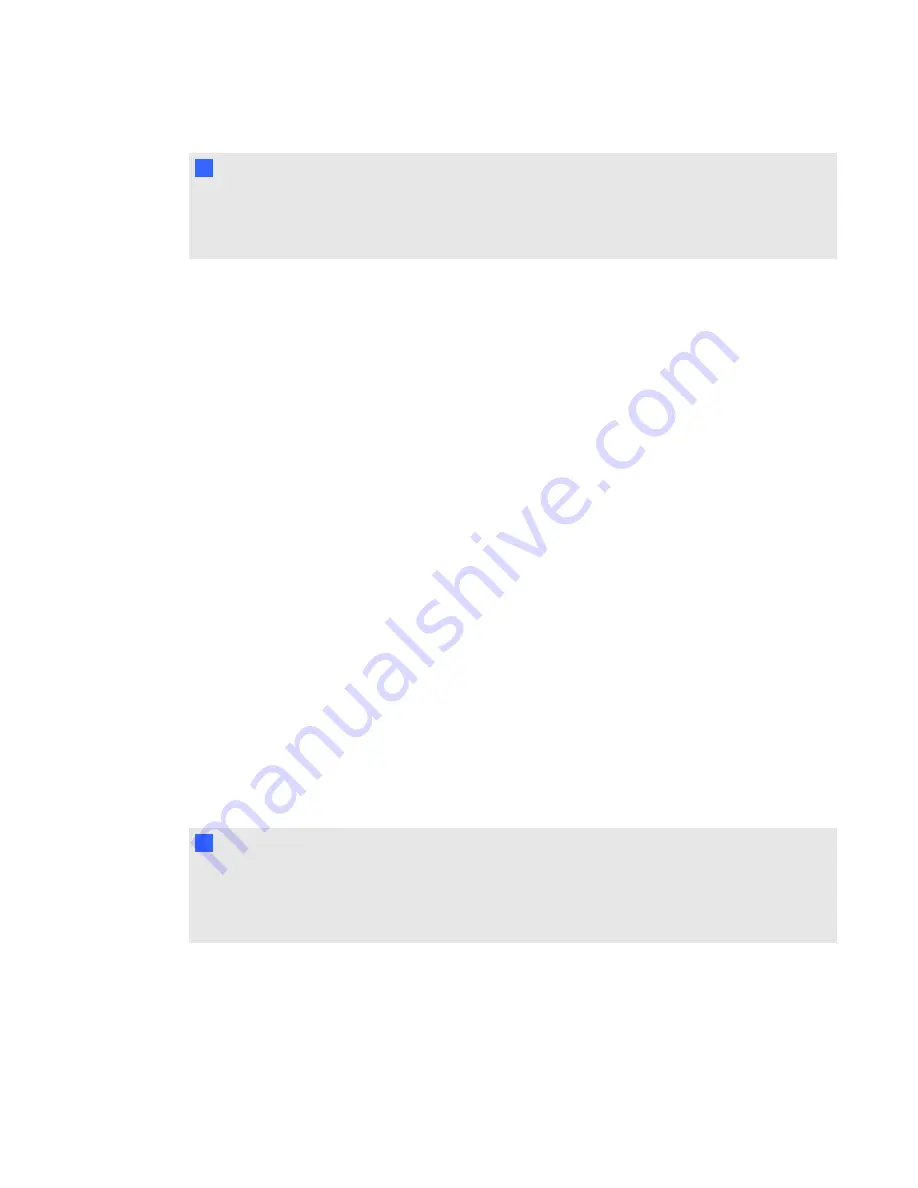
N
N O T E
Textures and other information for some 3D models are stored in separate files and folders. When
you insert these 3D models, ensure the 3D model file is located in the correct folder structure with
the supporting files and folders.
g
To insert a 3D model
1. Select
Insert > 3D File
.
The
Insert 3D File
dialog box appears.
2. Browse to and select the 3D model you want to insert.
3. Press
Open
.
The 3D model appears on the page.
Manipulating 3D models
After inserting a 3D model, you can manipulate it in the same way you manipulate other objects in
SMART Notebook software. In particular, you can do the following:
l
Cut, copy and paste
l
Clone
l
Move
l
Scale
l
Lock
l
Attach links and sounds
l
Add to the Gallery tab
N
N O T E S
l
For information on these basic options, see the Help for SMART Notebook software by
selecting
Help > Contents
.
l
When you add a 3D model to the Gallery tab, it appears in the
3D Objects
category.
In addition to these basic options, you can do the following:
l
Rotate the 3D model
l
Pause, resume, play and restart animation
C H A P T E R 2
Inserting and manipulating 3D models
6
Содержание Smart Notebook 3D Tools
Страница 1: ...SMART Notebook 3D Tools User s guide...
Страница 4: ......
Страница 8: ......
Страница 18: ......
Страница 22: ...S scenes 9 SketchUp 15 W Warehouse 16 Windows operating systems 2 I N D E X 18...
Страница 23: ......
Страница 24: ...SMART Technologies smarttech com support smarttech com contactsupport...
























