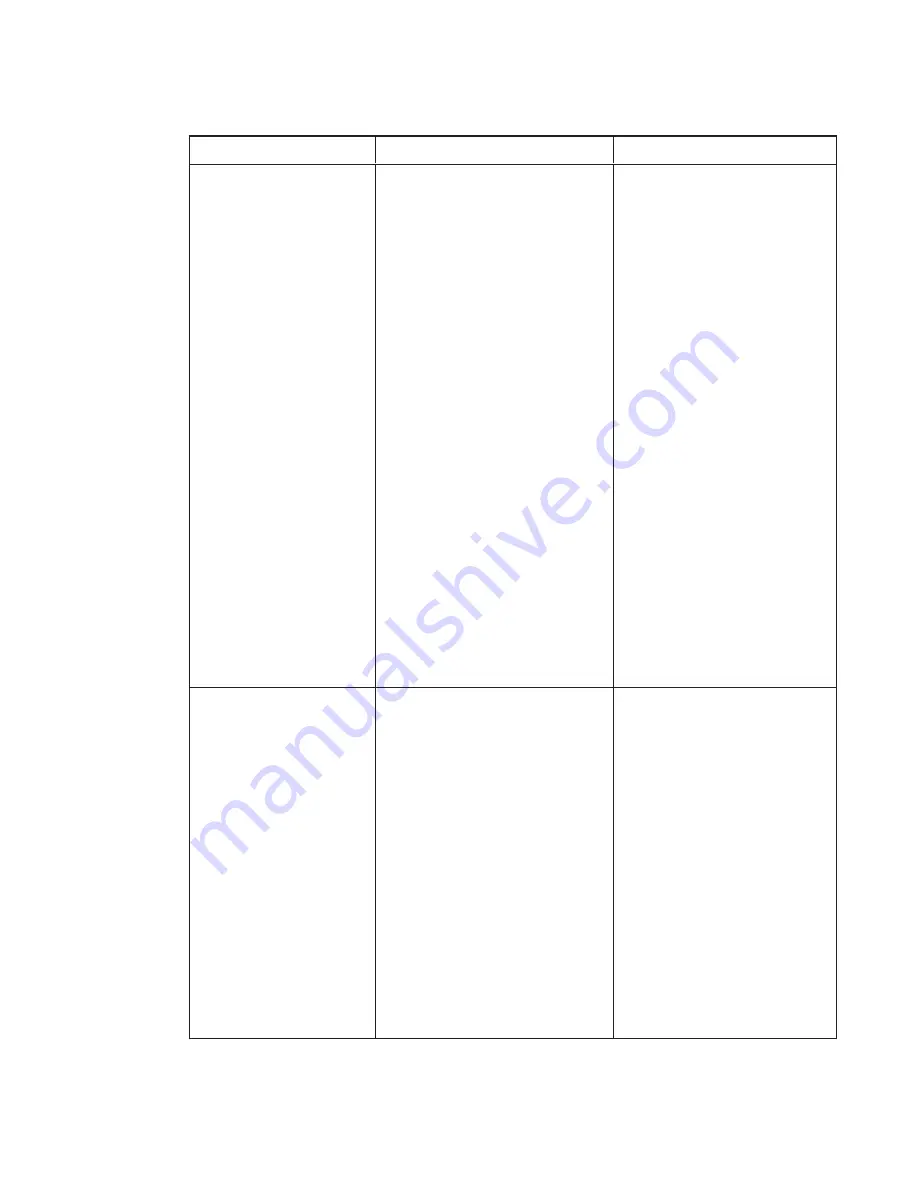
A P P E N D I X C
Adjusting the interactive projector settings
104
smarttech.com/kb/170295
Setting
Use
Notes
Startup Screen
Opens the
Startup Screen
sub-
menu where you can select the
type of startup screen (
SMART
or
USER
), capture an image to use for
your startup screen and preview the
current startup screen.
The default is
SMART
.
This screen displays when the
projector lamp is starting and a
video source signal isn’t
displayed.
SMART
displays the default
SMART logo on a blue
background.
USER
displays an image you
capture or select. If no image is
selected, a default image
displays.
Capture User Startup Screen
closes the on-screen display
menu and captures the entire
projected image. The captured
image is displayed the next time
the Startup Screen displays.
(The capture can take up to one
minute, depending on the
complexity of the background
graphic.)
Preview Startup Screen
enables you to preview the
default or captured startup
screen.
Test Screen
Opens the
Test Screen
sub-menu
where you can select the type of
screen test
(
Display Grid
,
Display
Multi-Square Pattern
,
Display
Checkerboard 1
,
Display
Checkerboard 2
or
Display
Single Square
). Select
Exit
to
close the menu.
This screen enables you to
quickly check display
performance. Select a test type,
and then press
ENTER
on the
remote control. Press
ENTER
again to exit the test and return to
the
Test Screen
sub-menu.
Display Grid
displays a 7 × 7
Grid test screen.
Display Multi-Square Pattern
displays a 45 Square test screen.
Display Checkerboard 1
displays a Check1 test screen.
Display Checkerboard 2
displays a Check2 test screen.
Display Single Square
displays
a Spot test screen.






























