Determining if your interactive projector is
connected to your computer
SMART Product Drivers enables you to view information about your interactive projector and can
help you determine if your interactive projector is connected to your computer.
g
To determine if your computer is connected to the interactive projector
1. Double-click the SMART Board icon in your computer’s notification area for computers with
Windows® operating systems, or the Dock for computers with Mac operating system
software.
2. Select
SMART Settings
.
The
SMART Settings
window appears.
o
If your interactive projector is connected to your computer and working, the following text
appears:
The SMART Board interactive whiteboard is working properly
.
o
If your interactive projector isn’t connected to your computer, the following text appears:
No SMART Boards are connected
.
C H A P T E R 6
Troubleshooting your interactive projector
42
Содержание LightRaise 40wi
Страница 1: ...LightRaise 40wi interactive projector User s guide ...
Страница 4: ......
Страница 10: ......
Страница 16: ......
Страница 44: ......
Страница 58: ......
Страница 80: ......
Страница 85: ......
Страница 86: ...SMART Technologies smarttech com support smarttech com contactsupport ...