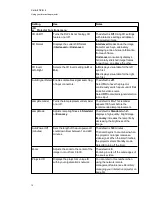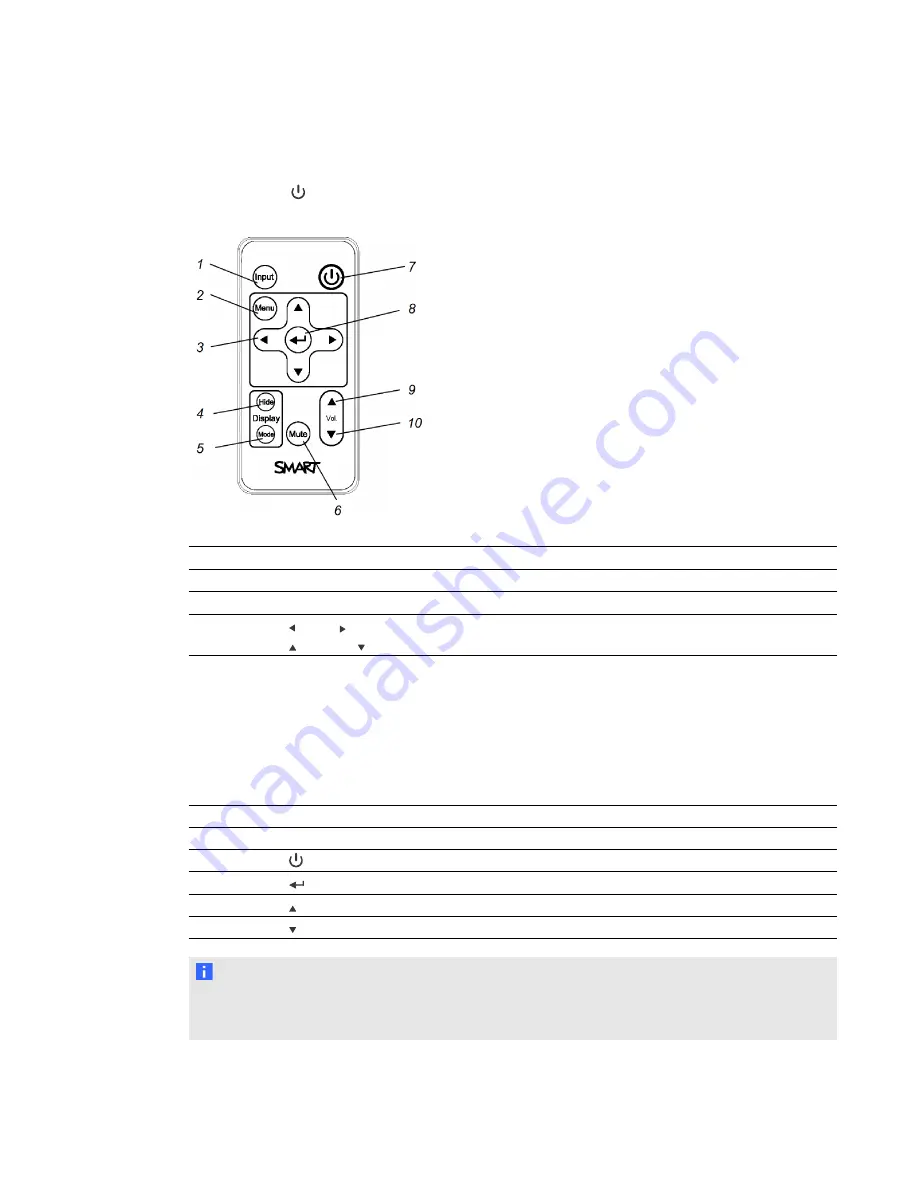
Using the remote control
The projector remote control enables you to access on-screen menus and change projector settings.
Use the
Power
button on the remote control to put the projector into Standby mode or to turn it on.
You can also use the
Input
button on the remote control to switch sources on the projector.
Number
Function
Description
1
Input
Select a video and audio input source.
2
Menu
Show or hide the projector menus.
3
(Left), (Right),
(Up) and (Down) arrows
Change the menu selections and adjustments.
4
Hide
Freeze, hide or display the image:
l
Press once to freeze the image.
For example, you can display a question on
the screen while you check your e-mail.
l
Press again to hide the image and display a
black screen.
l
Press again to return to the live image.
5
Mode
Select a display mode.
6
Mute
Mute audio amplification.
7
(Power)
Turn on the projector or put it into Standby mode.
8
(Enter)
Accept the selected mode or option.
9
(Volume Up)
Increase audio amplification volume.
10
(Volume Down)
Decrease audio amplification volume.
N O T E
The
Mute
,
Volume Up
and
Volume Down
buttons work only if there is an audio source and
speaker system connected to the projector for the selected input source.
C H A P T E R 3
Using your interactive projector
12
Содержание LightRaise 40wi
Страница 1: ...LightRaise 40wi interactive projector User s guide ...
Страница 4: ......
Страница 10: ......
Страница 16: ......
Страница 44: ......
Страница 58: ......
Страница 80: ......
Страница 85: ......
Страница 86: ...SMART Technologies smarttech com support smarttech com contactsupport ...