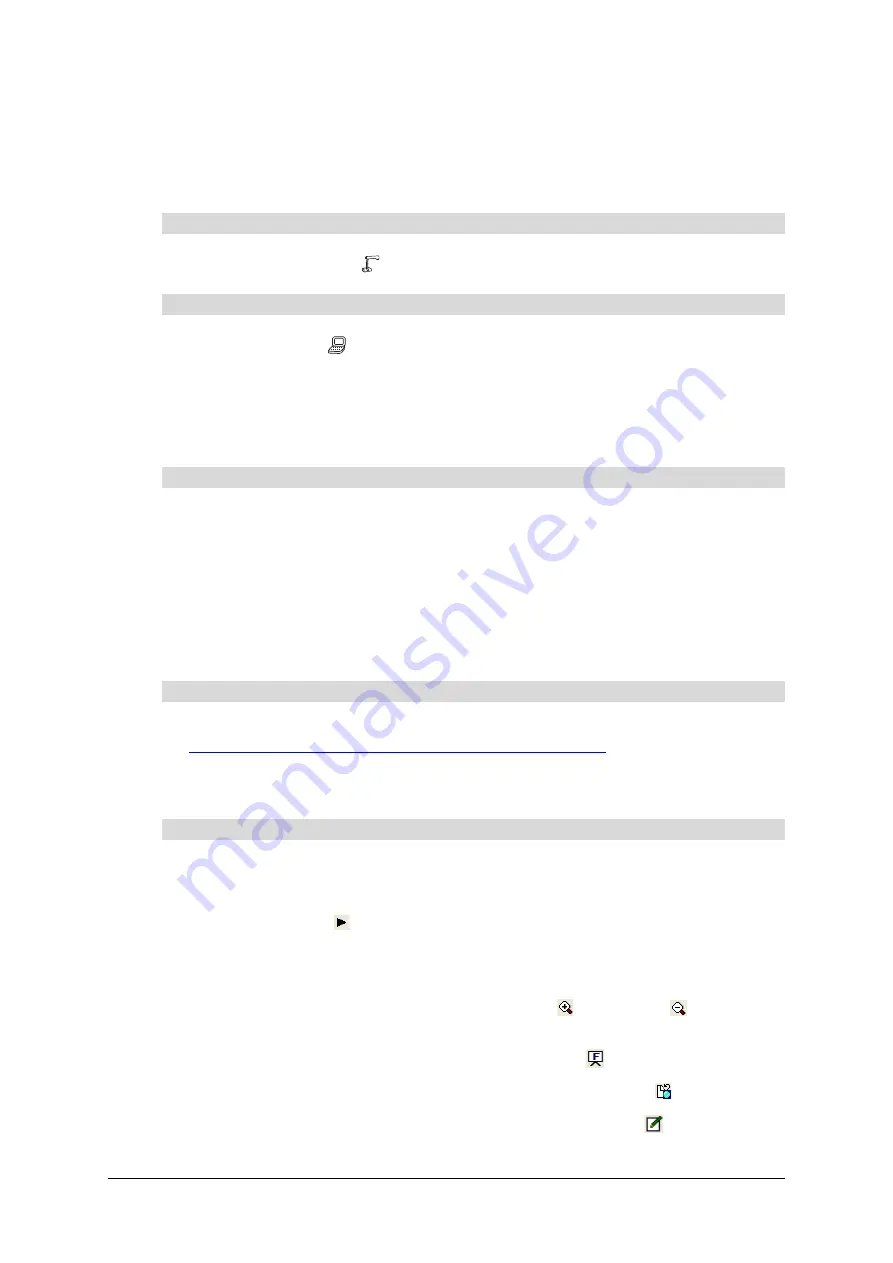
24
Using the Document Camera
99-00864-20 D0
Changing the Image Selection
You can use the document camera with a projector or television display to show the camera
image, the video signal from a connected computer or an image from an SD memory card. You
can switch between these images without disconnecting and reconnecting the cables.
Press the
Camera
button
on the document camera control panel.
1.
Press the
PC
button
on the document camera control panel.
NOTE:
You’re unable to switch to the video signal from a connected computer if the DIP
switch is set to
VIDEO
(see page 7).
2.
If you’ve connected the document camera to a laptop computer with external output
selection functionality, set the laptop’s output mode to
External
.
1.
If the projector or television display shows the on-screen display menu, press the
Menu
button on the document camera control panel to close the menu.
2.
Press the
SD Mode
button on the document camera control panel.
Using Image Mate Software
You can also use Image Mate software to view and present document and object images with
the document camera and your computer.
1.
Visit the document camera page of the SMART support website:
www2.smarttech.com/st/en-US/Support/DocumentCamera/280
.
2.
Click
Image Mate Software
, and then follow the on-screen instructions to complete the
download and installation.
1.
Set up the document camera and connect it to your computer (see page 7).
2.
Start Image Mate software.
3.
Press the play button
on the Image Mate software toolbar to display the camera image.
The
Live Monitor
window appears.
4.
Press the
Stop
button on the toolbar to freeze the image in the
Live Monitor
window.
5.
To change the image magnification, press the
Zoom In
or
Zoom Out
buttons
on
the toolbar.
6.
To switch to full screen mode, press the
Full Screen
button
on the toolbar.
7.
To capture the image to a new window, press the
Still Capture
button
on the toolbar.
8.
To use the drawing tools in the
Draw
window, press the
Draw
button
on the toolbar.
To display the Camera mode
To display the video signal from a connected computer
To display the image from an SD memory card
To install Image Mate software
To display images in Image Mate software
Содержание Document Camera 280
Страница 1: ...Installation and User s Guide SMART Document Camera 280...
Страница 8: ...vi 99 00864 20 D0...
Страница 14: ...6 Introduction 99 00864 20 D0...
Страница 36: ...28 Troubleshooting the Document Camera 99 00864 20 D0...
Страница 38: ...30 Regulatory Compliance 99 00864 20 D0...
Страница 40: ...32 Customer Support 99 00864 20 D0...
Страница 41: ......

























