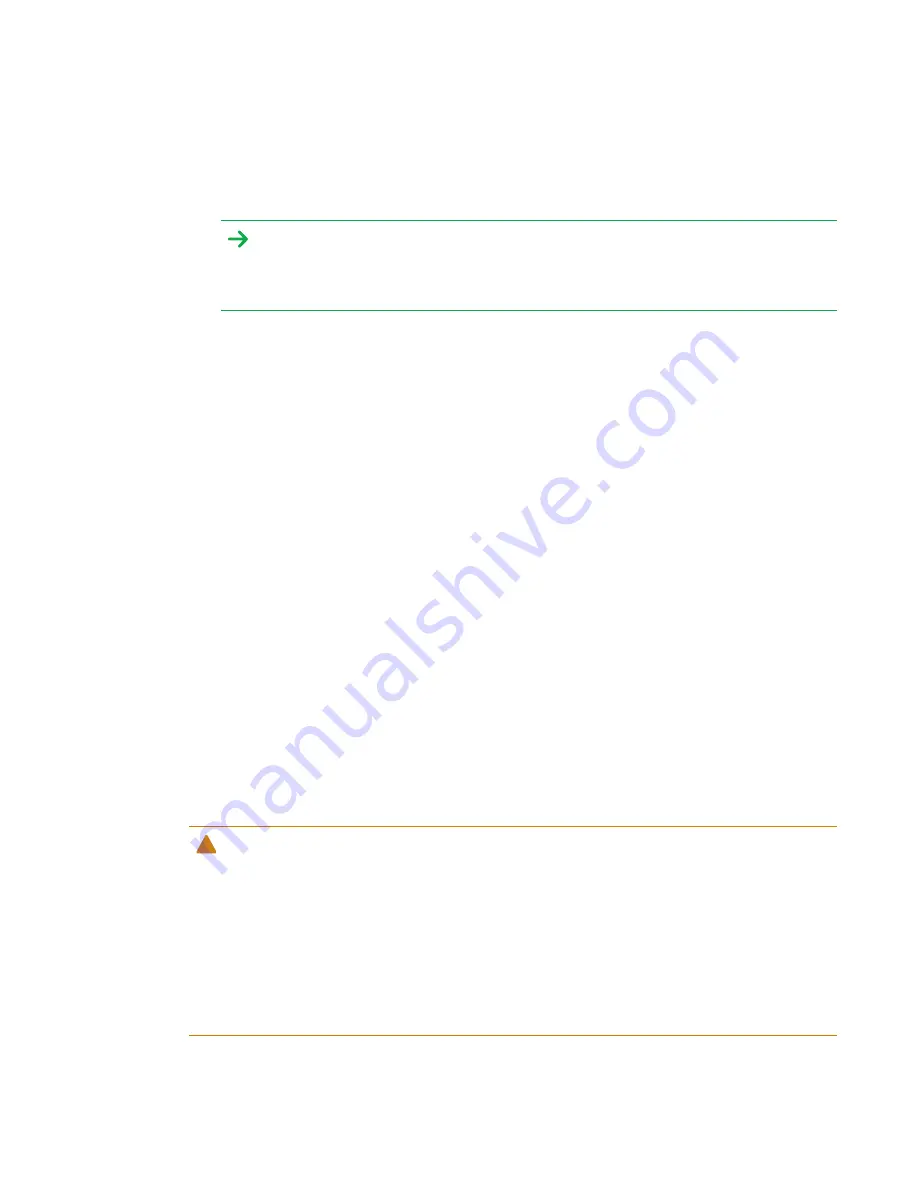
CHAPTER 5
MAINTAINING THE INTERACTIVE FLAT PANEL
28
9. When all the squares are green, a progress bar appears.
When the progress bar is full, the interactive flat panel displays the message
Calibration successful
.
IMPORTANT
Wait until the calibration screen indicates that the interactive flat panel is operating correctly
before proceeding.
10. Orient the interactive flat panel (see
Orienting the interactive flat panel
Cleaning and maintaining the
interactive flat panel
With proper cleaning and maintenance, the SMART kapp iQ Pro interactive flat panel will provide
years of use.
Checking the interactive flat panel installation
Inspect the interactive flat panel installation frequently to ensure that it remains securely installed.
l
Check the mounting location for signs of damage or weakness that can occur over time.
l
Check for loose screws, gaps, distortions or other issues that could occur with the mounting
hardware.
If you find an issue, contact a professional installer.
Cleaning the screen
Follow these instructions to clean the interactive flat panel screen without damaging its anti-glare
coating or other product components.
CAUTION
l
Do not use permanent or dry-erase markers on the screen. If dry-erase markers are used on
the screen, remove the ink as soon as possible with a lint-free, non-abrasive cloth.
l
Do not rub the screen with a dense or rough material.
l
Do not apply pressure to the screen.
l
Do not use cleaning solution or glass cleaner on the interactive flat panel screen, because
they can deteriorate or discolor the screen.
Содержание BOARD 8055i-G5
Страница 30: ......
Страница 58: ......
Страница 78: ......
Страница 80: ......
Страница 84: ...SMART TECHNOLOGIES smarttech com support smarttech com contactsupport smarttech com kb 171000 ...











































