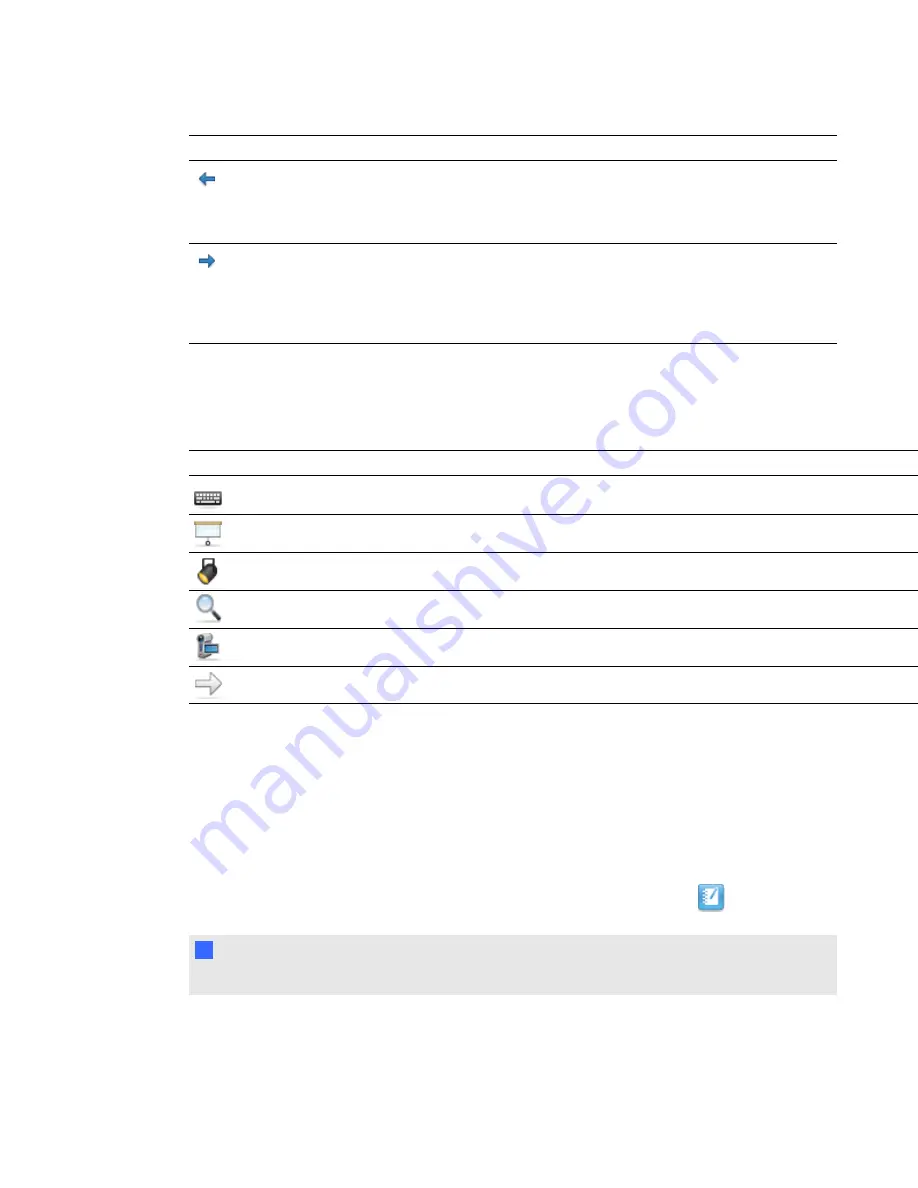
Tool
Name
Action
Previous Page
Display the previous page of the current file. You can also press the
PAGE UP key on your keyboard. Available in Whiteboard mode
when in Full Whiteboard view, and on the Page Sorter when in
Normal view.
Next Page
Display the next page of the current file. You can also press the
PAGE DOWN key on your keyboard. If you press Next Page on the
last page, Whiteboard inserts a new page. Available in Whiteboard
mode when in Full Whiteboard view, and on the Page Sorter when in
Normal view.
Using other tools
In addition to SMART Recorder, SMART Video Player and SMART Keyboard, you can use these
additional tools with your interactive product by pressing
Programs
, and then selecting the tool.
Tool
Name
Action
Keyboard
Open the SMART Keyboard.
Screen Shade
Add a Screen Shade to the screen.
Spotlight
Open a Spotlight window.
Magnifier
Open a Magnification window.
Recorder
Start SMART Recorder.
Pointer
Display a large pointer.
Using SMART Notebook software
If SMART Notebook software is installed on your computer, you can access the features of
SMART Notebook software.
g
To open SMART Notebook software
Open Floating Tools (see page 18), and then press the
SMART Notebook
icon
.
N
N O T E
Press
Help
or
F1
to access SMART Notebook software help.
C H A P T E R 4
Using your interactive display overlay
17
Содержание Board 400 series
Страница 1: ...SMART Board 400 series interactive display overlay User s guide ...
Страница 4: ......
Страница 6: ......
Страница 10: ......
Страница 28: ......
Страница 31: ......
Страница 32: ...SMART Technologies smarttech com support smarttech com contactsupport ...
























