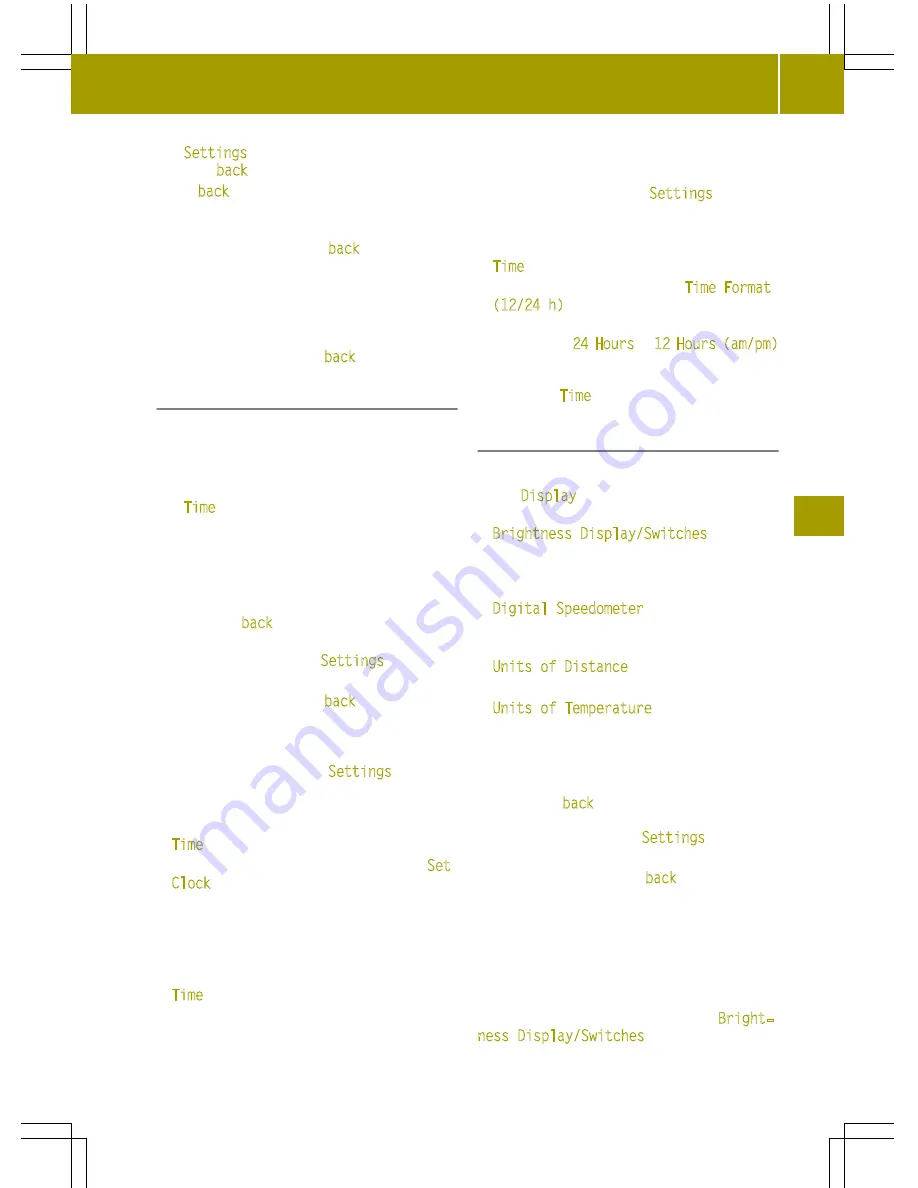
The
Settings
menu and some submenus also
show the
back
function.
If the
back
function is shown, you have to
select the function to leave the menu.
X
Press the
9
or
:
button on the steer-
ing wheel to select the
back
function and
press
a
on the steering wheel to con-
firm.
This exits the menu, and the display shows
the next higher menu level.
i
If you press and hold
9
or
:
, you
change directly to the
back
function.
Time submenu
Introduction
This submenu is not available on vehicles
with a smart Media-System. You set the time
using the smart Media-System.
The
Time
submenu offers the following
options:
R
Setting the time
R
Setting the time format (12/24 h)
X
To leave the submenu: press the
9
or
:
button on the steering wheel to
select the
back
function and press
a
on
the steering wheel to confirm.
The display shows the
Settings
menu.
i
If you press and hold
9
or
:
, you
change directly to the
back
function.
Setting the time
X
Press the
9
or
:
button on the steer-
ing wheel to select the
Settings
menu and
press
a
on the steering wheel to con-
firm.
X
Press the
9
or
:
button to select the
Time
submenu and confirm with
a
.
X
Press the
9
or
:
button to select
Set
Clock
and press the
a
button to confirm.
X
Press the
9
or
:
button to set the
hour and confirm with
a
.
X
Press the
9
or
:
button to set the
minutes and confirm with
a
.
The time is set and the display shows the
Time
submenu.
i
If you are setting the time and keep the
9
or
:
button depressed, then the
numerical value changes continuously.
Setting the time format (12/24 h)
X
Press the
9
or
:
button on the steer-
ing wheel to select the
Settings
menu and
press
a
on the steering wheel to con-
firm.
X
Press the
9
or
:
button to select the
Time
submenu and confirm with
a
.
X
Press
9
or
:
to select
Time Format
(12/24 h)
and confirm with
a
.
X
Press
9
or
:
to select the desired
time format
24 Hours
or
12 Hours (am/pm)
and confirm with
a
.
The time format is accepted and the display
shows the
Time
submenu.
Display submenu
Introduction
In the
Display
submenu, you can call up the
following submenus:
R
Brightness Display/Switches
submenu
(
Y
page 111)
-
Adjusting the instrument cluster light-
ing
R
Digital Speedometer
submenu, see
(
Y
page 112)
-
Shows and sets the digital speedometer
R
Units of Distance
submenu (
Y
page 112)
-
Setting the units of distance
R
Units of Temperature
submenu
(
Y
page 113)
-
Setting the units of temperature
X
To leave the submenu: press the
9
or
:
button on the steering wheel to
select the
back
function and press
a
on
the steering wheel to confirm.
The display shows the
Settings
menu.
i
If you press and hold
9
or
:
, you
change directly to the
back
function.
Adjusting the instrument cluster lighting
Instrument cluster lighting includes illumi-
nation of the instrument cluster, the addi-
tional instruments on the dashboard, the dis-
plays and the controls.
You can set the brightness of the instrument
cluster to different levels with the
Bright‐
ness Display/Switches
function.
Menus and sub menus
111
>>
On-board
computer
and
displays
.
Z






























