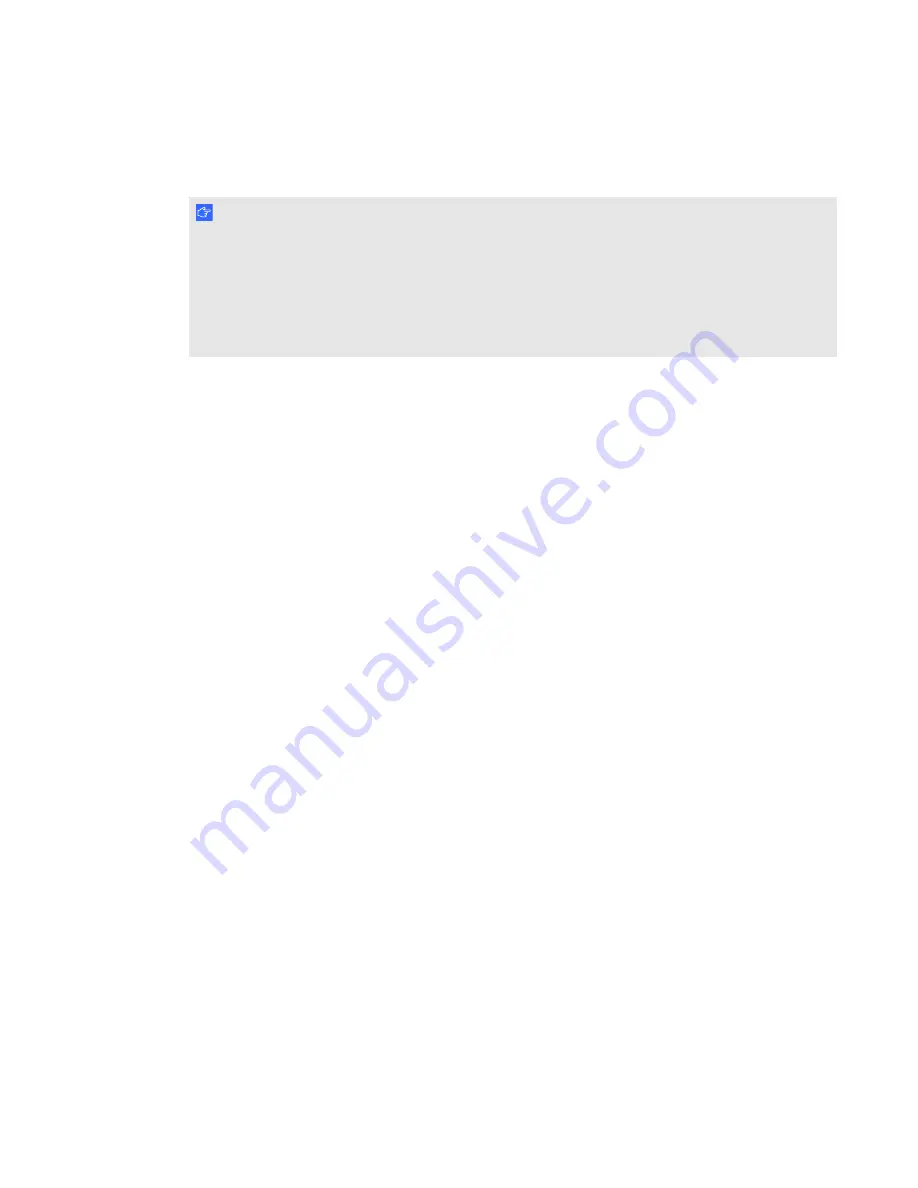
g
To install SMART Meeting Pro software with SMART Meeting Pro connector for Lync
enabled and Remote Ink client
I M P O R T A N T
You must deploy and configure Lync client software on the computer that will host
SMART Meeting Pro software with the SMART Meeting Pro connector for Lync enabled before you
deploy SMART Meeting Pro software.
The Lync client must be Lync 2010 full client (as opposed to Lync 2010 Attendee or Lync Web App)
with a connection to a Lync Server 2010 application.
1. Ensure your computers meet the minimum software and hardware requirements (see
2. Download the SMART Product Drivers and SMART Meeting Pro software installation
packages. For more information on the required installation packages (including third-party
installation packages), see
Installation packages and supporting files
3. Customize the installation packages, including selecting the SMART Meeting Pro connector
for Lync collaboration option (see
on page 16 and
4. Download Remote Ink client installation packages. For more information on the required
installation packages (including third--party installation packages), see
5. Deploy the installation packages (see
6. Configure SMART Meeting Pro software after deployment if required (see
7. Configure Remote Ink client (see
Configuring Remote Ink software
C H A P T E R 1
Getting started
4

























