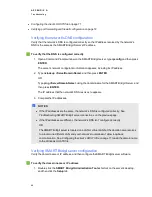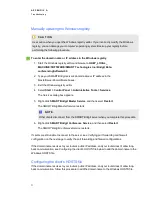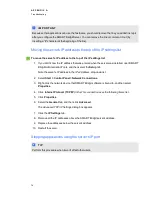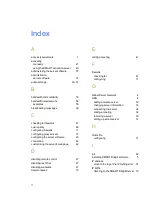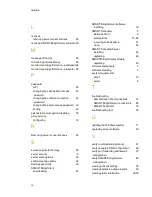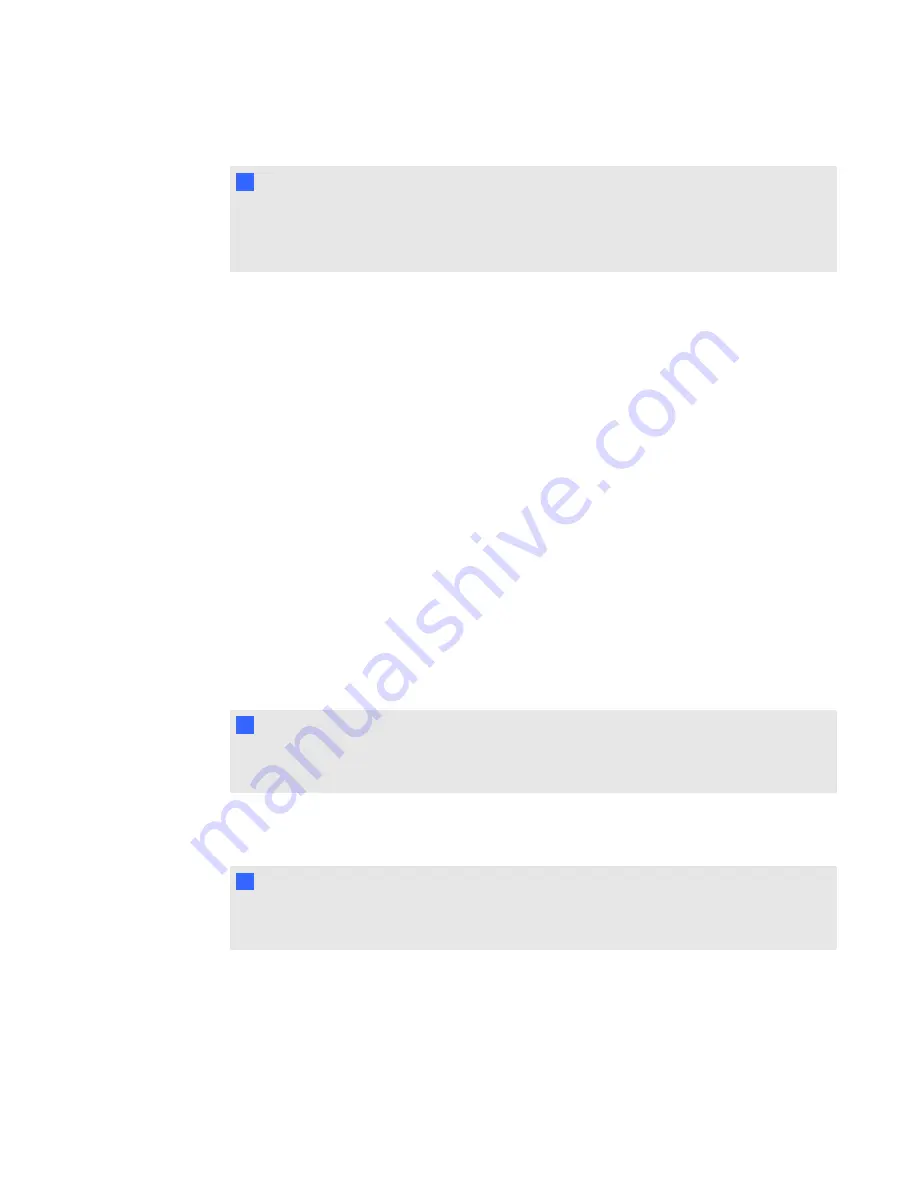
For more information, see
Configuring the server software
N
N O T E
If the
SMART Bridgit Software Administration Tools
window doesn’t appear, see
on the next page to enter the domain name or IP address
manually in the Windows registry.
2. Compare the domain name or IP address in the
Registered Domain Name
box to the domain
name or IP address you compared in
Verifying the network's DNS configuration
3. If the domain names or IP addresses are the same but clients are still unable to connect to the
server, see
Verifying the network's DNS configuration
on the previous page to verify the port
forwarding and firewall configurations.
If the domain names or IP addresses are different, type your SMART Bridgit Server’s domain
name or IP address in the
Registered Domain Name
box, and then click
Apply
.
The
Restart Services
dialog box appears.
4. Click
Close Administrative Tools
.
The
SMART Bridgit Software Administration Tools
dialog box closes.
5. Select
Start > Control Panel > Administrative Tools > Services
.
The
Services
dialog box appears.
6. Right-click
SMART Bridgit Master Service
, and then select
Restart
.
The
SMART Bridgit Master Service
restarts.
N
N O T E
Other SMART Bridgit clients disconnect from the SMART Bridgit server when you complete
this procedure.
7. Right-click
SMART Bridgit Conference Service
, and then select
Restart
.
The
SMART Bridgit Conference Service
starts.
N
N O T E S
If clients are still unable to connect to the server, see
on the previous page to verify the port forwarding and firewall configurations.
A P P E N D I X
A
Troubleshooting
70
Содержание SMART Bridgit 4.5
Страница 1: ...SMART Bridgit 4 5 Windows operating systems Installation and system administrator s guide...
Страница 40: ......
Страница 48: ......
Страница 56: ......
Страница 60: ......