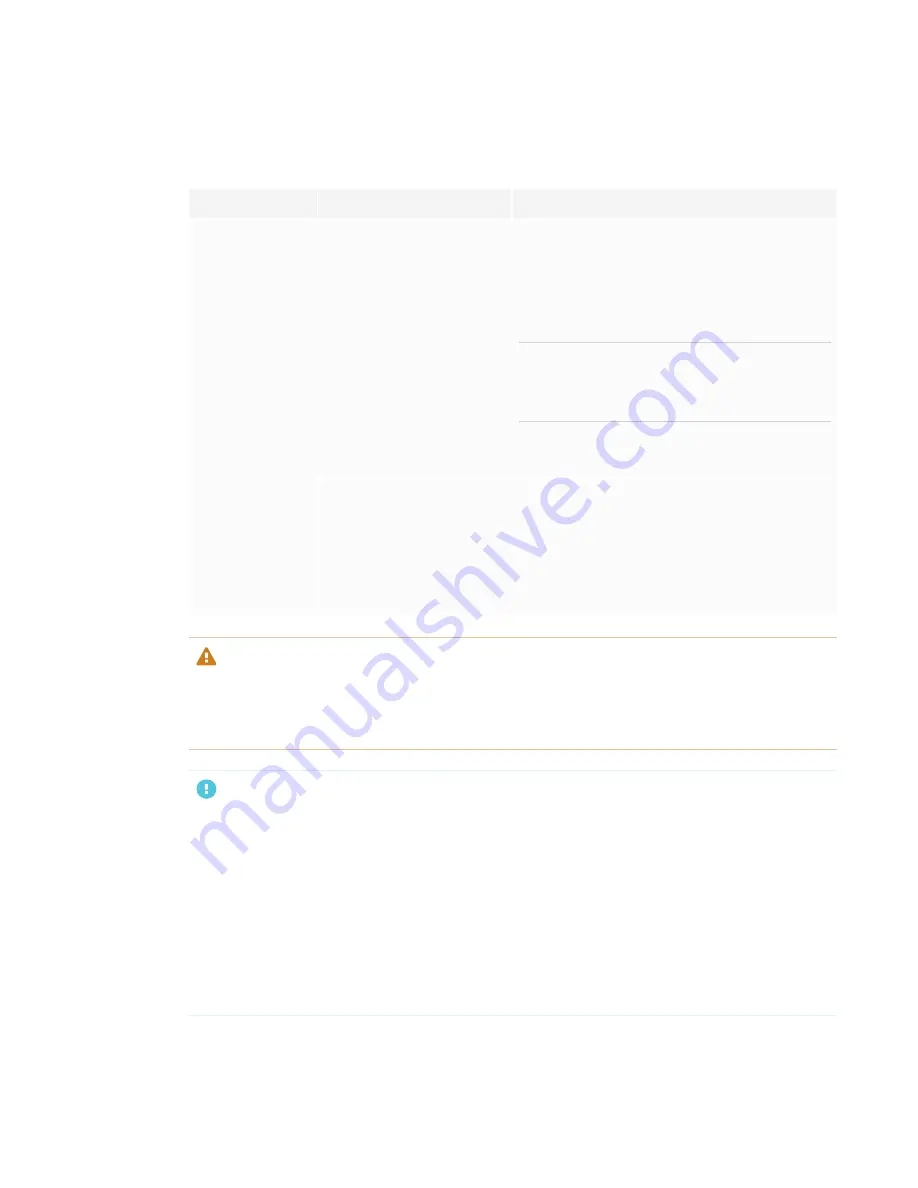
CHAPTER 2
USING THE DISPLAY
14
When you first turn on the display or pick up a pen from the magnetic holder, the pen’s light turns
on to indicate the pen’s status:
Light
Pen status
Action
Solid green
The pen is charging slowly
and can be used for at least
two hours.
Pick up the pen and use it to write on the
display. Return the pen to the magnetic holder
when you’re done.
Solid amber
The pen is charging quickly
and can be used for less
than two hours.
Use the pen for up to two hours. Return the pen
to the magnetic holder when done.
NOTE
It is normal for pens to be warm to the touch
when charging quickly.
Solid red
The pen needs to be
charged within 30 minutes.
Finish using the pen and return it to the
magnetic holder when done.
Flashing red
The pen needs to be
charged within 10 minutes.
Return the pen to the magnetic holder as soon
as possible.
Flashing green or
amber (while the
pen is in the
magnetic holder)
The pen’s firmware is
updating.
Wait for the light to stop flashing. This indicates
the pen’s firmware has completed updating.
CAUTION
When you return a pen to the magnetic holder, make sure it’s centered in its holder to keep it
from falling and being damaged. The pen’s light turns on to indicate that it’s properly positioned
in the holder.
IMPORTANT
l
Use only pens designed for SMART Board 7000 or 7000 Pro series interactive displays (see
).
l
After you install the display and turn it on for the first time, place the pens in the holders for
at least five minutes. This pairs the pens with the display and charges them for testing
purposes.
l
If you previously paired a pen with a SMART Board 7000 series interactive display, you must
pair it with another display to use it with that display. When you do this, the pen’s firmware
may be updated to align with the other display’s software.
Содержание SMART Board SBID-7075
Страница 6: ......
Страница 8: ......
Страница 30: ......
Страница 38: ...SMART TECHNOLOGIES smarttech com support smarttech com contactsupport smarttech com kb 171163 ...






























