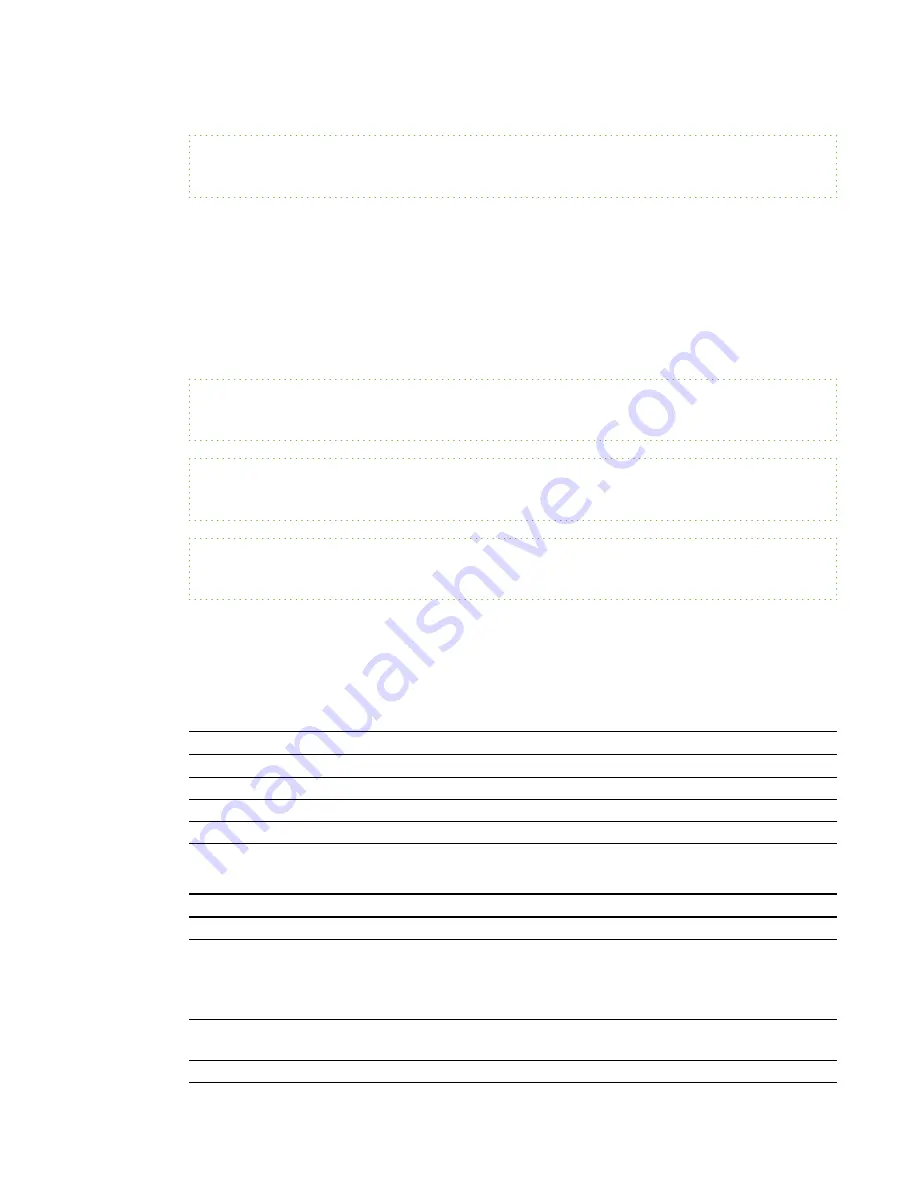
>set brightness-15
brightness=55
Video source specification values
You can use the source input field described in
on the next page in a
command to set an absolute value or adjustment value to a source other than the active source. You
can do this while the selected source is inactive, but the source device must be connected or you will
receive an invalid command response.
See the following examples, where both an HDMI connector and a VGA 1 input are connected:
>set input=hdmi
input=hdmi
>set brightness vga1=65
brightness vga1=65
>set brightness vga1-7
brightness vga1=58
Power state controls
These commands put the projector in and out of Standby mode and request the projector’s current
power state. The projector’s power state determines whether certain commands are available at that
time. These settings are available even when the projector is in Standby mode.
Command
Response
on
powerstate=[field]
off
powerstate=[field]
off now
powerstate=[field]
get powerstate
powerstate=[field]
The following table describes the power state commands:
Command
Description
on
Turns on the projector.
off
Starts the shutdown process. A dialog box appears with the
message, “Press Power Button to Turn off Projector.” You must send
a second
Off
command within 10 seconds to put the projector into
Standby mode.
off now
Shuts down the projector immediately. You can’t delay or cancel this
command.
get powerstate
Indicates the projector’s current power state.
A P P E N D I X
B
Remotely managing your system through an RS-232 serial interface
87
Содержание SMART Board 800i5e-SMP
Страница 10: ......
Страница 24: ......
Страница 52: ......
Страница 60: ......
Страница 68: ......
Страница 84: ......
Страница 94: ......
Страница 110: ......
Страница 116: ...whiteboard See interactive whiteboard X XGA support 42 Z zoom 76 I N D E X 104...
Страница 117: ......
Страница 118: ...SMART Technologies smarttech com support smarttech com contactsupport...














































