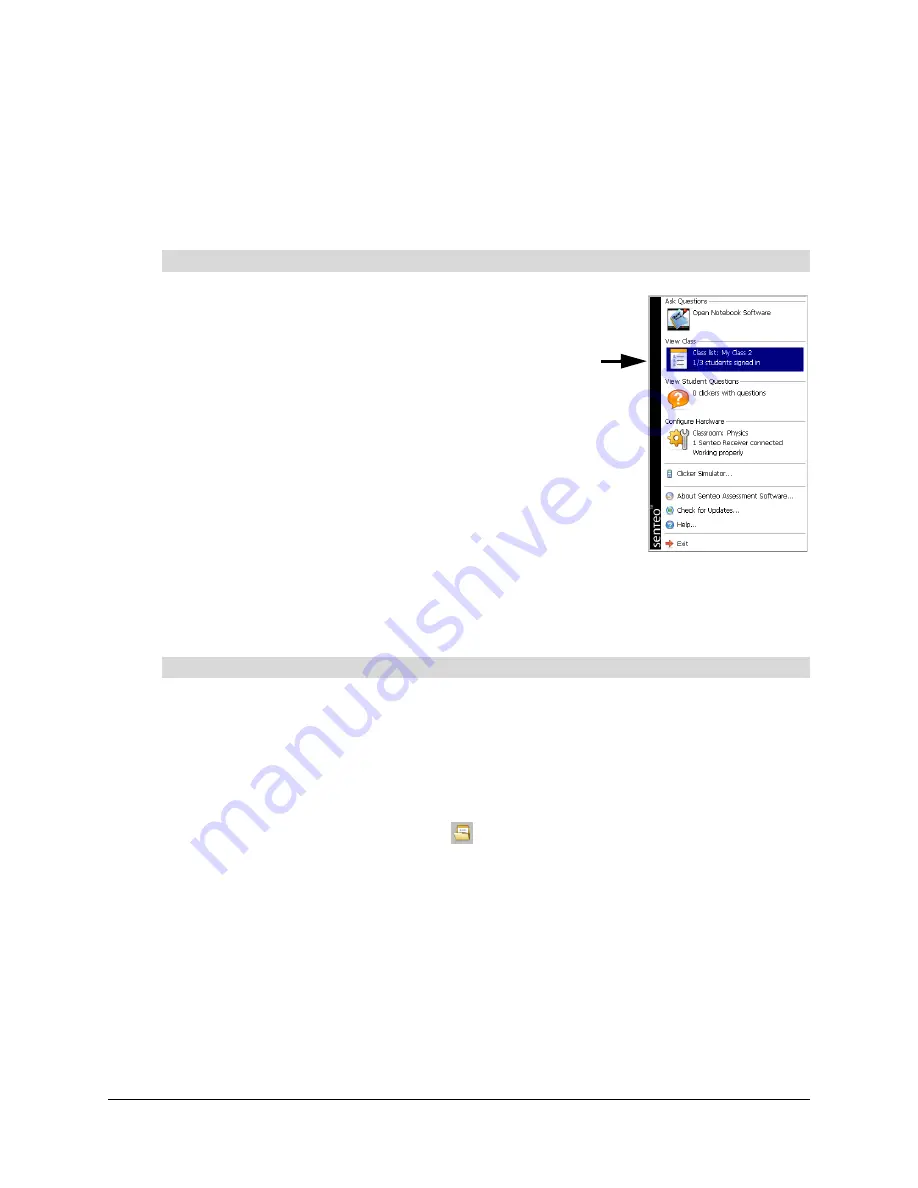
Managing Senteo Interactive Response System Hardware
13
Starting in On (Anonymous) Mode
You don’t require a class list to operate Senteo software in On (Anonymous) mode.
NOTE:
If you start a Notebook software question set with the
Remember names
check box
selected (see page 33), a dialog box appears asking you to disable the feature or return to Senteo
Manager to restart the session in On (Sign In Required) mode.
1. Click the
Senteo
icon in the Windows notification area or
Mac menu bar, and select
View Class
.
Senteo Manager appears. The
Students
page displays the
most recent class list, or an empty class list.
If the
Students
page doesn’t appear automatically, click the
Students
tab (Windows operating systems) or button (Mac
operating systems).
2. Click the options arrow beside
Status
and select the
On
(Anonymous)
command.
The receiver’s power LED flashes and then turns solid
green, and the receiver’s transmit LED flashes green. After
a short delay, a “Senteo is ready to use” message appears,
indicating that you can turn on the clickers.
Starting in On (Sign In Required) Mode
Before you can start Senteo software and connect the clickers in this mode, you must open a class
list. If you don’t have a class list, go to page 16 for procedures for creating or importing class lists.
1. Click the
Senteo
icon in the Windows notification area or Mac menu bar, and select
View
Class
.
The Senteo Manager appears. The
Students
page displays the most recent class list, or an
empty class list.
If the
Students
page doesn’t appear automatically, click the
Students
tab (Windows operating
systems) or button (Mac operating systems).
2. Select
File > Open Class List,
or click
.
3. Browse to and select the .classlist file that you want to work with, and then click
Open
.
A list of students and their status appears, and Senteo software starts automatically in
On (Sign In Required)
mode.
The receiver’s power LED flashes, and then turns solid green, and the receiver’s transmit LED
flashes green. After a short delay, a “Senteo is ready to use” message appears, indicating that
the clickers can be turned on.
To start in On (Anonymous) mode
To start in On (Sign In Required) mode
Содержание Senteo
Страница 1: ...interactive response system User s Guide ...
Страница 55: ......






























