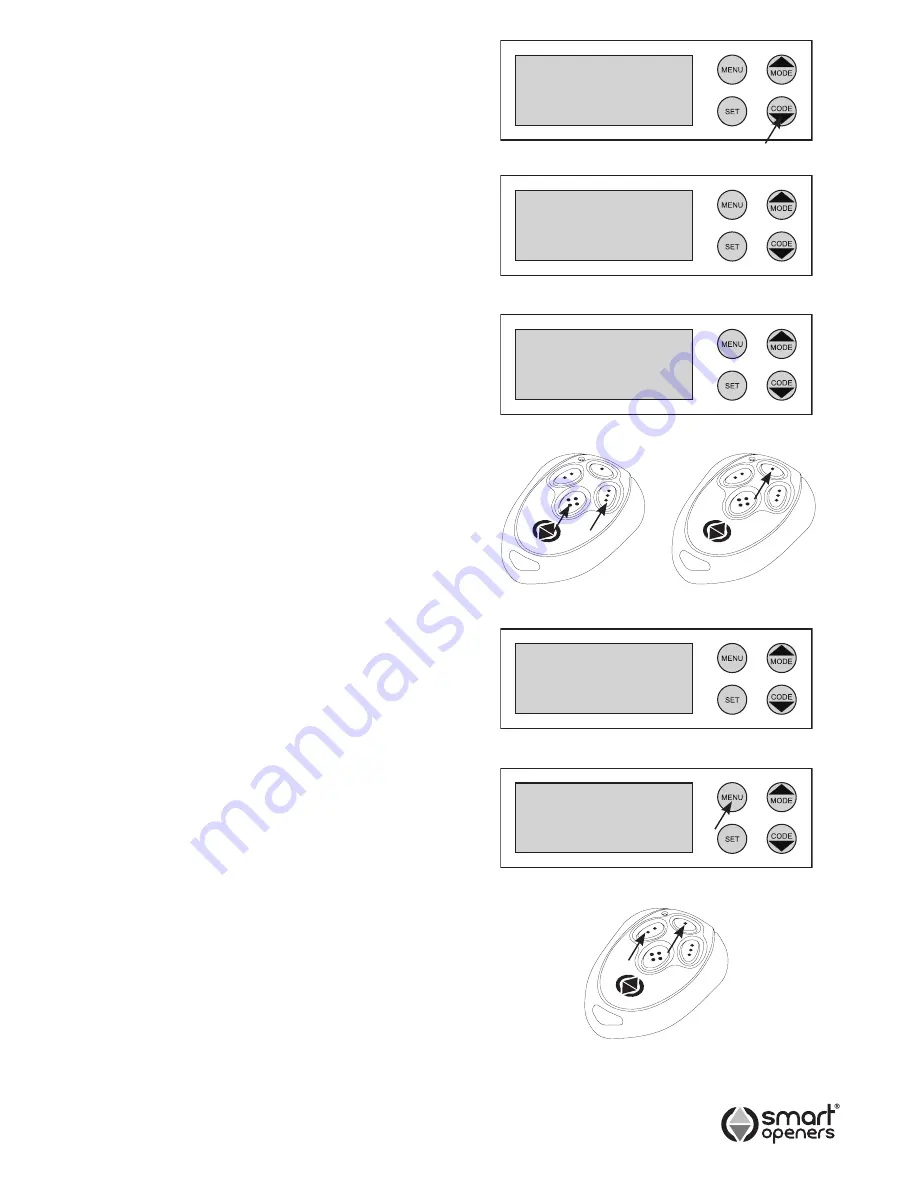
Coding Transmitters
Note:
The button you choose (1-4) for the
first
TX you
code will be the same button for all subsequent
transmitters. Up to twenty TXs can be stored into
memory. If more than twenty are stored the system
will disregard any attempts to code new TXs.
1
Press the
CODE
button for 2 seconds the display will
show
Code Learn
(Fig. 13).
2
Choose which transmitter button will operate the door
and press that button twice.
The first press will allocate a number to the remote
and the display will show
Remote XX
(Fig. 14), on
the second press the display will show CODE SET
(Fig. 15). The transmitter has now been coded and the
security code stored in the memory on board. Test the
transmitter - the opener will beep to confirm.
Repeat the above steps to code additional transmitters.
REMOTE TRANSMITTER CODING
It is possible to code new transmitters via an already
coded remote without being in contact with the control
panel. This is useful if more than one device is operated
by the transmitter. This also takes the guess work out of
button allocation as this is done automatically.
1
Ensure Hands Free Learning is enabled (page 14).
2
Press
TX BUTTON 3 + 4
together for 2 seconds. The
opener will beep and light will flash once to signal
Code Learn Mode.
3
Press any button on new transmitter twice (Fig. 16).
The opener will beep and light will flash twice to
confirm code learned. Test new transmitter.
DELETING ONE TRANSMITTER
You can delete one specific transmitter without clearing
the entire memory of the opener or having the transmitter
on hand. This is useful if the transmitter is lost or stolen
and the transmitters reference number is known.
1
Press and hold the
CODE
button for 5 seconds.
2
The display will show Del Remote XX (Fig. 17).
3
Press
MODE
button to scroll to required transmitter
number.
4
Press
CODE
for 3 secs to delete.
DELETING ALL TRANSMITTERS
1
Press and hold the
CODE
button for 5 seconds.
2
Press
MODE
button to scroll through until the display
shows Del Remote ALL.
3
Press
CODE
for 3 secs to delete.
ACTIVATING VACATION MODE
This is useful for locking out operation while away from
the property for prolonged periods.
1
Press and hold the
MENU
button for 10 seconds.
2
If the door is open it will allow a final close cycle only
and remain closed until vacation mode is disabled.
DISABLING VACATION MODE
1
Press and hold the
MENU
button for 10 secs or press
transmitter buttons 1 + 2 together for 10 secs. (Fig. 19).
Existing
Remote
Uncoded
Remote
Code Learn
Remote 01
Code Set
Del Remote
12
Vacation
Mode On
Fig. 13
Fig. 14
Fig. 15
Fig. 16
Fig. 19
Fig. 17
Fig. 18
-9-
© February 2009 Smart Openers Pty Ltd
















