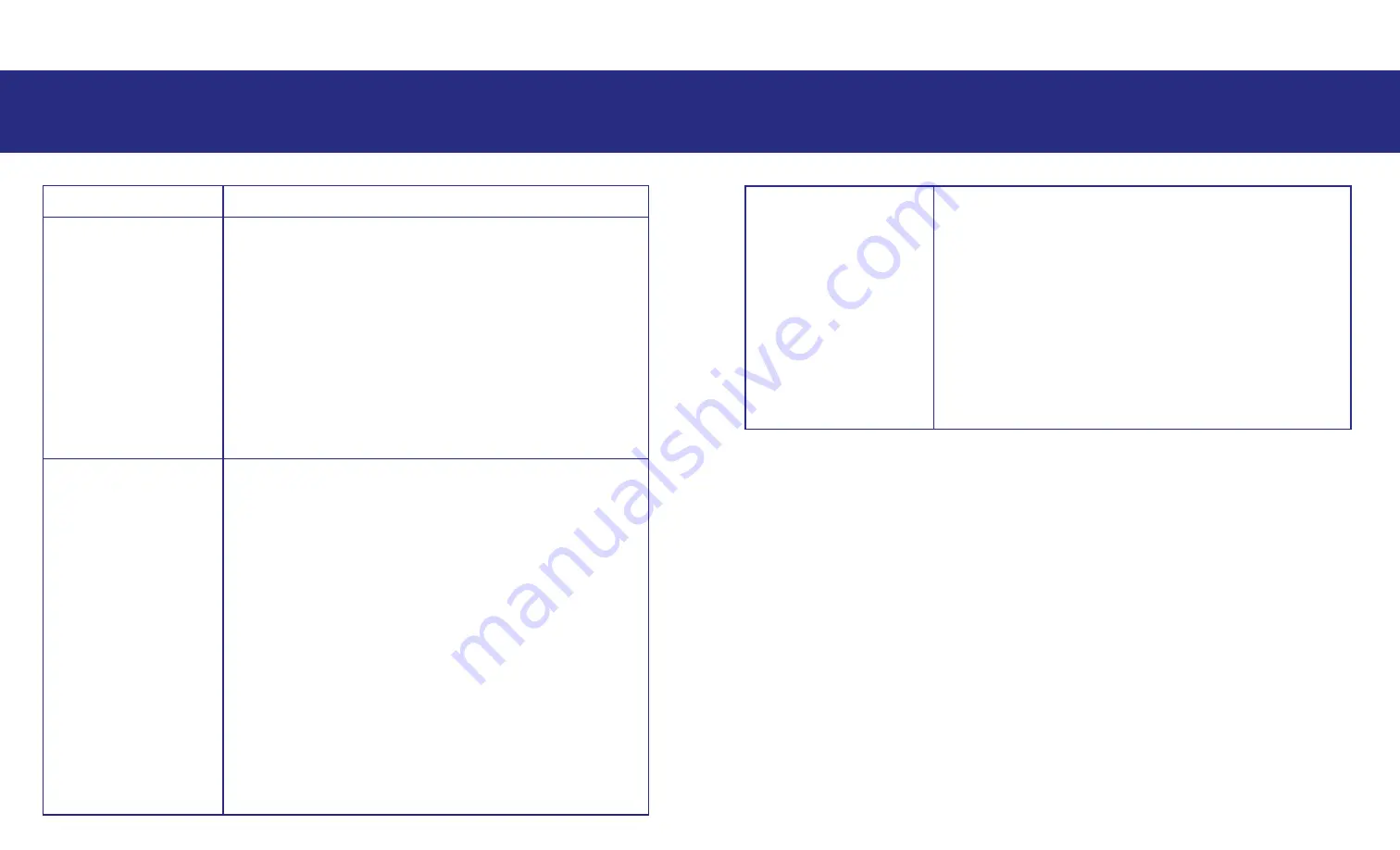
TROUBLESHOOTING
1. Keep it clean and dry (as much as you can).
- It is recommended to set up your screen on the protective tarp to
prevent it from coming into contact with the ground, grass, dirt or sand
that may stain your screen.
2. As the screen deflates, fold in half to minimise dirt on the screen
surface.
3. Ensure your screen is always dry when rolled up and put away. Any
moisture can result in mould and can damage your screen.
General Care
SCREEN CARE
For laptops connected via HDMI, ensure the
laptop’s operating system has audio output
selected to external HDMI.
For setups with soundbars or speakers that
are capable of multiple inputs, ensure you
have selected the correct input mode (eg. if
using Bluetooth make sure speaker is in
bluetooth mode, or if using aux input, make
sure speaker is in aux input mode).
11
TROUBLESHOOTING
10
Problem
Resolution
1. Projector is on
but image is blank
Check to ensure you have selected the
appropriate projector ‘source’ for the input
connection on your projector (typically ‘HDMI
1’).
Ensure any connected external media
sources are not using a HDMI cable longer
than 5-10m (unless using an appropriately
rated optical fibre type HDMI cable)
2. No audio or low
audio but showing
video.
You may have volume controls across
multiple devices. Ensure volume is adjusted
correctly across all devices including:
1. Projector volume
2. Source volume (such as laptop, or DVD
player)
3. Speaker volume (including line-in and
master volume)
4. Smartbox (including HDMI and master
volume)




























