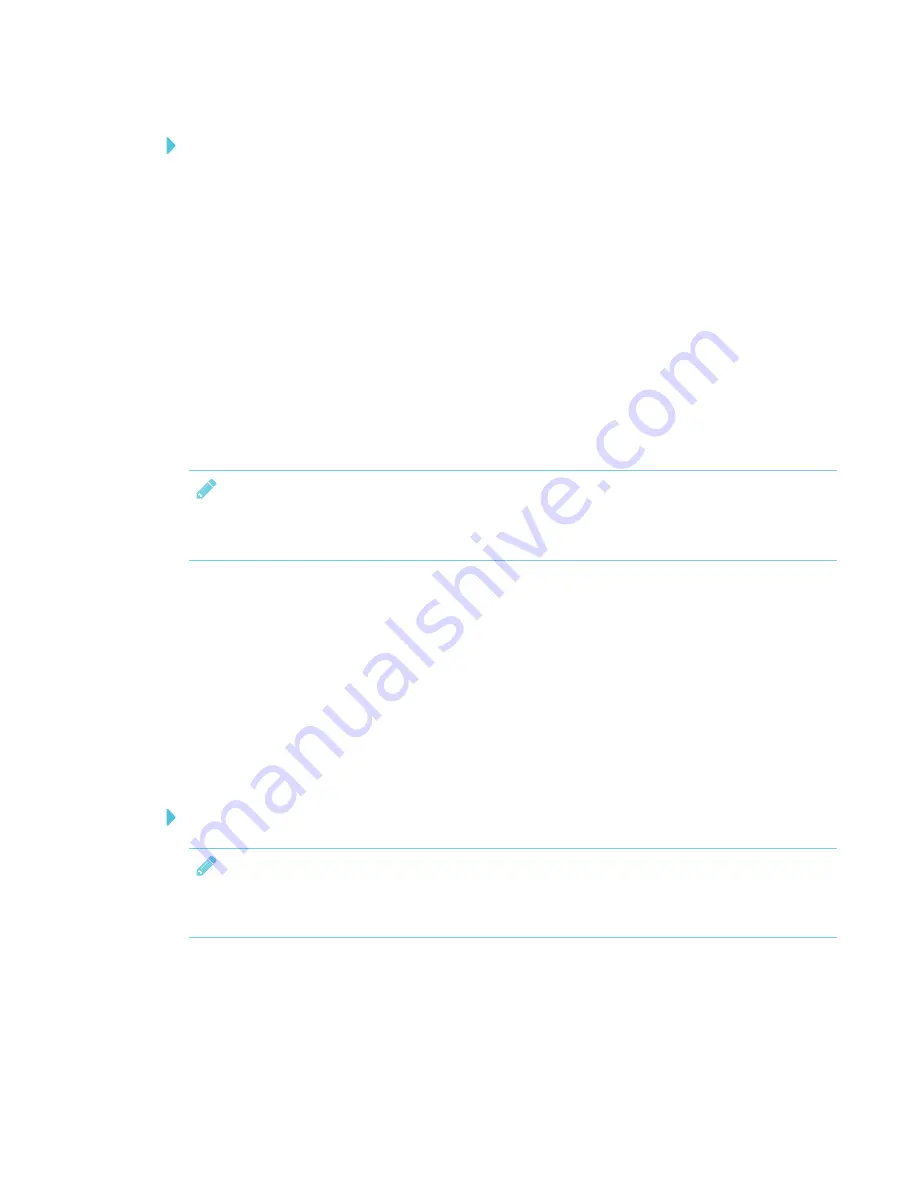
CHAPTER 3
CONNECTING POWER AND DEVICES
14
To set Screen Mode
1. Press
Menu
on the remote control or on the side panel.
The on-screen display menu appears.
2. Press the up and down buttons and select
Setup
.
3. Press the right button on the remote control or VOL- to select
Screen Mode
.
4. Select
16:9
if not already selected.
Configuring your computer’s screen resolution
When you connect a computer to the interactive flat panel, you may have to adjust the computer’s
screen resolution to achieve the best image quality and touch performance.
NOTE
SMART recommends using 3840 × 2160, 1920 × 1080 or 1280 × 720 screen resolutions for best
image quality and touch performance.
The interactive flat panel can use the following screen resolutions:
l
3840 × 2160 (for SPNL-4075 and
SPNL-4084 when using HDMI and a
computer that supports 4K UHD)
l
1920 × 1080
l
1600 × 1200
l
1280 × 1024
l
1360 × 768
l
1280 × 960
l
1280 × 768
l
1280 × 720
l
1024 × 768
l
800 × 600
l
640 × 480
To configure your Windows computer’s screen resolution
NOTE
This procedure varies depending on your version of the Windows operating system and your
system preferences.
Содержание SPNL-4055
Страница 6: ...CONTENTS iv smarttech com kb 170800 More information 39...
Страница 16: ......
Страница 24: ......
Страница 36: ......
Страница 40: ......
Страница 44: ......
Страница 46: ...SMART TECHNOLOGIES smarttech com support smarttech com contactsupport smarttech com kb 170800...






























