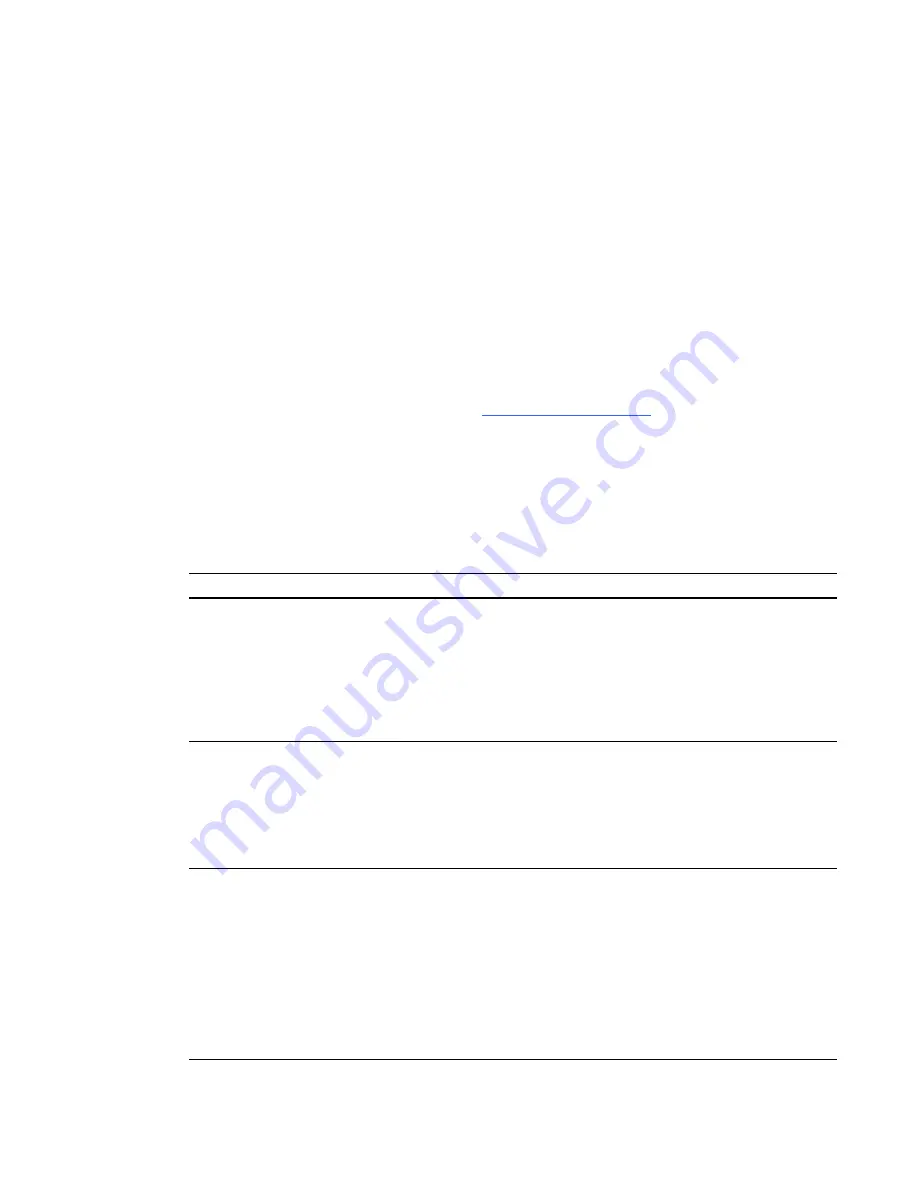
Unaligned projected image
The SMART UF75 or UF75w projector image can slip if the projector is moved often or installed in a
location prone to vibration, such as next to a heavy door. Follow these precautions to help prevent the
image from becoming misaligned:
l
Make sure that the installation wall is plumb and square and doesn’t move or vibrate
excessively.
l
Make sure that there are no obstructions behind the projector’s wall mount bracket, and that the
bracket is firmly secured to the wall according to the installation instructions.
l
Adjust the projected image. See the included
SMART Board X880i5 and X885i5 Interactive
Whiteboard System Installation Guide
(
) and
Resolving connection issues
The following table explains how to resolve issues with connections between the interactive
whiteboard, projector and ECP.
Symptoms
Possible cause
Solution
The interactive whiteboard
doesn’t recognize touch.
The ECP isn’t receiving power.
The pen tray’s Ready light is
red.
The 7-pin mini-DIN connector
on the projector is loose or
disconnected.
OR
The 11-pin connector on the
ECP is loose or disconnected.
Ensure the 7-pin mini-DIN
connector is properly connected
to the projector and the 11-pin
connector is properly connected
to the ECP.
Ensure there is no damage to
the connectors or the cable.
The interactive whiteboard
doesn’t recognize touch.
The ECP’s status light is green.
The pen tray isn’t receiving
power.
The 4-pin mini-DIN connector
on the projector is loose or
disconnected.
OR
The power connector on the pen
tray is loose or disconnected.
Ensure the 4-pin mini-DIN
connector is properly connected
to the projector and the power
connector is properly connected
to the pen tray.
The interactive whiteboard
doesn’t recognize touch.
The ECP’s status light is green.
The pen tray’s Ready light is
red.
The mini-USB connector on the
ECP is loose or disconnected.
OR
The USB connector on the
computer is loose or
disconnected.
OR
SMART Product Drivers is not
installed or running.
Ensure the mini-USB connector
is properly connected to the
ECP and the USB connector is
properly connected to the
computer.
Ensure SMART Product Drivers
is installed and running.
C H A P T E R 6
Troubleshooting your interactive whiteboard system
54
Содержание SMART Board X800i5
Страница 16: ......
Страница 22: ......
Страница 38: ......
Страница 52: ......
Страница 98: ...X XGA support 30 Z zoom 62 I N D E X 88...
Страница 99: ......
Страница 100: ...Toll Free 1 866 518 6791 U S Canada or 1 403 228 5940 www smarttech com...




































