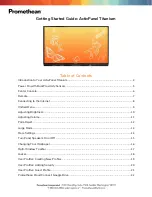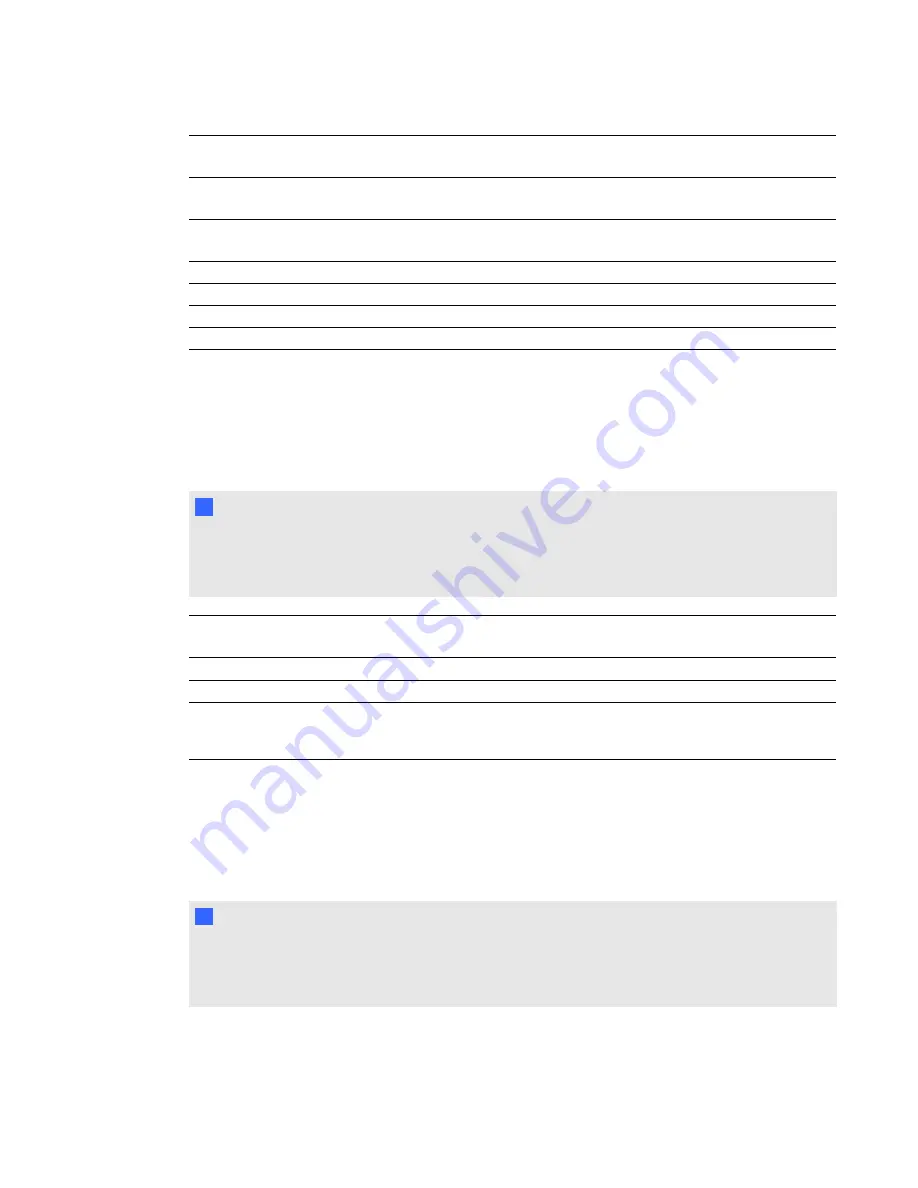
Signal format
Aspect ratio
Horizontal
frequency (kHz)
Vertical
frequency (Hz)
“Match Input”
appearance
480i (DVD player)
(640 × 480)
4:3
15.73
59.94
Full screen
567i (DVD player)
(720 × 576)
5:4
15.63
50
Letterbox
720p
16:9
44.96
59.94
Letterbox
720p
16:9
35
50
Letterbox
1080i
16:9
33.7
59.94
Letterbox
1080i
16:9
28.1
50
Letterbox
Video system signal compatibility
The following table lists the projector’s video system signal compatibility, particularly for signals
delivered over S-Video and Composite video connectors, which you can adjust by using the aspect
ratio commands described in
N
N O T E
The
16:9
command delivers all video modes with black bands along the top and bottom edges of
the screen. The
Match Input
command could deliver video modes with blank bands along the top
and bottom edges of the screen, depending on the input resolution.
Video mode
Aspect ratio
Horizontal
frequency (kHz)
Vertical
frequency (Hz)
Color signal
(MHz)
NTSC
4:3
15.73
29.96
3.58
PAL
4:3
15.62
25
4.43
SECAM
4:3
15.62
25
4.25 (f
ob
)
4.06 (f
or
)
Connecting peripheral sources and outputs
Follow these instructions if you have a peripheral device to connect to your interactive whiteboard
system for a short time, such as a DVD/Blu-ray player.
N
N O T E
Measure the distance between the projector and the peripheral device you want to connect. Make
sure each cable is long enough, has plenty of slack and can be placed safely in your room without
presenting a trip hazard.
C H A P T E R 4
Integrating other devices
25
Содержание Board 600iv
Страница 1: ...SMART Board 600iv Interactive Whiteboard System Configuration and User s Guide...
Страница 8: ......
Страница 16: ......
Страница 80: ......
Страница 88: ......
Страница 89: ......
Страница 90: ...Toll Free 1 866 518 6791 U S Canada or 1 403 228 5940 www smarttech com...