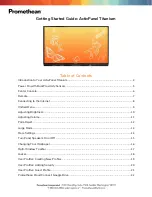A P P E N D I X B
Remotely managing your interactive flat panel
83
smarttech.com/kb/170446
Configuring your computer’s serial interface settings
You need to configure your computer’s serial interface before sending commands.
To configure your computer’s serial interface
1. Turn on your interactive flat panel.
2. Turn on your computer, and then start your serial communications program or terminal emulation
program.
3. Activate local echo.
4. Configure your serial interface settings using the following values, and then press ENTER.
Baud rate
19200
Data length
8
Parity bit
None
Stop bit
1
A command prompt (>) appears on the following line.
N O T E
If no message appears or an error message appears, your serial interface configuration isn’t
correct. Repeat steps 3 and 4.
5. Type commands to configure your interactive flat panel.
Power modes
The interactive flat panel has five distinct power modes:
l
On
l
Power Save
l
Standby
l
ECO Standby
1
l
Off
All commands are available when your interactive flat panel is on. Some commands are available
when your interactive flat panel is in Standby mode. No commands are available when the interactive
flat panel is off or in ECO Standby mode.
1
SMART Board 8070i-G4-SMP interactive flat panels only