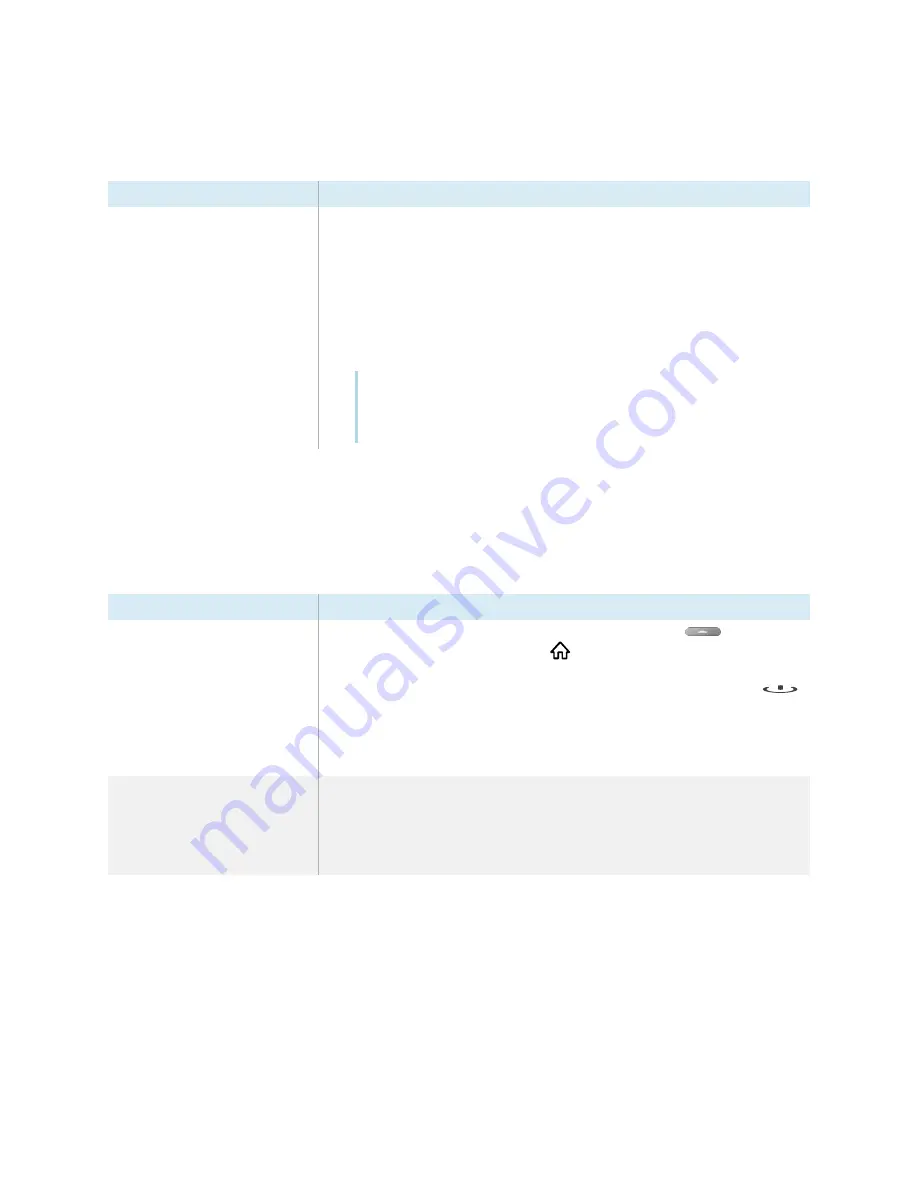
Chapter 5
Troubleshooting
smarttech.com/kb/171415
55
The display is turning on when it shouldn’t
Symptom
Troubleshooting steps
The display turns on or enters Ready
mode when it shouldn’t.
l
Check for and, if possible, move the display away from the following:
o
Direct sunlight
o
Bright lights
o
Forced air ducts
o
Plasma displays
o
Infrared audio systems and other infrared sources
o
Polished floors, glass walls, or other reflective surfaces
l
Be aware that the proximity sensors’ range is 16'
(5
m).
Note
The display will turn on when one of its receptacles receives a video signal, when
checking for or applying system updates, or when it receives commands via its
RS-232 connection.
The screen is blank or there’s a problem with the
image on the screen
Symptom
Troubleshooting steps
The screen is blank.
l
Make sure the screen is working by tapping the
Home
button
below the
screen or pressing the
Home
button
on the remote control to open the Home
screen.
l
Make sure the display is not in Standby mode by pressing the Power button
.
l
Make sure any connected computers are on and not in an energy saving mode.
l
Restart the display and any connected computers.
l
Replace the video cables connecting any computers to the display to determine if
the issue is with the cables.
A computer is connected to the
display, but only a connection
message appears on the screen.
l
Make sure the computer is connected to the currently selected input.
l
Make sure the display supports the connected computer’s refresh rate.
Setting a connected computer’s resolution and refresh rate on page
l
If the currently selected input is a computer, make sure the computer is not in an
energy saving mode.










































