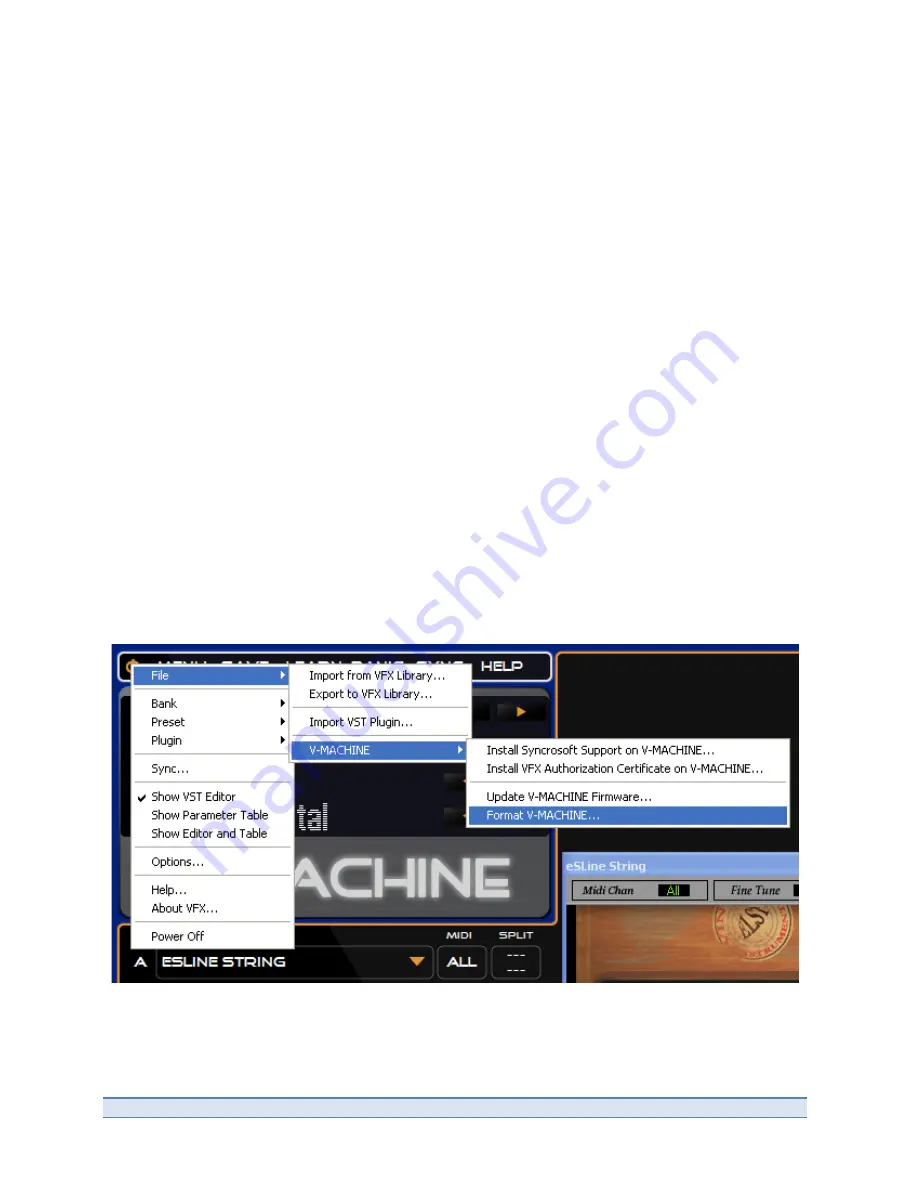
V-‐Machine Operating Manual
Page 60 of 66
SM Pro Audio
•
Enter the ‘Global System Settings Menu’ by pressing the to Menu buttons together (
see
section 10.3.1
)
•
Use the Bank Next/Previous buttons to scroll to the ‘Menu: Import’ option
•
The dialog will prompt for confirmation to Import, or to decline and return to normal
operation
•
Make the selection as desired
If you have chosen to import the Bank, all Presets and associated Plug-‐ins will be transferred to
the V-‐Machine’s internal flash memory and merged into the V-‐Machine’s internal VFX Library
Special Note:
If you do not have enough memory available on the internal Flash memory to
import the selected Bank the import will not continue. It can be beneficial to check the amount
of internal memory you have available using the Global System settings Menu ‘Menu: System
Info’ option as per
section 10.3.1.5
prior to attempting import.
12.12
Formatting and recovering a V-‐Machine
If for any reason you wish to delete all data from the V-‐Machine completely you can use the
Format V-‐Machine function. This saves you having to delete all Banks and Plug-‐ins individually.
There are two ways to Format the V-‐Machine:
1.
From the VFX Application – Go to the VFX Application Main Menu and select V-‐Machine
-‐> Format V-‐Machine.
2.
From the V-‐Machine hardware – Enter the ‘Global System Settings Menu’ and browse to
the ‘Menu: Delete option. Browse through the Delete options until you see ‘All Banks +
Plugins’, then click Delete.
Содержание V-MACHINE
Страница 12: ...V Machine Operating Manual Page 12 of 66 SM Pro Audio Figure 2 Operational overview ...
Страница 22: ...V Machine Operating Manual Page 22 of 66 SM Pro Audio Figure 5 Mixer architecture Audio and MIDI routing ...
Страница 56: ...V Machine Operating Manual Page 56 of 66 SM Pro Audio ...







































