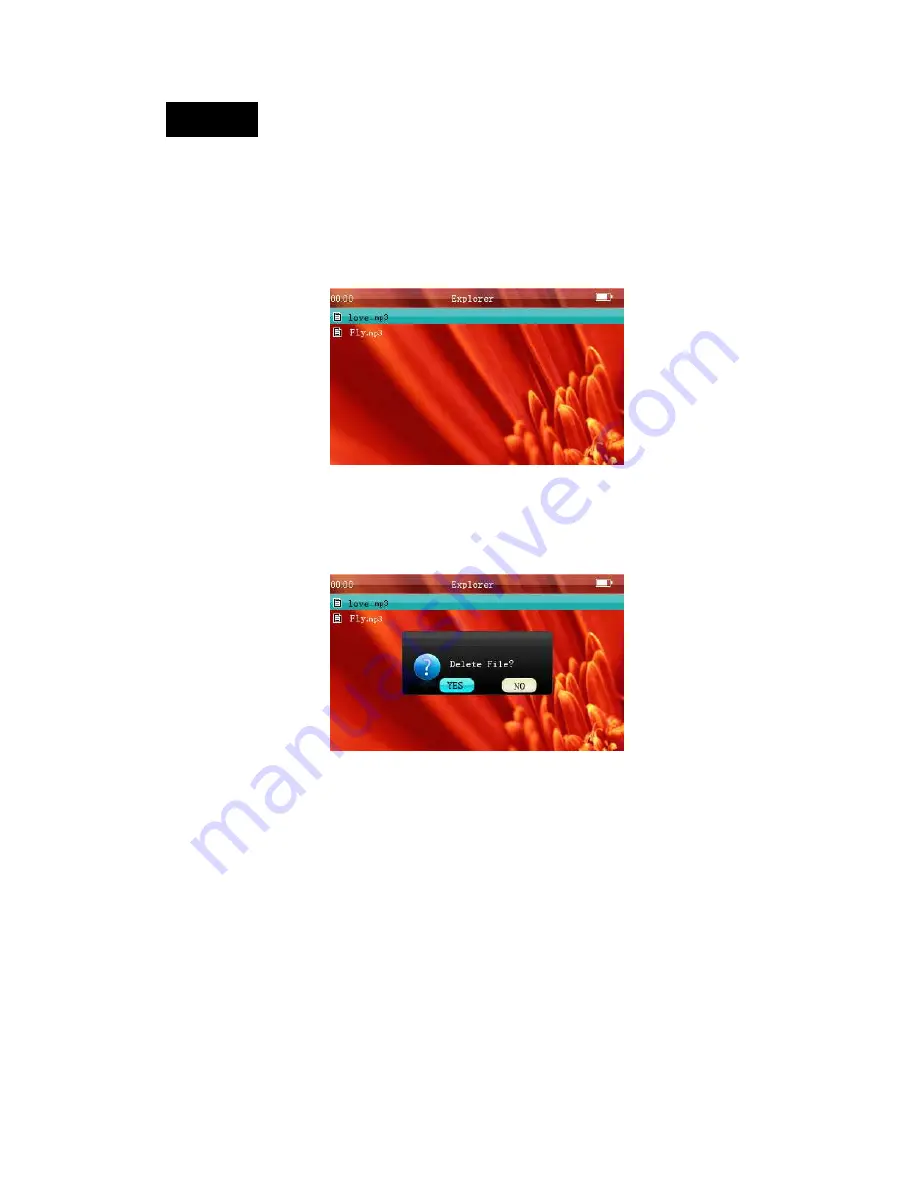
14
Media Lib
MediaLib is a special function of this player, it allows you to easily browse and view the files
contained on the player.
1. Under the main menu, press the NEXT/LAST keys to select MediaLib, and then press the “M”
key to enter into the MediaLib menu. Use the NEXT/LAST keys to search for files, and then press
the “M” key to enter into the file. Short-press the “ESC” key to return to the previous menu.
2. Deleting files
Under the MediaLib menu, press the NEXT/LAST keys to select file that you want to delete.
Long-press the “VOL” key. This will open a delete confirmation box. Use the NEXT/LAST keys to
select YES or NO and press the “M” key to select your option.
Содержание SLV314
Страница 1: ...1 MP4 PLAYER USER MANUAL ...



































