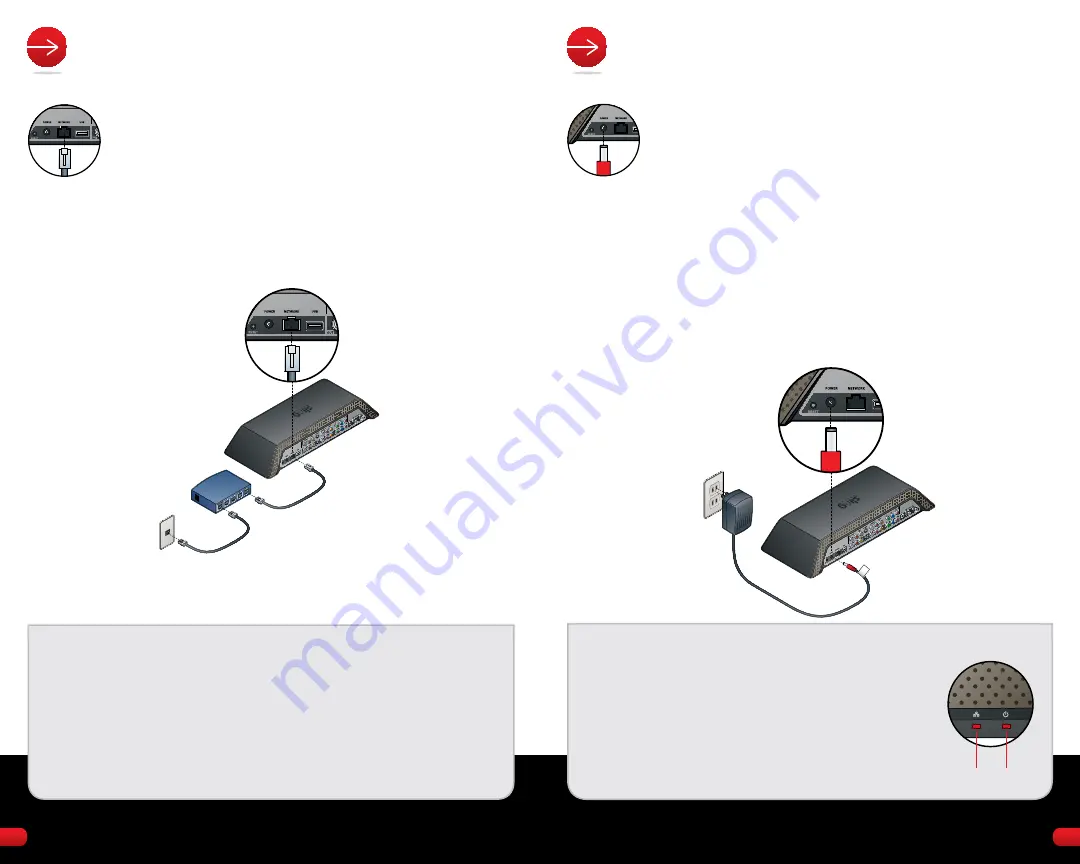
11
10
STEP 6:
aTTaCH THE pOwER aDapTER
• Connect the power adapter cable into the Slingbox
POWEr jack.
• Plug the power adapter into an electrical outlet.
WARNING: THE INCLUDED POWER SUPPLY IS FOR THE
SLINGBOX PRO-HD. DO NOT USE THIS POWER SUPPLY
ON THE SLINGBOX CLASSIC, THE SLINGBOX AV OR THE
SLINGBOX PRO.
When plugged in, the power light comes on, and the lights
blink a few times as the Slingbox starts up. The network light
will remain on while your Slingbox is successfully connected to
your network. both the power and network lights should be on
and not blinking.
TIP:
If the network light does not come on within 30 seconds,
make sure that you have correctly connected the Slingbox to your
network router. Check the connectors to see that they are firmly
inserted. If the network light still does not come on, try resetting
your Slingbox by holding down the reset button on the back for 10
seconds. When you let go of the button, the network light should
come on. See Troubleshooting on page 13 for more solutions, or
go to: http://support.slingmedia.com
STEP 5:
LINK TO YOUR NETwORK
• Plug one end of the Ethernet cable into the Slingbox
nETWOrK jack.
• Connect the other end into your router.
The Slingbox works with almost any router with a high-speed
Internet connection or a broadband home network. you must
have a router to use the Slingbox.
TIP:
For best video performance, Sling Media recommends that you use wired
Ethernet to connect Slingbox PrO-HD to your home network. Wireless connections
may not be able to handle the large amount of information in a high-quality video
stream.
Is your TV in a different room than your router? Use a SlingLink TUrbO to avoid using
wireless connections. The SlingLink TUrbO acts as an extension cord for the Internet
by using your home's existing electrical wiring to transmit the Ethernet signal. For
more information, go to: http://www.slingmedia.com/go/accessories
POWER
NETWORK















