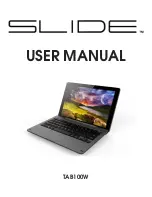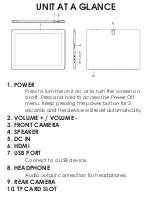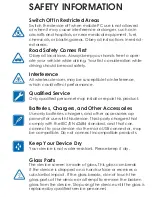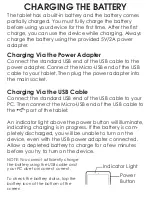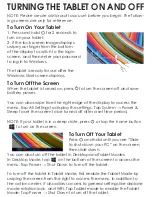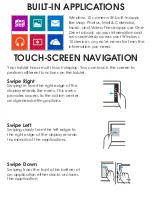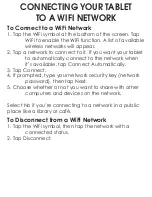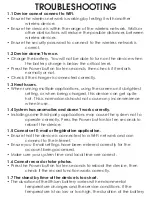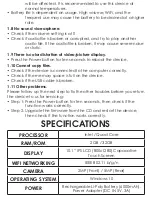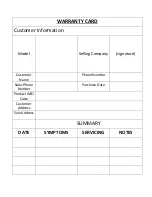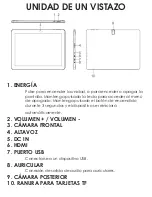TURNING THE TABLET ON AND OFF
NOTE: Please create a Microsoft account before you begin. The follow
-
ing screens are only for reference.
To Turn On Your Tablet
1. Press and hold for 2 seconds to
turn on your tablet.
2. If the lock screen image displays,
swipe your finger from the bottom
of the display to switch to the login
screen, and then enter your password
to log in to Windows.
The tablet is ready for use after the
Windows Start screen displays.
To Turn Off the Screen
When the tablet is turned on, press to turn the screen off and save
battery power.
You can also swipe from the right edge of the display to access the
menu. Tap All Settings to display the settings. Tap System → Power &
Sleep to set the screen to be turned off after a set time period.
NOTE: If your tablet is in a sleep state, press or tap the home button
to turn on the screen.
To Turn Off Your Tablet
Press and hold until you see “Slide
to shut down your PC” on the screen,
then slide down.
You can also turn off the tablet in Desktop and Tablet Modes:
In Desktop Mode, tap on the bottom of the screen to access the
menu. Tap Power → Shut Down to turn off the tablet.
To turn off the tablet in Tablet Mode, first enable the Tablet Mode by
swiping the screen from the right to access the menu. In addition to
the action center, it also allows access to general settings like airplane
mode, rotation lock, and WiFi. Tap Tablet mode to enable the Tablet
Mode. Tap Power → Shut Down to turn off the tablet.
Содержание TAB100W
Страница 1: ...USER MANUAL TAB100W...
Страница 12: ...MANUAL DEL USUARIO TAB100W...
Страница 22: ......