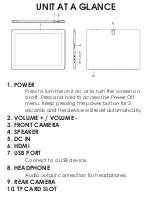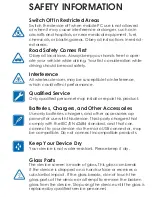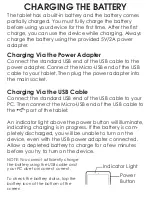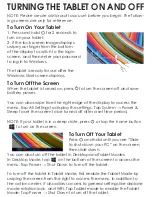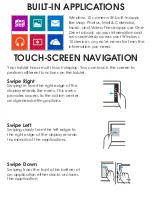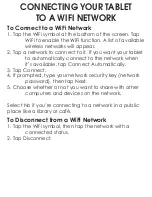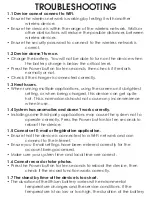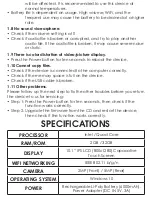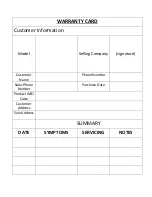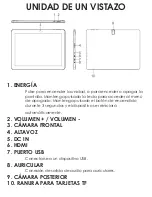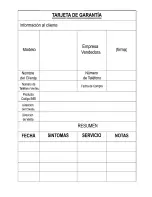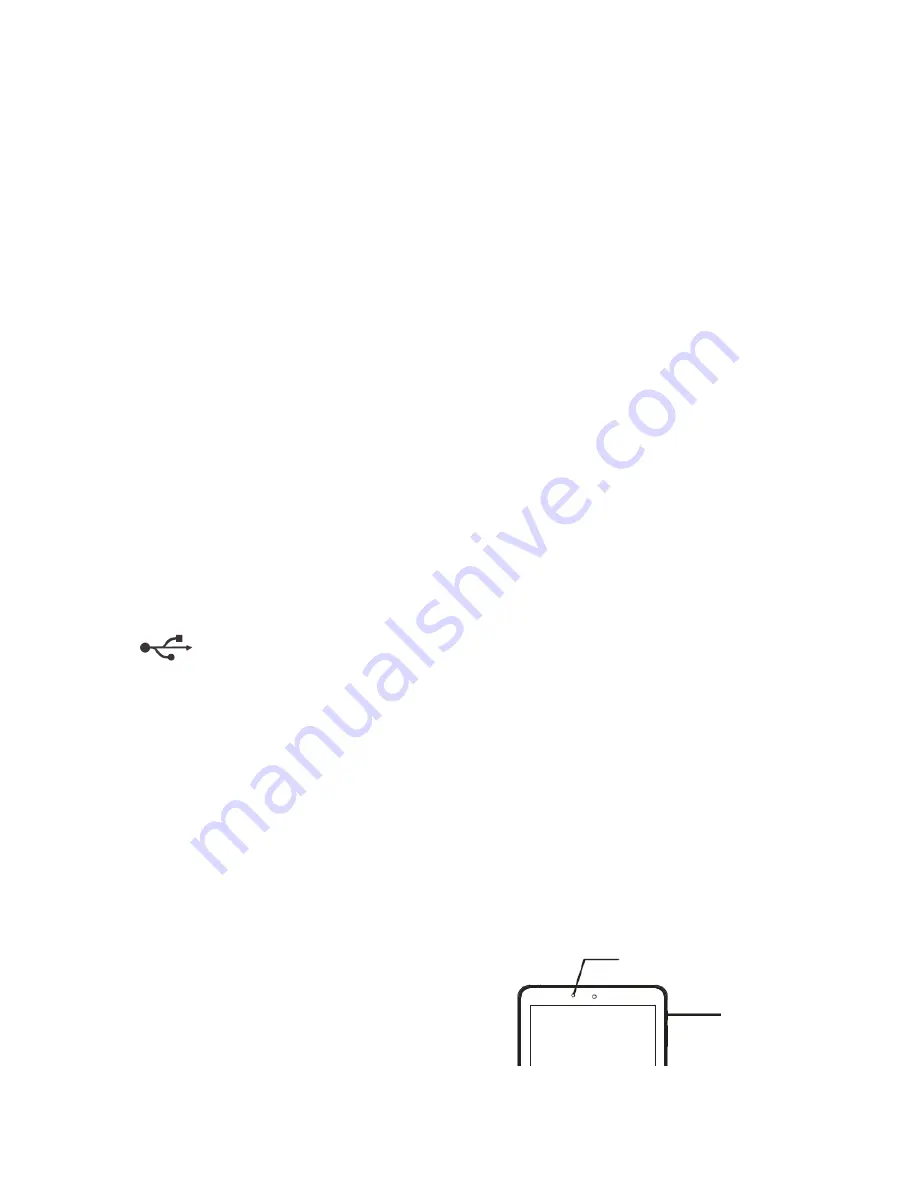
CARGANDO LA BATERÍA
La tableta tiene una batería incorporada y la batería viene
parcialmente cargada. Debe cargar la batería completa-
mente antes de usar el dispositivo por primera vez. Después de
la primera carga, puede utilizar el dispositivo mientras se está
cargando. Siempre cargar la batería utilizando el adaptador
de alimentación que se suministra 5V / 2A.
Carga a través del adaptador de corriente
Conecte el extremo USB estándar del cable USB al adaptador
de corriente. Conecte el extremo Micro-USB del cable USB a
su tableta. A continuación, conecte el adaptador de ali-
mentación en la toma principal.
Carga a través del cable USB
Conecte el extremo USB estándar del cable USB a su PC. A
continuación, conecte el extremo Micro-USB del cable USB al
puerto de la tableta.
Una luz indicadora encima del botón de encendido se ilumi-
nará, indicando la carga está en progreso. Si la batería está
completamente descargada, no podrá encender el dispositi-
vo, ni siquiera con el adaptador de corriente USB conectado.
Permita que una batería agotada se cargue durante unos
minutos antes de intentar encender el dispositivo.
NOTA: No se puede cargar suficiente
-
mente la batería mediante el cable
USB y el PC debido a la corriente
incorrecta.
Para comprobar el estado de la bat
-
ería, toque en el icono de la batería
en la parte inferior de la pantalla.
Luz indicadora
Botón de
encendido
Содержание TAB100W
Страница 1: ...USER MANUAL TAB100W...
Страница 12: ...MANUAL DEL USUARIO TAB100W...
Страница 22: ......