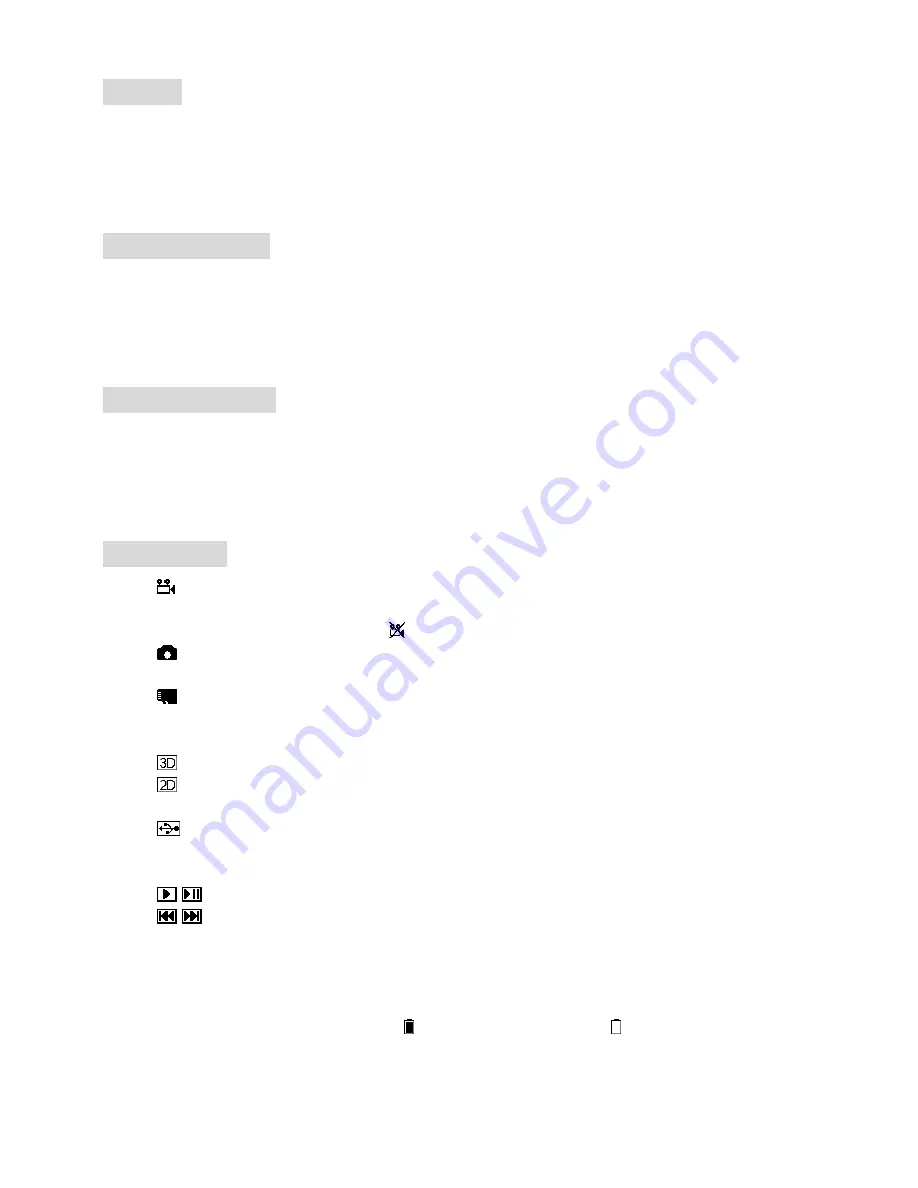
AV OUT
·
The AV OUT port outputs the audio and video signals of diversity reception.
·
The earphone port may connect with a headset. When this device is powered on every time, be sure to
minimize the volume of the headset in order to prevent large noise from affecting your hearing.
Format SD Card
·
Enter the system menu, choose the option of “Format SD Card”, press the <OK> button to enter the
setup state, press the <UP/DOWN> button to choose <YES>, and the <OK> button again to format.
·
Be careful to use such function, because, after such operation, all files in the storage cards will be
deleted.
Factory Settings
·
Enter the system menu, choose the option of “Format SD Card”, press the <OK> button to enter the
setup state, press the <UP/DOWN> button to choose <YES>, and the <OK> button again to restore all
the functional settings in the menu to factory settings.
·
Restore factory settings not delete the files in SD card.
Screen OSD
·
Video recording icon: In normal state, such icon is white; in video recording, it is red. If you cannot
take a video for any reason, for example, the video module is inactivated, the storage card is full or the
faulty, such icon will be in red, like .
·
Photo icon: In video preview state, press the <PHOTO> button to display such icon in red,
indicating one photo has been taken.
·
Storage card icon: In normal state, it appears in its original color followed by capacity in GB
(1,000MB), when the storage card is full, it will be in red.
·
Mode icon: RF, HDMI, AV IN and PLAYBACK mode.
·
mode: You can only have 3D display in RF mode.
·
mode: Such icon will appear when 3D mode is off or the device is in HDMI IN, AV IN, PLAYBACK and
Front Camera mode.
·
Mode: After this device is connected to PC, such icon will appear. In such mode, you may manage
the contents in the storage card of this device via PC operation, (you may have Playback, Copy and
Delete on PC).
·
/
Play/Pause icon.
·
/
Fast Backward/Fast Forward icon: when operating Fast Backward/Fast Forward operation, you
will see such icon followed by corresponding speed rate.
·
Power supply icon: If you do not want this device to monitor power voltage, you may set the power
supply in DC IN and then the screen will display a <DC IN> icon. If battery is used for power supply, you
may set the battery pack voltage range in 2S, 3S, 4S, 5S or 6S, and then the screen will display
corresponding battery icon, in detail, stands for Full battery and for Low battery.
·
Channel icon: In 3D mode, the icon “CH” will appear on the screen. If the <Custom> band setup is
activated in 3D mode, then the screen will display at the same time RX1/RX2 band and channel
information; in 2D mode, the screen will display “BAND” and “CH”.
Содержание SKY02S
Страница 1: ...SKYZONE SKY02S 3D FPV GOGGLE USER MANUAL...
Страница 3: ...Function Diagram...





























