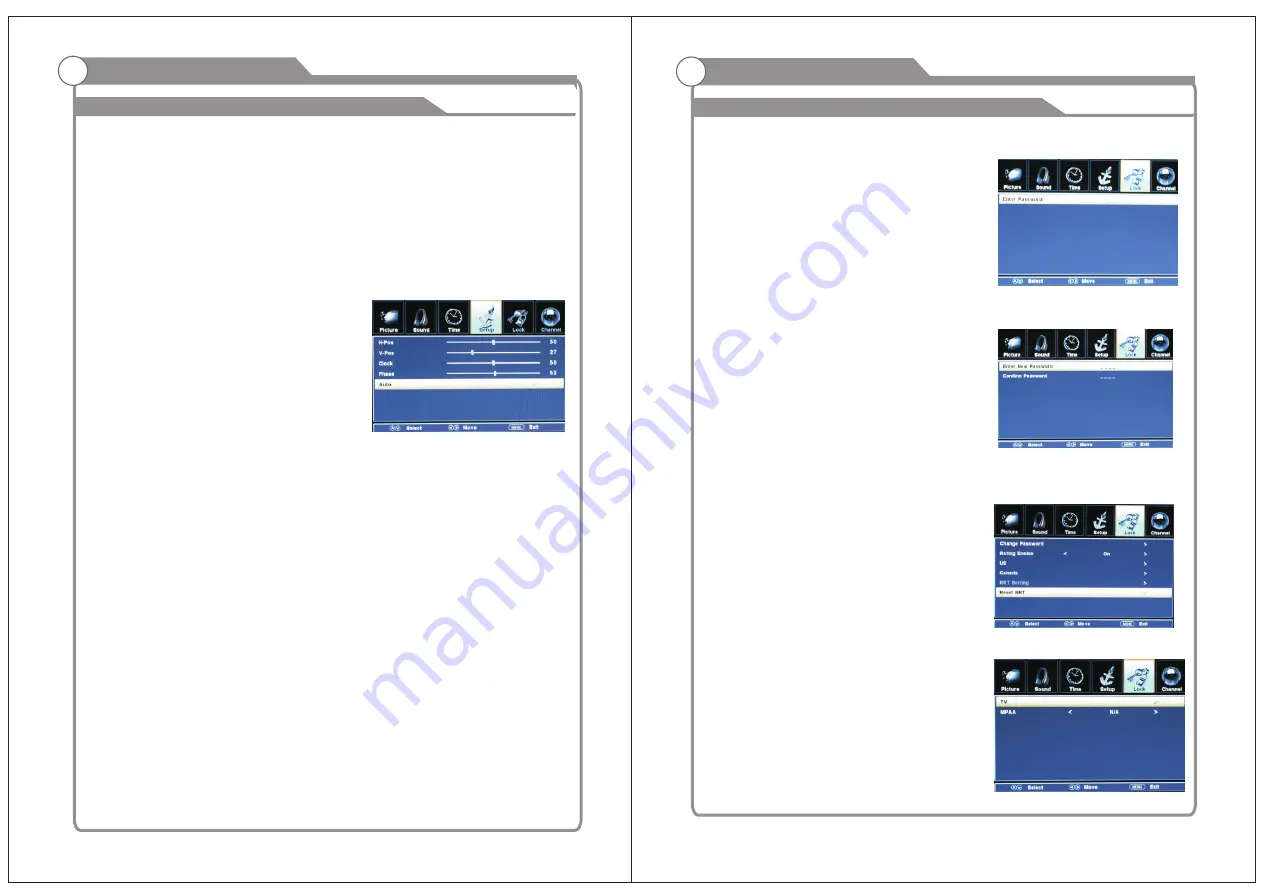
Setup
3. Zoom Mode
In "Setup" submenu, use
▲
/
q
key to move
the cursor to select "Zoom Mode" option,
there are four options for you to select:
"Zoom", "Cinema" and "Normal".
"Wide",
Press
t
/
u
key to select zoom mode you desired.
4. Noise Reduction
In "Setup" submenu, use
▲
/
q
key to move
the cursor to "Noise Reduction" option,
there are four options for you to select: "Off", "Weak", "Middle" and "Strong". Press
t
/
u
key to select noise reduction you desired.
5. Advance
In "setup” submenu, use
▲
/
▼
key to move
the cursor to the "Advance" option, then use
t
/
u
key to adjust the related value.
This function is only available for VGA.
Menu system instruction
1) H-POS
In "Advance” submenu, use
▲
/
q
key to move
the
cursor to the "H-POS” option, then press
t
/
u
key
to adjust the value.
2) V-POS
In "Advance” submenu, use
▲
/
q
key to move
the
cursor to the “
” option,
V-POS
to adjust the value.
then press
t
/
u
key
3) CLOCK
In "Advance” submenu, use
▲
/
q
key to move
the
cursor to the “
” option,
CLOCK
to adjust the value.
then press
t
/
u
key
4) PHASE
In "Advance” submenu, use
▲
/
q
key to move
the
cursor to the “
” option,
PHASE
to adjust the value.
then press
t
/
u
key
5) AUTO
In "Advance” submenu, use
▲
/
q
key to move
the
cursor to the “
” option,
AUTO
then press
u
key this option will auto adjust the H-POS,V-POS,CLOCK and
PHASE of the VGA picture.
27
Note:
In the VGA mode, you can only choose
“
Normal
”
and
“
Wide
”.
In the mode of
“
Component
”
and
“
HDMI
”,
you
can
only
choose
the
“
Wide
”, “
Cinema
”
and
“
Zoom
”.
6. DLC(Dynamic Luminance Control)
In "Setup" submenu, use
▲
/
q
key to move the cursor to select
"DLC" option, then
press
t
or
u
key to select "On" or "Off".
7. Restore Default
In "Setup" submenu, use
▲
/
q
key to move the cursor to select
"Restore Default"
option, then press
or
u
key to enter "Restore Default" submenu. Use
t
/
u
key to
ENTER
select "Yes" or "No", then press “
” to confirm. If you select "Yes", all settings
ENTER
restored default settings.
will be
Lock
Press MENU key to display the main menu on
the screen,use key
to select
“
Lock
”
option
,
then
press
or
ENTER
u
key
to
enter
“
Enter
Password
”
input
the
password
to
enter
“
Lock
”
submenu
(
the
default
and
universal password
is
0000
) .
t
/
u
28
Menu system instruction
1. Change Password
In “Lock” submenu, use
▲
/
▼
key to move the
cursor to select "Change Password" option,
then press 0-9 digital keys
to
enter
"Change
Password"
submenu
.
Use
digital
keys
on
the
remote
to
change
the
password
.
Only
when
you
input
the
same
password
twice
,
the
password
is
set
successfully
.
2. System Lock
In "Lock" submenu, use
▲
/
▼
key to move the
cursor to select “
” option, then
System Lock
use
key to select "On" or "Off".
t
/
u
Note: Only when the “
” is "On",
System Lock
you can use
▲
/
▼
key to move the
cursor to "US", "Canada" and "Reset
RRT".
3. US
In “Lock” submenu, use
▲
/
▼
key to move the
cursor to select "US" option, then press
or
ENTER
key
to
enter
u
"US"
submenu
.
Lock
Содержание SLC-1969A-3
Страница 18: ...33 Picture defects and the reason...



















